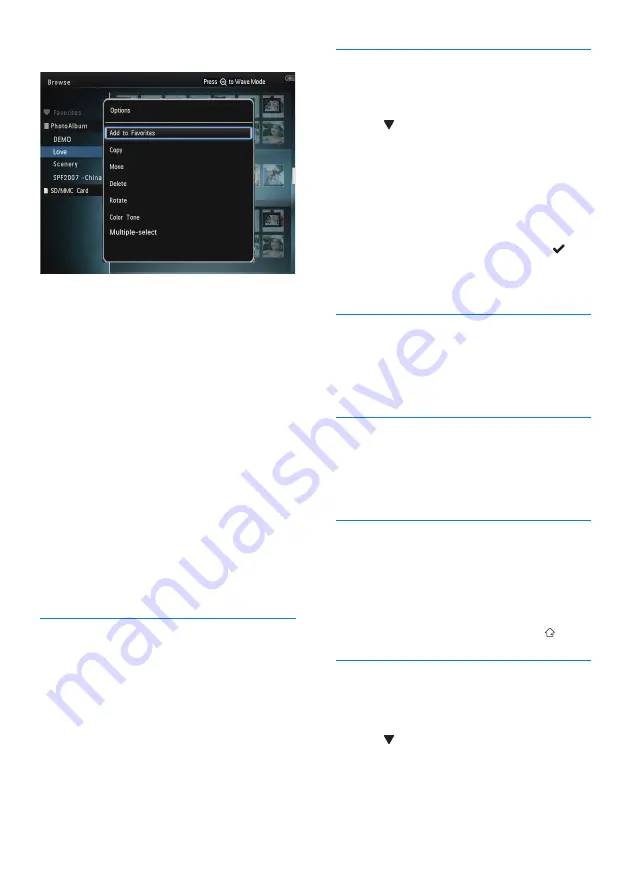
16
Create an album
1
Select
[Create New Album]
, and then tap
OK
.
2
Tap twice to access the keypad.
3
To enter the name (about 24 characters),
select an alphabet/number and then tap
OK
.
• To switch between uppercase and
lowercase, select
aA
on the displayed
keypad and then tap
OK
.
4
When the name is complete, select and
then tap
OK
.
5
Tap
OK
to start the saving process.
Copy media
1
Select
[Copy]
, and then tap
OK
.
2
Select a destination album, and then tap
OK
to start copy.
Move media
1
Select
[Move]
, and then tap
OK
.
2
Select a destination album, and then tap
OK
to start move.
Delete media
1
Select
[Delete]
, and then tap
OK
.
»
A confirmation message is displayed.
2
Select
[Yes]
, and then tap
OK
to start
deletion.
• To cancel the operation, hold .
Rename an album
1
Select
[Rename]
, and then tap
OK
.
»
A keypad is displayed.
2
Tap twice to access the keypad.
3
To enter the name (about 24 characters),
select an alphabet/number and then tap
OK
.
Thumbnail menu
:
•
[Add to Favorites]
: Add media in the
album to the
[Favorites]
album
•
[Copy]
: Copy media in the album to
another album
•
[Move]
: Move media in the album to
another album
•
[Delete]
: Delete media in the album
•
[Rotate]
(for photo menu only):
Rotate the photo in the album
•
[Color Tone]
(for photo menu only):
Select a color for the photo
•
[Multiple-select]
: Select multiple
photos to manage
When you select the [Favorites] album, a
different menu is displayed.
•
[Delete]
: Delete media in the album
•
[Copy]
: Copy media in the album to
another album
Add media to the favorite album
To add media in the album to the [Favorites]
album
:
1
Select
[Add to Favorites]
, and then tap
OK
.
EN
Summary of Contents for SPH8608
Page 2: ......
Page 39: ......
Page 40: ... 2011 Koninklijke Philips Electronics N V All rights reserved UM_V1 0 ...
















































