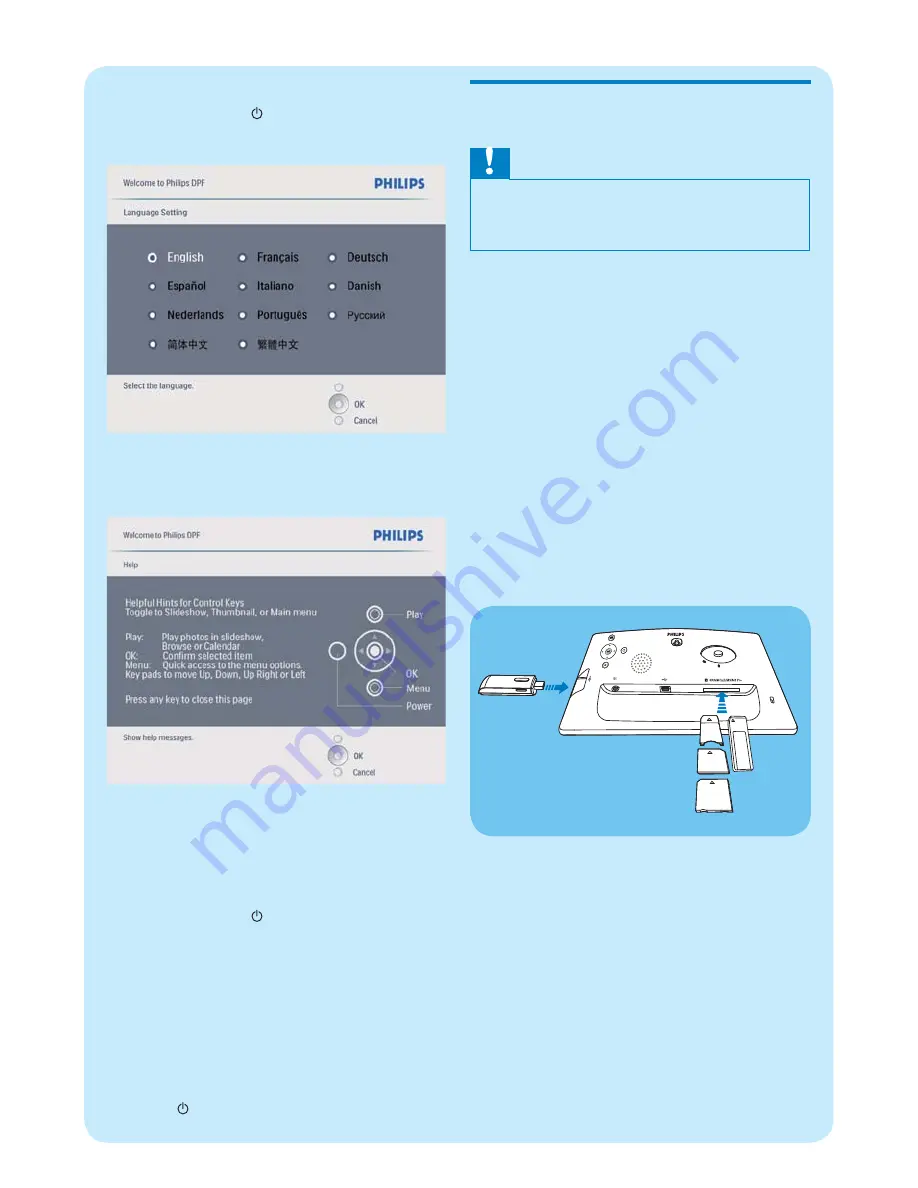
For the
fi
rst time use
:
1
Press and hold for more than 1 second.
The language setting menu is displayed.
»
2
Select a language, and press
OK
to con
fi
rm.
Help message for control keys is displayed.
»
3
Press any button to exit the help message.
Photos are displayed in slideshow
»
mode.
For other times
:
1
Press and hold for more than 1 second.
Help message for control keys is
»
displayed.
2
Press any button to exit the help
message.
Photos are displayed in slideshow
»
mode.
To turn off the PhotoFrame, press and
•
hold .
Connect a storage device
Caution
Do not remove a storage device from the
•
PhotoFrame when
fi
les are transferring from or
to the storage device.
You can play photos, music or video in one of
the following storage device which is connected
to the PhotoFrame:
Secure Digital (SD)
•
Secure Digital (SDHC)
•
Multimedia Card
•
Mul Card
•
xD card
•
Memory Stick
•
Memory Stick Pro (with adaptor)
•
USB memory drive
•
However, we do not guarantee the
operations for all types of memory card
media.
1
Insert a storage device
fi
rmly.
Photos in the storage device are
»
displayed in slideshow mode.
To remove a storage device, pull it out
•
from the PhotoFrame.






























