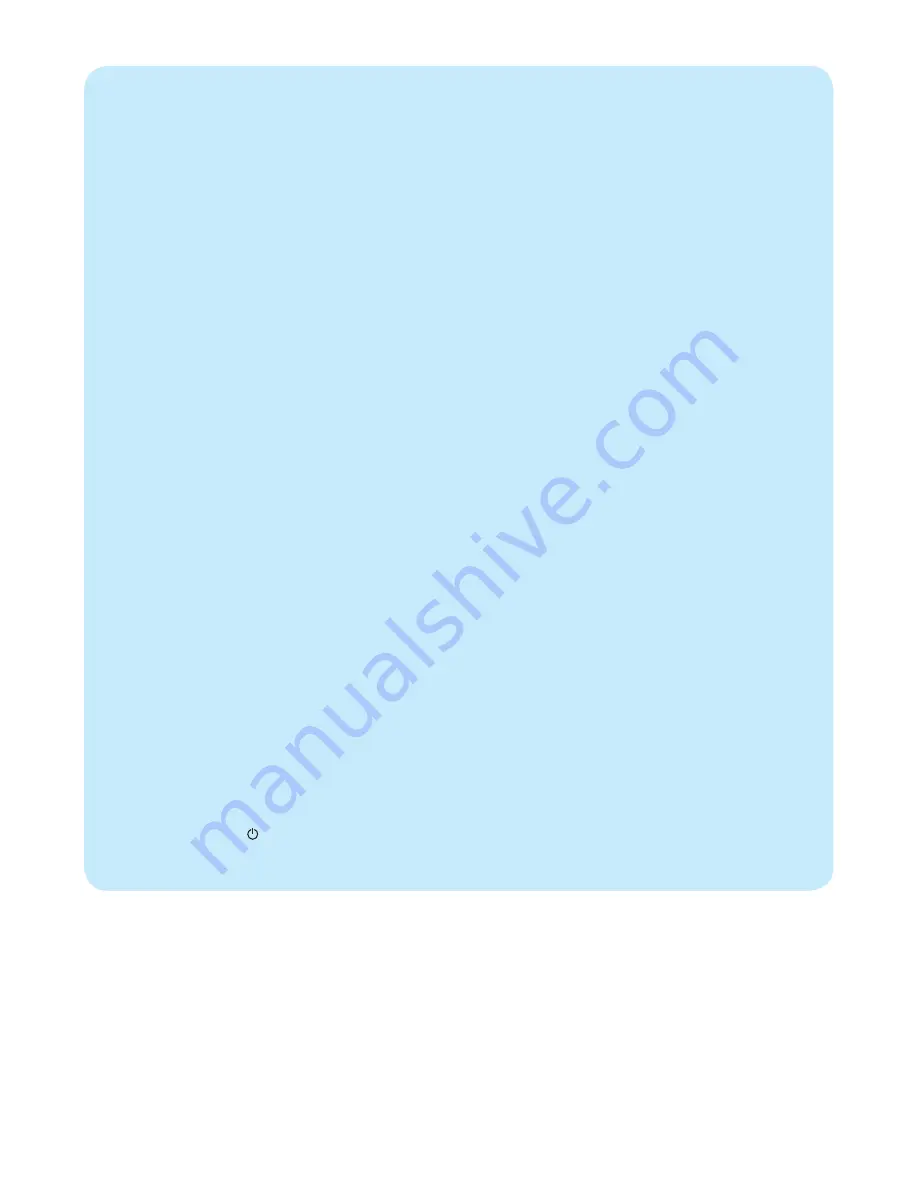
Welcome to Philips!
Register your product and get support at
www.philips.com/welcome
Is the LCD screen touch-enabled?
The LCD screen is not touch-enabled. Use the
buttons on the back to control the PhotoFrame.
Why does my PhotoFrame not show some of
my photos?
The PhotoFrame supports only JPEG photos.
Ensure that these JPEG photos are not
damaged.
Why does my PhotoFrame not show some of
my music
fi
les?
The PhotoFrame only supports MP3 (MPEG
Audio Layer III) music
fi
les. Ensure that these
MP3 (MPEG Audio Layer III) music
fi
les are
not damaged.
Why does my PhotoFrame not show some of
my video
fi
les?
The PhotoFrame only supports M-JPEG
video
fi
les (in *.avi format). Ensure that these
M-JPEG (motion JPEG) video
fi
les are not
damaged.
Why does the PhotoFrame not go into auto-
off status after I set it?
Ensure that you set the current time, auto-
off time, and auto-on time correctly. The
PhotoFrame automatically turns off its display
exactly at the auto-off time. If the time has
already passed for the day, it starts to enter
auto-off status at the speci
fi
ed time from the
next day.
Can I use the PhotoFrame during its display
auto-off periods?
Yes. You can press to wake up the
PhotoFrame.
Frequently asked questions






























