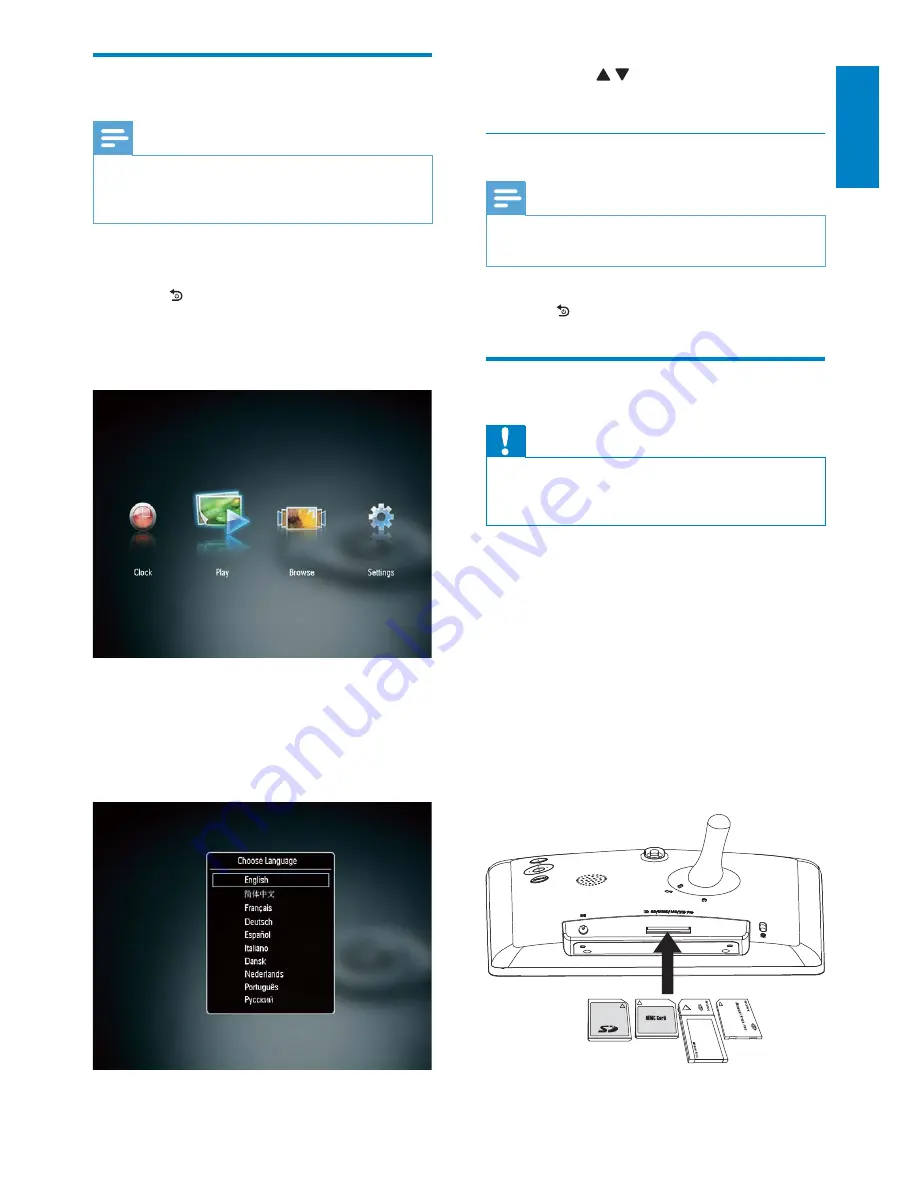
7
EN
English
Press
/
to select a language, and
then press
OK
Turn off the PhotoFrame
Note
You can only turn off the PhotoFrame after all
copy and save actions are complete.
To turn off the PhotoFrame, press and
hold
BACK|POWER
for 2 seconds.
Transfer photos
Caution
Do not remove a storage device from the
PhotoFrame when you are transferring photos
from the storage device.
You can play JPEG photos on one of the
following storage device that is connected to
the PhotoFrame:
Secure Digital (SD)
Secure Digital High Capacity (SDHC)
Multimedia Card (MMC)
Memory Stick (MS)
Memory Stick Pro (MS Pro, with adaptor)
However, we do not guarantee the operations
for all types of storage device media.
1
Insert a storage device into the slot.
»
"&
Turn on the PhotoFrame
Note
When you connect the PhotoFrame to a
power supply, the PhotoFrame turns on
automatically.
1
When the PhotoFrame is turned off and
connected to the power supply, you can
press
BACK|POWER
to turn on the
PhotoFrame.
»
A few seconds later, the home screen
is displayed.
PhotoFrame
:
The screen prompts you to select a
language.




































