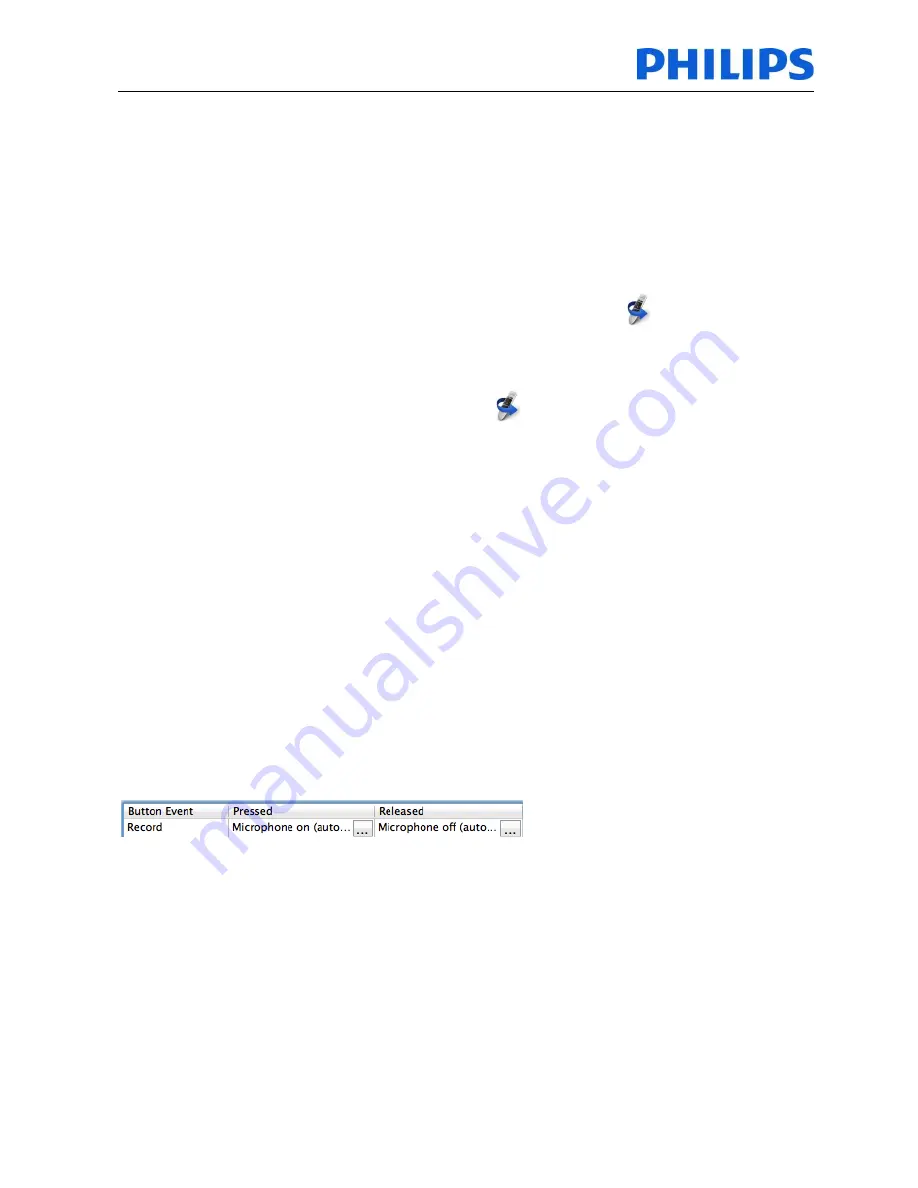
Speech Processing
Solutions
Workbook
SpeechControl4Mac 3.3
Page:
23 of 28
FAQ’S
Q.: What can I do with SpeechControl4Mac?
A:
With SpeechControl4Mac you can re-configure the SpeechMike and you can assign buttons to
application functions. Additionally you can test your SpeechMike for button events and update your
SpeechMike's firmware.
Q.: Does SpeechControl4Mac always run in the background?
A
.: When using the typical setup option SpeechControl4Mac does not start up automatically.
To enable autostart after login do following:
1. Go to the Dock and click the right mouse button on the Dock icon
2.
Go to ‘Options’ and enable ‘Open at Login’
Q.: How do I know that SpeechControl4Mac is currently running?
A.:
When SpeechControl4Mac is currently running an
icon is shown in the Dock.
Q.: Can I enable the auto-start option of SpeechControl4Mac?
A.:
Yes, you can modify the startup options in the SpeechControl4Mac options in the Dock.
Q: How can I use the Philips slide switch SpeechMike with Dragon NaturallySpeaking?
A:
The record button of the SpeechMike Classic (Philips slide switch) is preconfigured with the
Record-Toggle function. The four position switch operates as it is printed on the device (e.g. PLAY
starts playback, fast forwards moves the cursor forwards,...).
Q: Why is "Record Toggle" the default setting for the record button?
A:
According to user feedback “record toggle” is the most convenient recording mode.
Additionally this method reduces the risks of losing recognized texts by releasing the record button
too early compared to the “push-to-talk” mode.
Q: Can I switch the record button from toggle mode to push-to-talk?
A:
Yes, this can be done. Just change the
“button pressed”
event to “microphone on” and add the
"Microphone off and stop" command to the
"button release"
event.
Then the microphone is switched on when pressing the record button and switched off when
releasing the record button.
Q: Can I switch my SpeechMike Classic to a “German” slide switch stype?
A:
Yes, if you have a SpeechMike 3220 or 3520 this can easily be done in the button configuration
tab. Simply exchange the PLAY and the STOP function and upload the setting to the SpeechMike.
Q: Can I use SpeechControl4Mac on Linux operating systems?
A:
No, the application is designed for Mac operating systems only
Q: Can I use the application control with my Philips Digital Pocket Memo?
A:
No, SpeechControl4Mac has been designed to control other applications with Philips
SpeechMikes only.




















