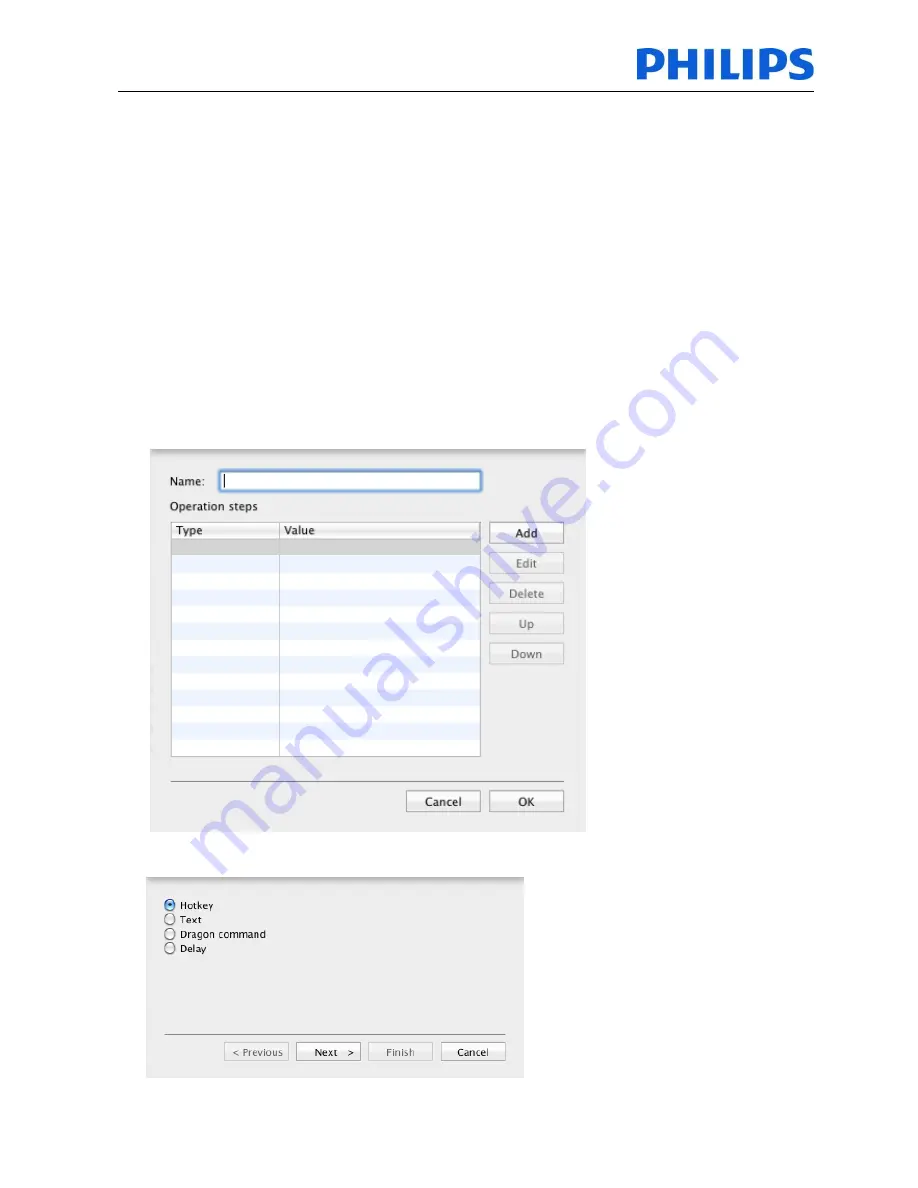
Speech Processing
Solutions
Workbook
SpeechControl4Mac 3.3
Page:
18 of 28
D
Notes:
Only the selected profile is active. It is not possible to have more than one active profile
simultaneously.
All operations, except some Dragon commands which can only be handled by Dragon, are
carried out on the application which is currently in focus.
Application Control can be deactivated by unchecking the "Activate Application Control" checkbox
below the mapping table.
Edit operation
Operations can be created both for the button pressed and button released events by clicking an
item in the mapping table´s "Pressed" or "Released" column accordingly.
See in the following the steps for creating and editing an operation:
Creating and editing an operation
Click an item in the mapping table.
The
Edit operation
sheet is displayed, where you can configure a list of operation steps.
Enter a name for the operation. This name will be shown in the mapping table.
Click
Add
. The operation step editor is displayed.
Specify the
type of the operation
, click
Next
and make the required settings.

























