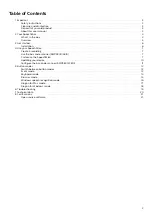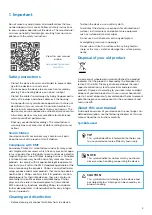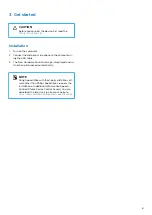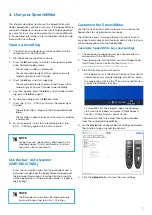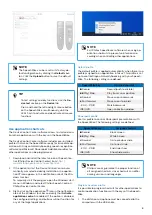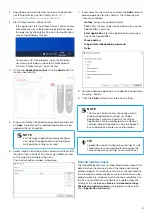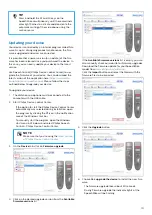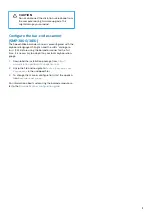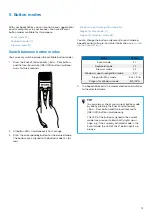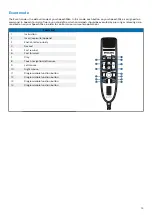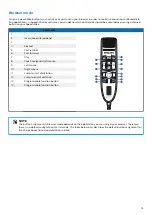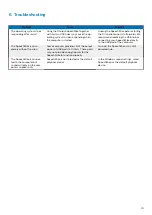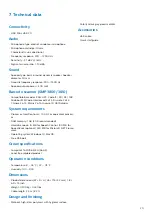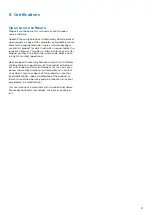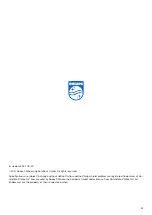5.
Button modes
With your SpeechMike, you can control various applications
on your computer or in your browser. You have different
button modes available for this purpose:
•
•
•
•
Windows speech recognition mode [16]
•
•
You can change the button assignment for each mode in
SpeechControl software. For more information, see
Switch between button modes
You can easily switch between the available button modes:
1.
Press the End-of-letter/priority (•EoL/••Prio) button
and the Insert/overwrite (INS/OVR) button simultane-
ously for three seconds.
2. All button LEDs simultaneously flash orange.
3. Press the corresponding button for the desired mode.
The buttons are assigned to the button modes as fol-
lows:
Mode
Button
Event mode
F1
Keyboard mode
F2
Browser mode
F3
Windows speech recognition mode
F4
Dragon for Mac mode
•EoL/••Prio
Dragon for Windows mode
INS/OVR
4. The SpeechMike exits the mode selection and switches
to the selected mode.
TIP
You can always check your current button mode
by briefly pressing the End-of-letter/priority
(•EoL/••Prio) button and the Insert/overwrite
(INS/OVR) button simultaneously.
The LED of the button assigned to the current
mode (see previous table) shortly lights up or-
ange, e.g. if the currently activated mode is the
Event mode, the LED of the F1 button lights up
orange.
12