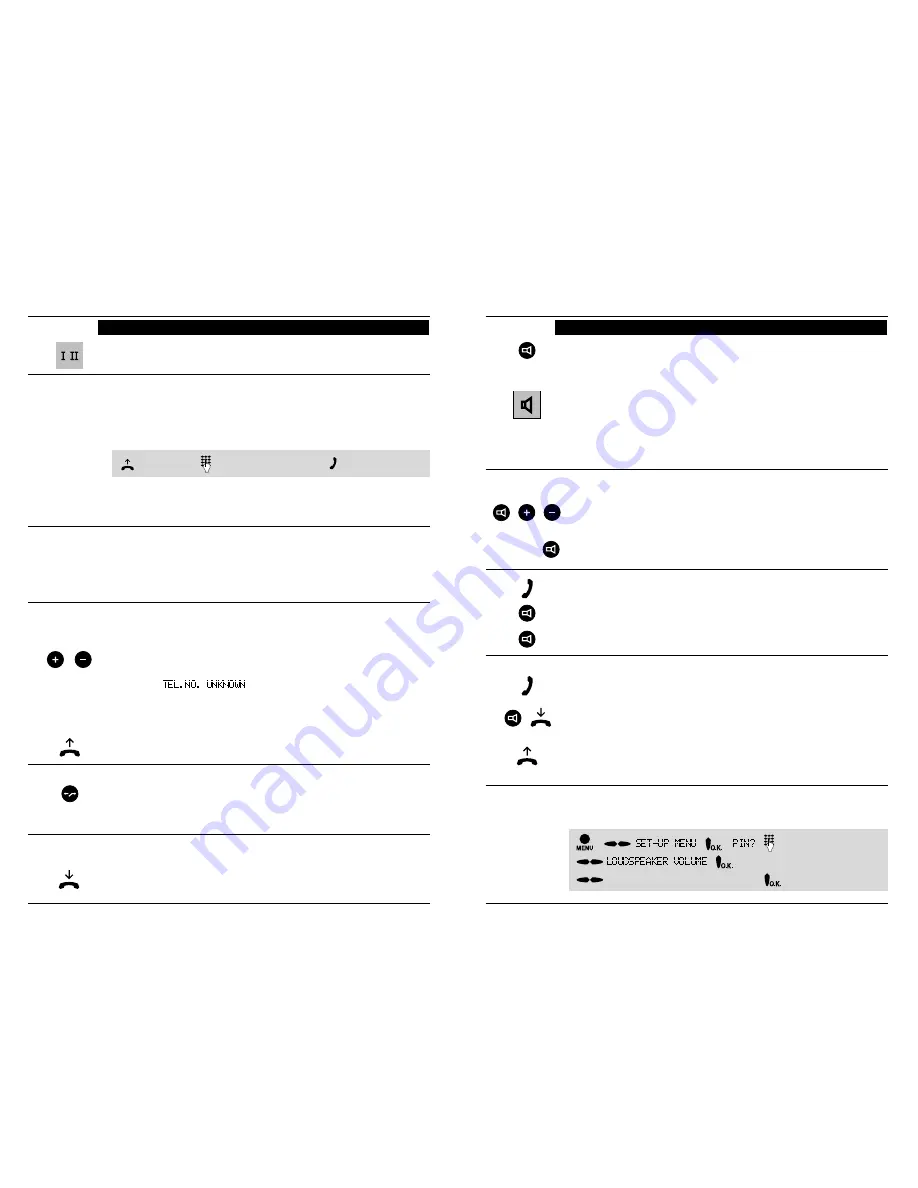
13
12
A – Telephone operation:
2
Telephoning: Basic functions
2.1.3
Accepting calls
The tone caller signals a call. During the call the volume can be set using the
adjustment keys (+/–) the changed setting also applies to the following
calls).
With a call from an ISDN connection, the
telephone number
of the caller is
displayed. ”
”: Display is suppressed by the ISDN
connection or the call is from an analogue line.
If telephone number and the name of the caller are stored in the telephone
directory or in a name key memory of your telephone
name
is displayed.
Lift the handset: You are connected with the caller.
Tone caller
Display
2.1
The first steps ...
With calls,
the active B-channel of the dialup line is displayed. An ISDN
basic access connection has two B-channels.
2.1.1
Initiating a call
You initiate calls by entering a telephone number. Instead of manual dialing,
you can also use the telephone number memories from the telephone
directory, last number redial or name keys.
By pressing the disconnect key, you can
reject
a call during signalling by the
tone caller: This switches off the tone caller. If the answering device is
switched on, it takes the call.
Depending on the ISDN access type (or the additional features ordered), the
charge amount is displayed to you either during, or, (for few seconds) after
ending a call.
2.1.2
Dialing preparation
The telephone number can also be entered before lifting the handset.
Advantage: Incorrectly input digits can be deleted using the left cursor key.
The telephone number is dialed once you have lifted the handset.
Lift handset -
dial telephone number -
make call
2.1.4
Ending the call
End the call by replacing the handset. The call charges are displayed, if the
function is available.
A – Telephone operation:
2
Telephoning: Basic functions
Accepting and ending calls
Press key for open listening/hands-free operation. This corresponds to lifting
the handset. The symbol appears in the display. The volume can be set
using the adjustment keys (+ = louder, – = quieter). The basic volume is not
changed by this.
Press key for open listening/hands-free operation again. This corresponds to
replacing the handset.
Switching on open listening during a call
The call is made using the
handset. It should also be able to be heard via the loudspeaker.
Switch on open listening: Press key for open listening/hands-free operation.
You continue to talk using the handset.
Switch off open listening again: Press key for open listening again.
Switching on hands-free operation during a call
The call is made using the handset. Additionally, the hands-free operating
mode is to be switched on.
Press key for open listening/hands-free operation and keep it pressed.
With the key depressed: Replace handset Hands-free operation is switched
on. The key must no longer be pressed.
Continuing a call using the handset
The call is being made using hands-free operation and is to be continued
using the handset: Lift handset
2.2
Open listening and hands-free operation
Open listening:
You hear the other party via the loudspeaker.
Hands-free operation: You talk using the microphone of the telephone and
hear the other party via the loudspeaker.
1. You can make calls using open listening and hands-free operation.
2. You can also just switch on the open listening function, so that others can
listen as well. Tell the other party what you are doing.
Open listening and hands-free operation are possible at any time. For this
reason, no special mention will be made of this when explaining the
individual functions. Each time, the sequence used when lifting the
handset is described.
Accept
End
Key:
Display:
Loudspeaker volume
You can preset the volume of the loudspeaker for open listening.
–
-
-
-
input PIN
-
Adjust volume:
1 (quiet) to 8 (loud)
-
store











































