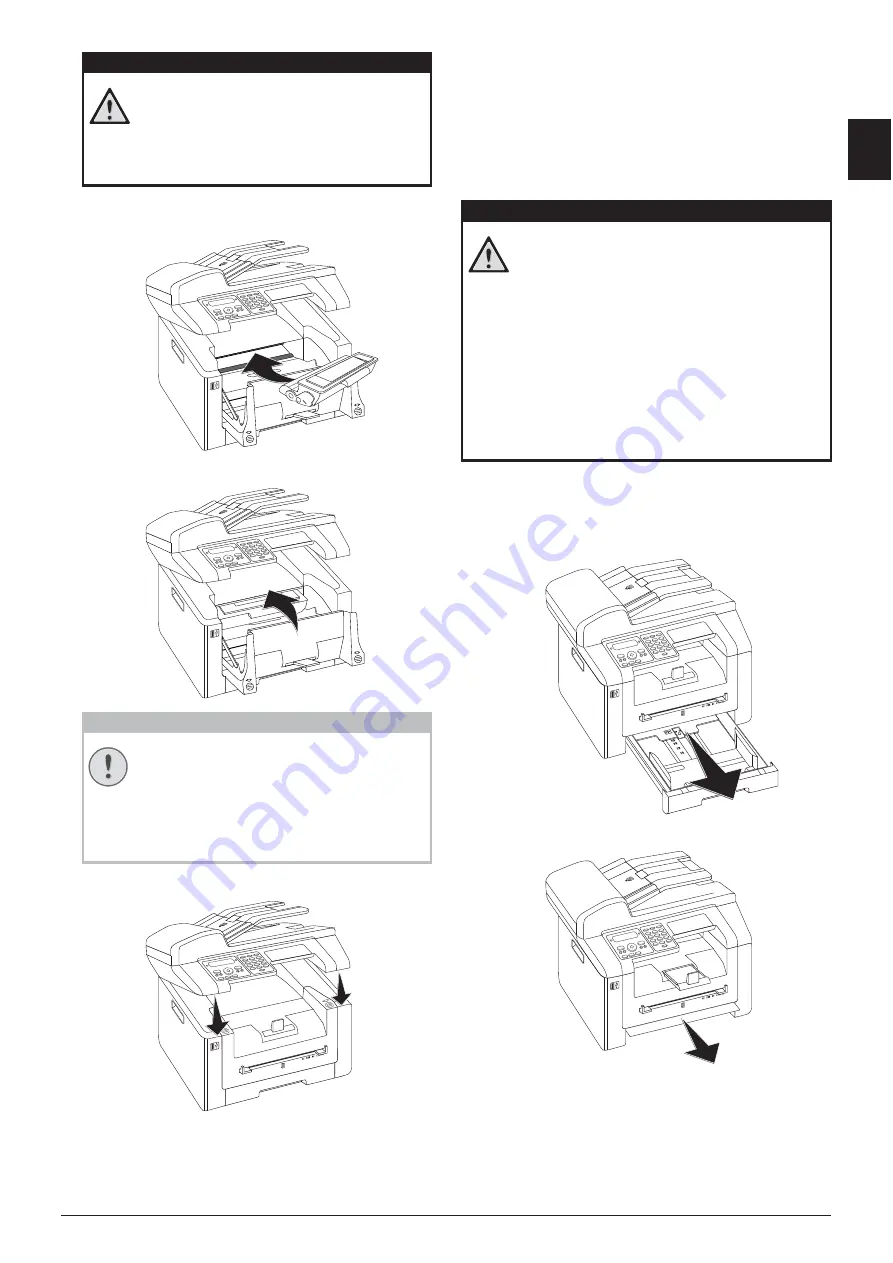
Service · Fixing a Paper Jam
71
EN
8
Place the toner cartridge into your device. The car-
tridge should snap securely into position.
9
Close the device.
10
Close the upper device cover.
Fixing a Paper Jam
Introduction
Your device is equipped with sensors that quickly rec-
ognises a paper jam. If trouble of this sort arises, the
feeding of the printer paper is stopped immediately.
Check
all
the following three areas for jammed paper:
Paper tray/paper feed, print unit and fuser unit (see also
the help below).
Toner Cartridge 5
Clearing Paper Jam in Paper Tray/
Paper Feed
1
Pull the paper tray out of the device.
2
Carefully pull out the paper.
DANGER!
Escaping Toner Dust!
Once you have removed the protection
strip, do not shake the toner cartridge any
more. Otherwise, it is possible that toner
dust will be released into the air.
CAUTION!
Toner Cartridge Not Inserted Cor-
rectly!
If the device cover would not close, the
toner cartridge is not inserted correctly.
Take the toner cartridge out and insert it
again correctly.
DANGER!
Escaping Toner Dust!
In case of a paper jam, do not forcefully
remove the paper, but rather pull it gently out
of the device and throw it away carefully. It is
possible that the toner may not be completely
set on the print-out, and toner dust could be
released into the air. Do not inhale the
released toner dust. Remove the toner dust
from clothing or objects with cold water; hot
water would only cause the toner to set.
Never remove loose toner dust with a vac-
uum cleaner.
















































