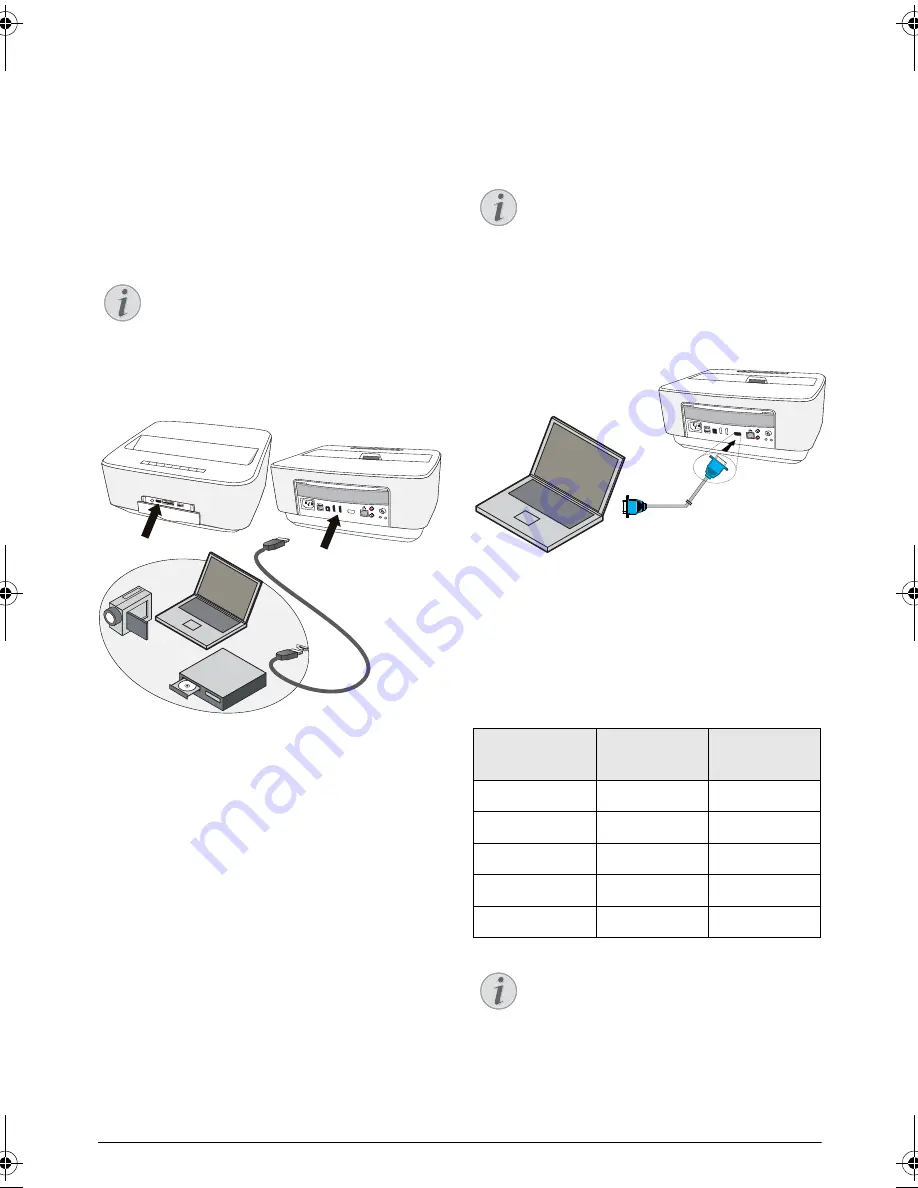
Connect to the Playback Device
13
4 Connect to the Playback Device
Supplied cables
HDMI cable
Connecting to Devices with
HDMI Output
Use the HDMI cable to connect the projector to a com-
puter, laptop or others devices.
1
Switch the device on using the on/off key.
2
Connect the cable to the projector's
HDMI
socket.
3
Connect the cable to the HDMI socket of the play-
back device.
4
From the main menu, select
HDMI 1,2 or 3
depend-
ing on the external device is connected.
Connecting to a Computer
(VGA)
Use the VGA cable (not included) to connect the pro-
jector to a computer, laptop, or some PDAs. The pro-
jector supports the following resolutions: VGA/SVGA/
XGA. For best results, please check the best resolution.
1
Switch the device on using the on/off key.
2
Connect the VGA cable to the projector's
VGA
socket.
3
Connect the VGA plug to the VGA socket of the
computer.
4
Adjust the computer's resolution to the correct set-
ting and switch the VGA signal to an external moni-
tor. The following resolutions are supported:
5
From the main menu, select
VGA
.
Notice
Use the HDMI socket 1 or 2 to connect the
projector to a DVD player when a 3D signal
is broadcasted.
PHILIPS
PHILIPS
VGA
1
2
S/PDIF
OPTICAL
AUDIO
OUT
TRIG
OUT
AV
IN
L
R
HDMI 3
HDMI 1 & HDM 2
Notice
Many laptops do not activate the external
video output automatically when you connect
a second display such as a projector. Check
your laptop's manual to find out how to acti-
vate the external video output.
Resolution
Image
refresh rate
VGA
640 x 480
60 Hz
SVGA
800 x 600
60 Hz
XGA
1024 x 768
60 Hz
WXGA
1280 x 768
60 Hz
FULL HD
1920 x 1080
60 Hz
Notice
Screen Resolution
For best results, please check the best resolu-
tion.
PHILIPS
VGA
1
2
S/PDIF
OPTICAL
AUDIO
OUT
TRIG
OUT
AV
IN
L
R
VGA
LU UST.book Page 13 Jeudi, 26. décembre 2013 9:48 09




























