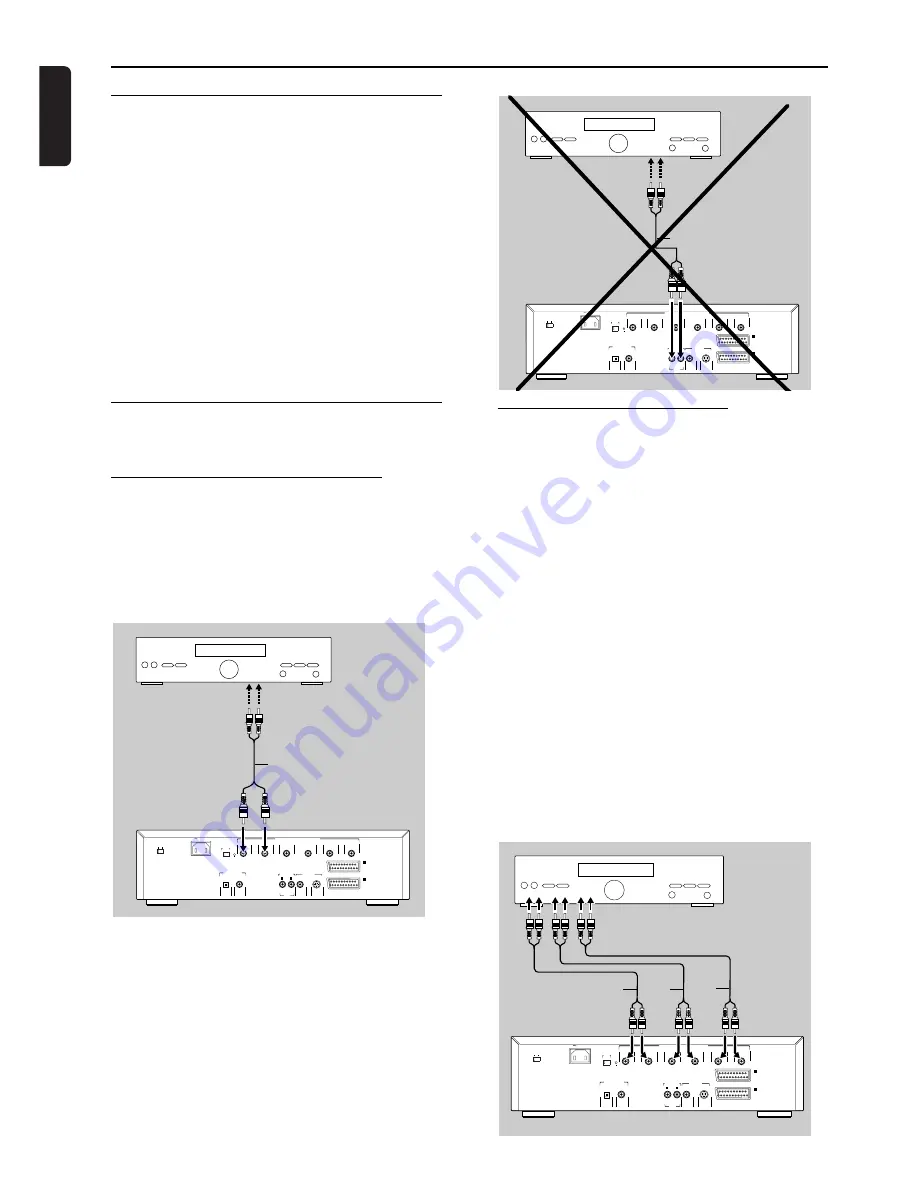
English
14
PREPARATION
Preparation
General notes
- Depending on your amplifier/receiver/Stereo System
there are various ways you could connect the player.
These are explained in the chapter below.
- For some connections settings for digital and/or analog
output are required. These settings have to be made in
the ‘Personal Preferences’ menu which is only accessible
via your TV screen. In these cases you will need to
connect the player to the TV as well.
- Please refer to your amplifier/receiver/Stereo System,
TV and any other User Manual(s) as necessary to make
the optimal connections.
Caution: Do not connect the player’s audio
output to the phono input of your audio system.
Connecting to audio equipment -
analog
Connecting to an amplifier/receiver
equipped with two channel analog stereo
●
Connect the audio Left and Right outputs for Front
speaker connection
(1)
to the corresponding
sockets on your amplifier, receiver or stereo
system. For this use the audio cable supplied.
Important: For the best sound quality with
playback of audio CDs and stereo SACDs,
always use the left and right connector of the
high-quality stereo/Multi-channel audio output.
The separate stereo output is intended only for
connection to video equipment such as a TV set.
Connecting to a Multi-channel
Audio/(Video) receiver with 6 connectors
This SACD player contains a multi-channel decoder. This
enables playback of SACDs recorded in Multi-channel.
You only need to select Multi-channel using the Sound
Mode key.
1
Connect the audio Left and Right outputs for Front
speaker connection
(1)
to the corresponding input
sockets on your receiver. For this use the audio
cable supplied.
2
Connect the audio Left and Right outputs for
Surround speaker connection
(2)
to the
corresponding inputs on your receiver. For this use
an optional audio cable.
3
Connect the audio outputs for Center speaker and
Subwoofer connection
(3)
to the corresponding
inputs on your receiver. For this use an optional
audio cable.
Note: If the subwoofer is equipped with its own amplifier, the
Subwoofer connection should be connected to the subwoofer
directly.
MAINS
VOLTAGE SELECTOR
100-120V
220-240V
1 2 3
L
R
I
AUX-
I
/O
II
TO TV-
I
/O
SUBW
RIGHT
GND
RIGHT SURR.
LEFT SURR.
CENTER
LEFT
HIG QUALITY STEREO/MULTICHANNEL AUDIO OUT
DIG OUT
OPT OUT
DIGITAL AUDIO OUT
Dolby Digital/
DTS/MPEG/PCM
(CVBS)
( Y/C )
VIDEO OUT
S-VIDEO
AUDIO
VIDEO OUT
VIDEO OUT
TO TV/VIDEO
FILTER
AMPLIFIER
3
1
2
MAINS
VOLTAGE SELECTOR
100-120V
220-240V
1 2 3
L
R
I
AUX-
I
/O
II
TO TV-
I
/O
SUBW
RIGHT
GND
RIGHT SURR.
LEFT SURR.
CENTER
LEFT
HIGH QUALITY STEREO/MULTICHANNEL AUDIO OUT
DIG OUT
OPT OUT
DIGITAL AUDIO OUT
Dolby Digital/
DTS/MPEG/PCM
(CVBS)
( Y/C )
VIDEO OUT
S-VIDEO
AUDIO
VIDEO OUT
STEREO OUT
TO TV/VIDEO
FILTER
AMPLIFIER
1
MAINS
VOLTAGE SELECTOR
100-120V
220-240V
1 2 3
L
R
I
AUX-
I
/O
II
TO TV-
I
/O
SUBW
RIGHT
GND
RIGHT SURR.
LEFT SURR.
CENTER
LEFT
HIGH QUALITY STEREO/MULTICHANNEL AUDIO OUT
DIG OUT
OPT OUT
DIGITAL AUDIO OUT
Dolby Digital/
DTS/MPEG/PCM
(CVBS)
( Y/C )
VIDEO OUT
S-VIDEO
AUDIO
VIDEO OUT
STEREO OUT
TO TV/VIDEO
FILTER
AMPLIFIER
1
Summary of Contents for SACD 1000
Page 33: ...English NOTES 35 Notes ...













































