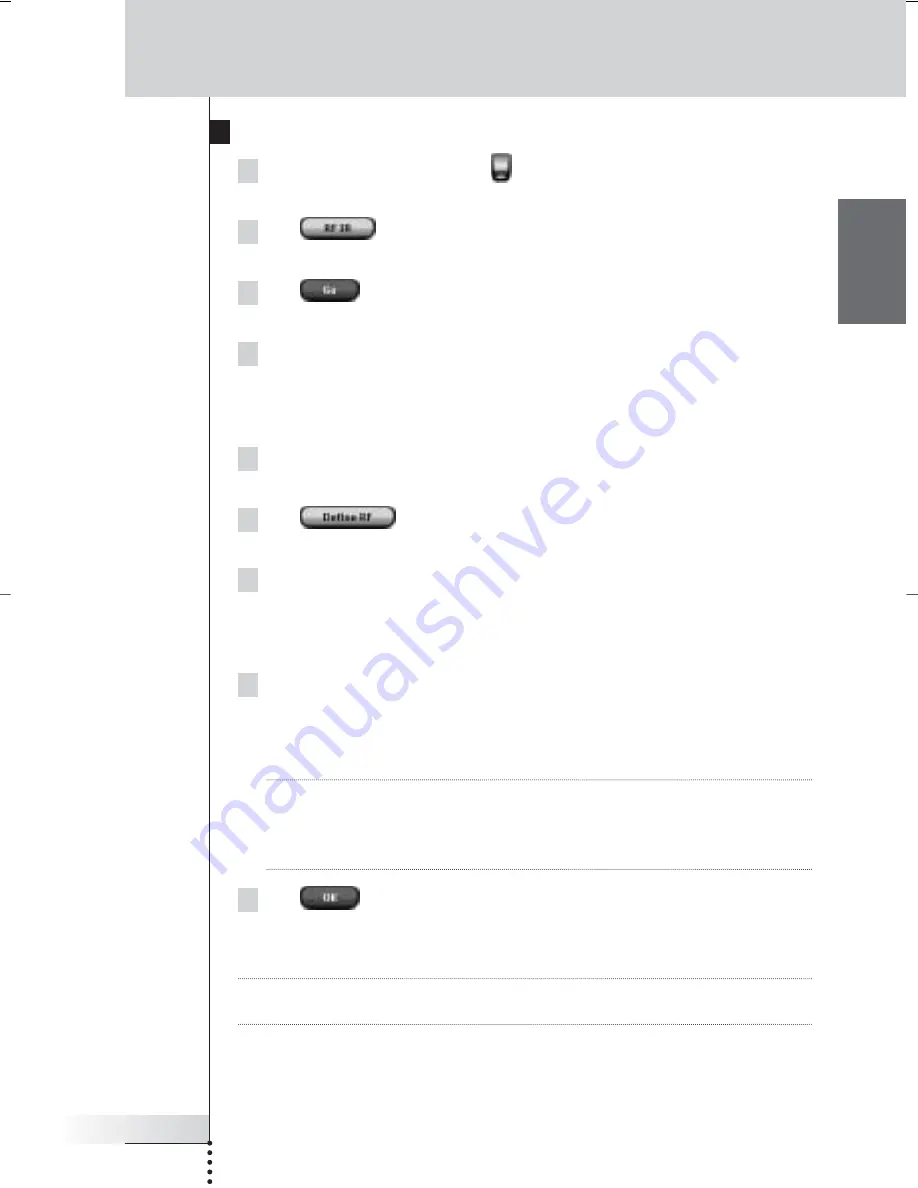
User Guide
51
EN
Using the Power Features
Selecting RF to Operate your Devices
1 Tap and hold the
Pronto
icon
in the upper left corner of the touch
screen for 3 seconds.
The Tools Menu appears.
2 Tap
in the Tools Menu.
The ‘RF IR Tool’ screen appears.
3 Tap .
The Device Overview appears.
4 Tap the Device for which you want to select RF.
The ‘Select IR or RF’ screen appears. By default IR is selected in the Sending
Signals list.
The Define RF button is disabled.
5 Choose
RF
in the
Sending Signals
list.
The
Define RF
button is enabled.
6 Tap .
The ‘RF Settings’ screen appears.
7 Select the RF Channel in the
RF Channel ID
list you use for the
RF Extender.
The RF Channel on the RF Extender has to be the same as the RF Channel on
Pronto.
8 Select the Extender ID in the
Extender ID
list you use for the
RF Extender.
The Extender ID on the RF Extender has to be the same as the Extender ID on
Pronto.
Note
You can use several RF Extenders with your Pronto. For each RF Extender you
use for your devices, you need to set the RF Channel and the Extender ID.
The RF Channel is identical for all RF Extenders. The Extender ID is unique for
each RF Extender.
9 Tap
in the ‘RF Settings’ screen.
The RF settings are saved.
Pronto will send out RF signals for the selected device.
Note
Try to keep Pronto and the RF Extender away from metal objects, as this will have
a negative impact on the range.
ProntoNG_0705_ML_1EN.qxd 22-08-2005 10:57 Pagina 51
















































