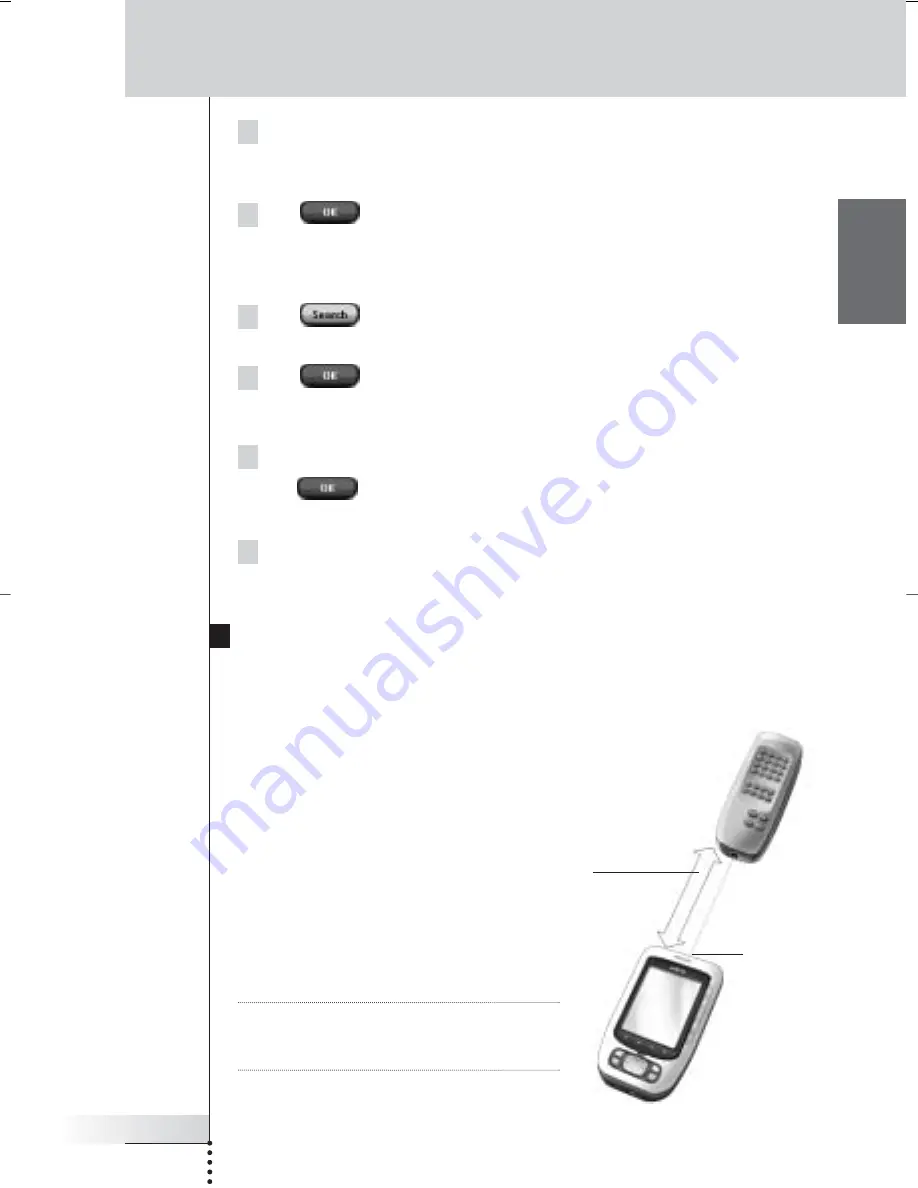
User Guide
23
EN
Customizing Pronto
4 In the Device Overview, tap the Device for which you want to define
the brand.
A message screen appears.
5 Tap .
The ‘Brands’ screen appears.
Searching the brand
1 Tap
in the ‘Brands’ screen.
The ‘Searching the Brand’ screen appears.
2 Tap
and point Pronto at the device.
The ‘Searching’ screen appears. Pronto searches through the list of brands, by
sending out an IR code for each brand.
3 When the device for which you are defining the brand, turns off,
tap
in the ‘Searching’ screen.
The ‘Installing the Brand’ screen appears.
4 To install the brand and code set, follow the instructions described in
‘Installing the brand’ on page 21.
Learning Commands
If an IR code is not in the database, you can program Pronto commands by
transmitting IR signals from your existing remote control to Pronto’s learning eye.
The Learn Tool allows you to learn a
button
or a
device action
. A device action is an
action that is executed automatically when
you select a device. E.g. when you select TV,
your Pronto can learn to switch on the TV at
the same time. You can also use the Learn
Tool to relearn commands that do not work
properly.
Note
Changing the Brand in the Brand Tool
will not have an impact on the learned
codes.
Learning
eye
4 - 8 inches
10 - 20 cm
ProntoNG_0705_ML_1EN.qxd 22-08-2005 10:57 Pagina 23






























