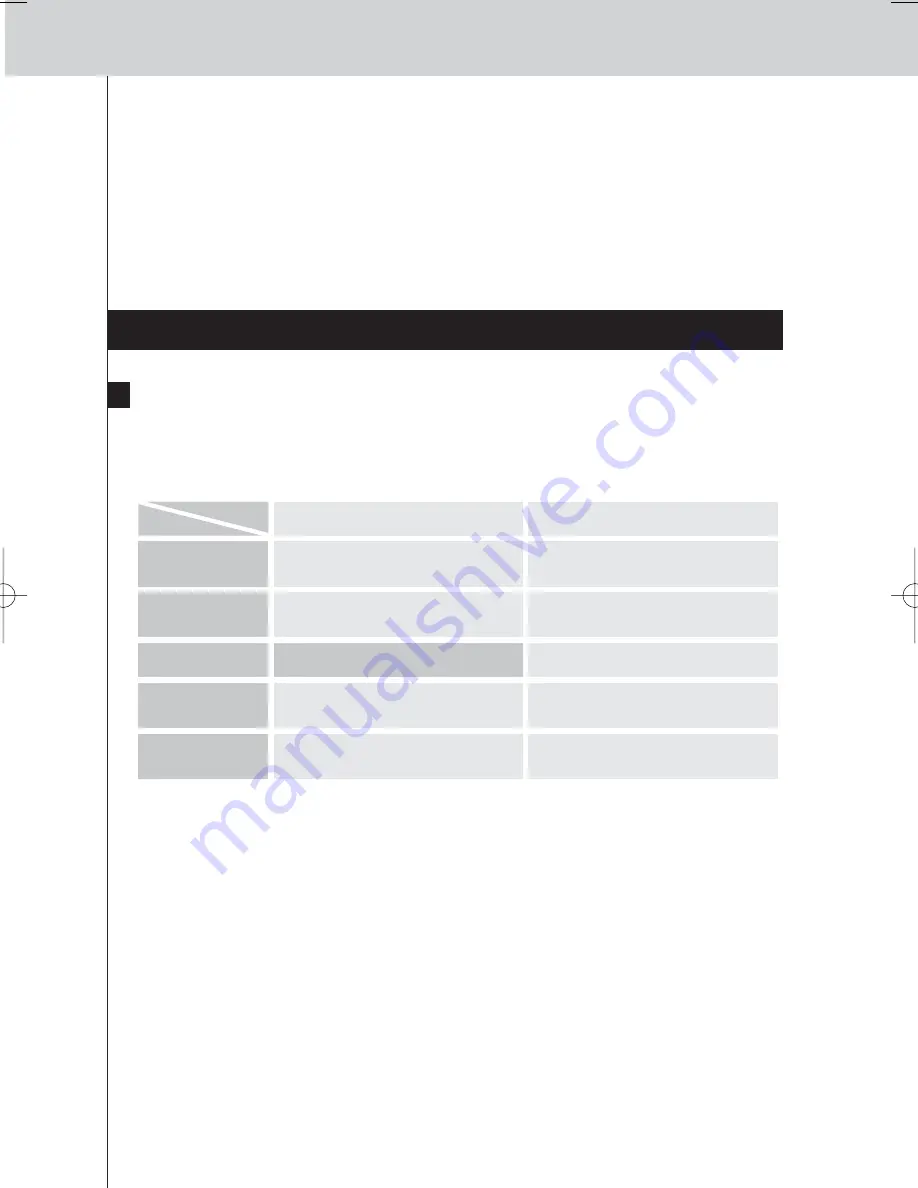
11
RFX9600 Starter’s Guide
5
Select the Extender that you want to configure and click on the
Configure
button.
The Configuration Tool opens in the browser.
6
Make sure you have the
IP address and netmask
at hand, and follow the onscreen
instructions.
7
When the configuration is completed, disconnect the Extender from the computer and
reconnect it to the router with a straight Ethernet cable. Set the Configuration switch
to 1 for use.
Support
Troubleshooting
What Do the LEDs Indicate?
Ethernet LED
Busy
The Extender’s IP address is being determined.
Green blinking
The Extender is busy processing a code or short
macro from a Control Panel.
The Extender is functioning normally.
Green
The Extender is busy processing a long macro
from a Control Panel.
Red/green blinking
The Extender is in configuration.
Refer to the topic
‘There is an IP conflict’
on
page 11
.
Red
Refer to the topic
‘There are duplicate Extender
IDs’
on
page 12
.
Refer to the Refer to the topic
‘The IP address
cannot be determined’
on
page 11
.
Red blinking
The Extender is starting up. Wait until startup has
finished.
There is an IP conflict
There is another AV-component in the network that is using the same fixed IP address as the
Extender. Change the IP address of the Extender in the Configuration Tool.
If the problem persists, check the router settings.
The IP address cannot be determined
• When
using
the Extender: make sure that the Extender is connected to the router with a straight
Ethernet cable.
• When
configuring
the Extender: make sure the PC is not using a fixed IP address but is using
DHCP instead.
• Make sure the router is switched on. If the router is using DHCP, the Extender’s IP address cannot
be determined. Make sure to use the correct network settings on the router.
LEDs
Colors
RFX9600_SG_ESFv3.qxd 07-09-2006 15:38 Pagina 14
Summary of Contents for Pronto RFX9600
Page 1: ...RFX9600 Starter s Guide Manual de inicio Guide de démarrage FR ES EN ...
Page 2: ......
Page 48: ......





























