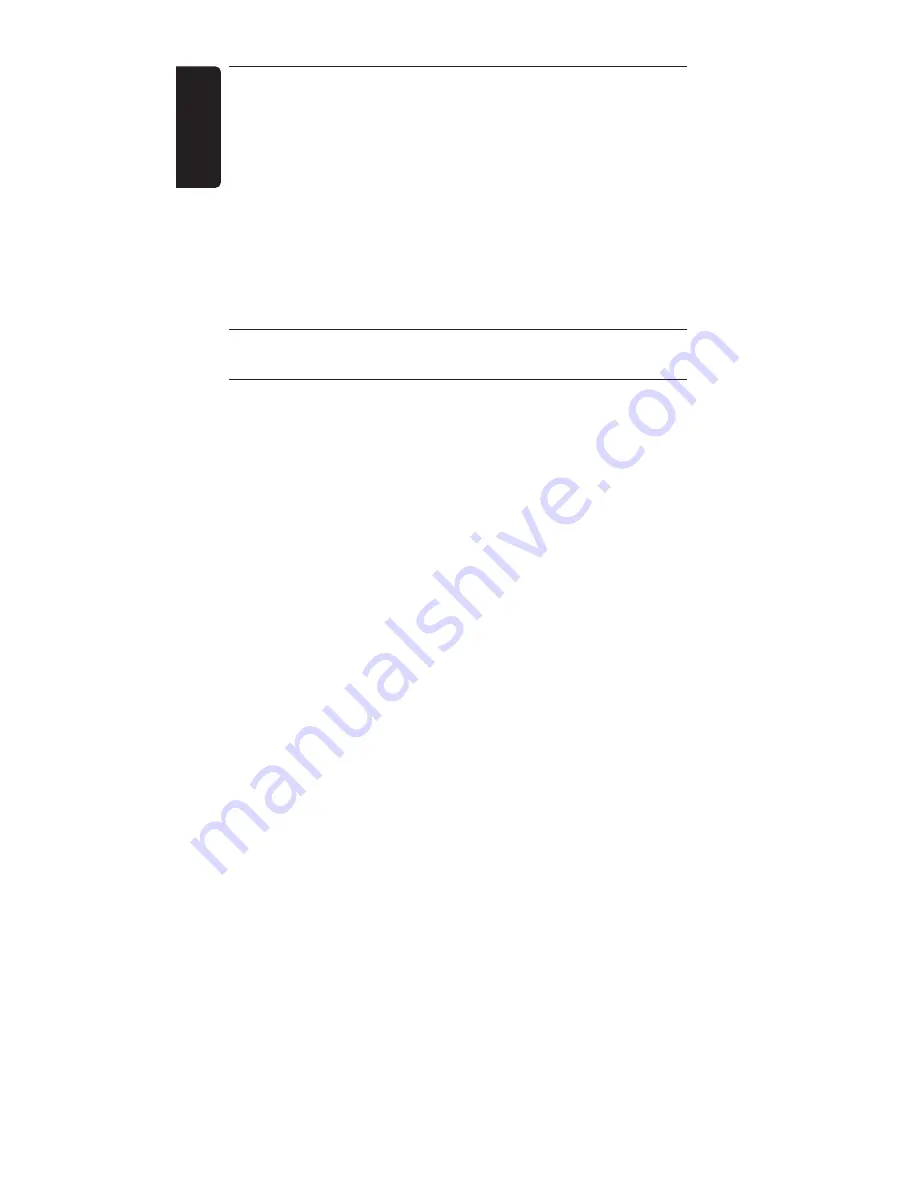
Batteries
Will my settings be deleted when I replace the
batteries?
No. All user settings will be stored in the remote control
memory.
Can I use rechargeable batteries in the remote
control?
Yes, but rechargeable batteries tend to drain faster then
alkaline batteries.
6
Need help?
First of all, read this User Manual carefully.
When you have additional questions about the usage, setup or
warranty of the SRU 8112/27, see www.philips.com/support
Make sure the SRU 8112/27 is at hand when you call our
helpline so that our operators can help you determine
whether it is working properly.
The model number of your Philips universal remote control is
SRU 8112/27.
If you want to look up the correct device codes for your
remote, see www.philips.com/URC
20
Need help?
ENGLISH



































