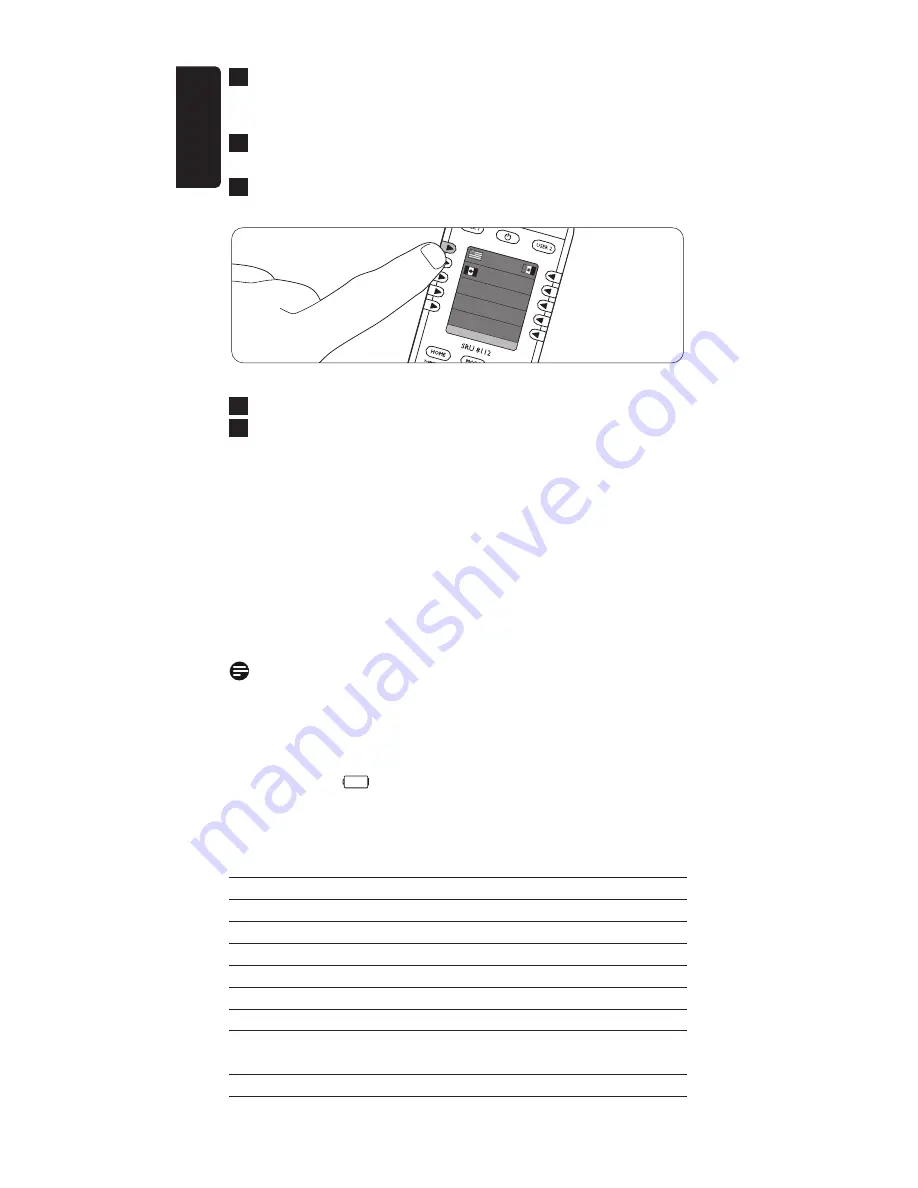
Insert three 1.5 LR6 (AA) type alkaline batteries noting
the + and - configuration in the battery compartment.
Be sure to use fresh batteries.
Replace the cover and click firmly into place.
• The language selection screen appears.
Select your preferred language by pressing the
corresponding side key.
• The ‘Setup wizzard’ screen appears.
Press any key to continue.
Follow the on-screen instructions to set up the remote
control for all devices you wish to operate, using the
remote control.
•
You can set up the remote control for any of the devices
listed below.
•
To exit the ‘Setup wizard’ at any time, select ‘Quit’.
• After setting up the remote control to operate your devices,
the ‘Favorites’ set up screen appears.
For setting up favorite channels (‘favorites’),
refer to chapter 4.3 ‘Favorite channels’.
Notes
•
To save battery life, the remote control automatically
turns off if any button (or button combination) is pressed
for 30 seconds or more.
•
When the batteries are almost empty, the battery low
indication (
) flashes on the display. Replace the
batteries and follow the local regulations for battery
disposal.
Device name
Description
TV
Traditional TV and flat screen TVs
DVD
DVD player and recorder
Sat
Satellite receiver
DVDR
DVD player and recorder
Cable
Cable set-top box
Amp
Amplifier / tuner
VCR
Video cassette player and recorder
DVBT
Digital Video Broadcasting Terrestrial
device
STB
Set-top box
7
6
EN
FR
ES
5
4
3
4
Installing the remote control
ENGLISH



















