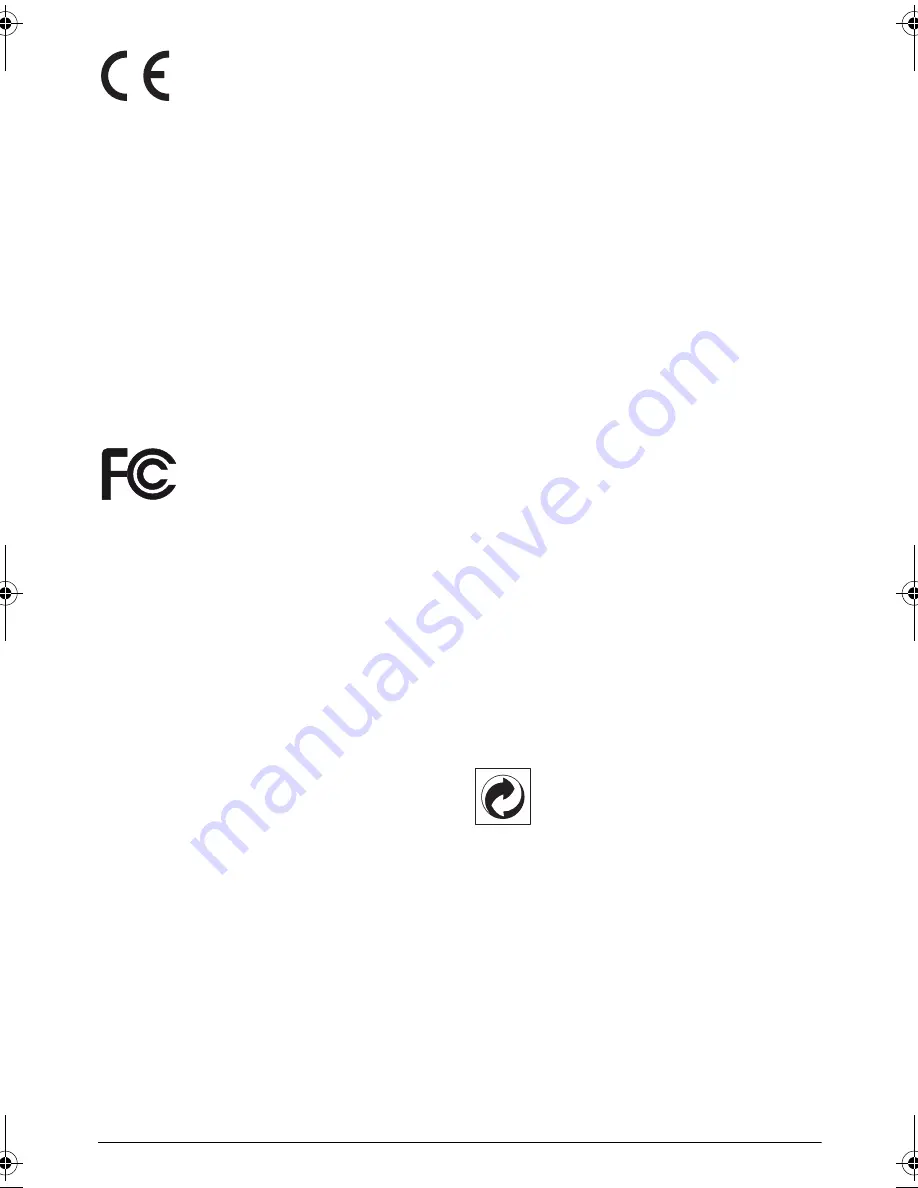
24
Philips · PPX 4350
The CE marking certifies that the product meets the
main requirements of the European Parliament and
Council directives 1999/5/CE, 2006/95/CE, 2004/108/
CE and 2009/125/CE on information technology equip-
ment, regarding safety and health of users and regarding
electromagnetic interference.
The declaration of compliance can be consulted on the
site www.picopix.philips.com.
Preservation of the environment as part of a sustainable
development plan is an essential concern of Sagemcom
Documents SAS. The desire of Sagemcom Documents
SAS is to operate systems observing the environment.
The desire of Sagemcom Documents SAS is to operate
systems observing the environment and consequently it
has decided to integrate environmental performances in
the life cycle of this products, from manufacturing to
commissioning use and elimination.
Federal Communications Commission (FCC)
Statement:
You are cautioned that changes or
modifications not expressly approved by the party
responsible for compliance could void the user's
authority to operate the equipment.
This equipment has been tested and found to comply
with the limits for a Class B digital device, pursuant to
part 15 of the FCC rules. These limits are designed to
provide reasonable protection against harmful
interference in a residential installation. This equipment
generates, uses and can radiate radio frequency energy
and, if not installed and used in accordance with the
instructions, may cause harmful interference to radio
communications.
However, there is no guarantee that interference will
not occur in a particular installation.If this equipment
does cause harmful interference to radio or television
reception, which can be determined by turning the
equipment off and on, the user is encouraged to try to
correct the interference by one or more of the
following measures:
• Reorient or relocate the receiving antenna.
• Increase the separation between the equipment
and receiver.
• Connect the equipment into an outlet on a cir-
cuit different from that to which the receiver is
connected.
• Consult the dealer or an experienced radio/TV
technician for help.
This device complies with Part 15 of the FCC Rules.
Operation is subject to the following two conditions:
(1) this device may not cause harmful interference;
(2) this device must accept any interference received,
including interference that may cause undesired
operation.
FCC RF Radiation Exposure Statement:
This
transmitter must not be co-location or operating in
conjunction with any other antenna or transmitter. This
equipment complies with FCC RF radiation exposure
limits set forth for an uncontrolled environment.
This equipment should be installed and operated with a
minimum distance of 7.8 inches (20 centimeters)
between the radiator and your body.
Canada Regulatory Compliance:
This device
complies with Industry Canada CAN ICES-3 (B)/NMB-
3(B)
RSS-Gen & RSS-210 statement:
This device
complies with Industry Canada licence-exempt RSS
standard(s).
Operation is subject to the following two conditions:
(1) this device may not cause interference, and (2) this
device must accept any interference, including
interference that may cause undesired operation of the
device.
RF Radiation Exposure statement:
The device
meets the exemption from the routine evaluation limits
in section 2.5 of RSS102 and users can obtain Canadian
information on RF exposure and compliance.
This equipment should be installed and operated with a
minimum distance of 7.8 inches (20 centimeters)
between the radiator and your body.
For Mexico only.
PROYECTOR DE BOLSILLO (PicoPix)
Alimentación: 100 – 240V ~ 50/60Hz 1A
Sal: 5 Vcc/2 A
Proyector: 5 Vcc/2 A
Importador:
P&F Mexicana, SA de C.V.
AV. La Palma No 6
Col. San Fernando la Herrudara
Huixquilucan, Edo. de Mexico CP 52787
Tel: 5269 9000
HECHO EN: China
LEA CUIDADOSAMENTE ESTE INSTRUC-
TIVO ANTES DE USAR SU APARATO.
Packaging:
The presence of the logo (green dot)
means that a contribution is paid to an approved
national organisation to improve package recovery and
recycling infrastructures. Please respect the sorting
rules set up locally for this kind of waste.
Batteries:
If your product contains batteries, they
must be disposed of at an appropriate collection point.
PPX4350_UM_EN_253624544.book Page 24 Jeudi, 29. janvier 2015 11:35 11



































