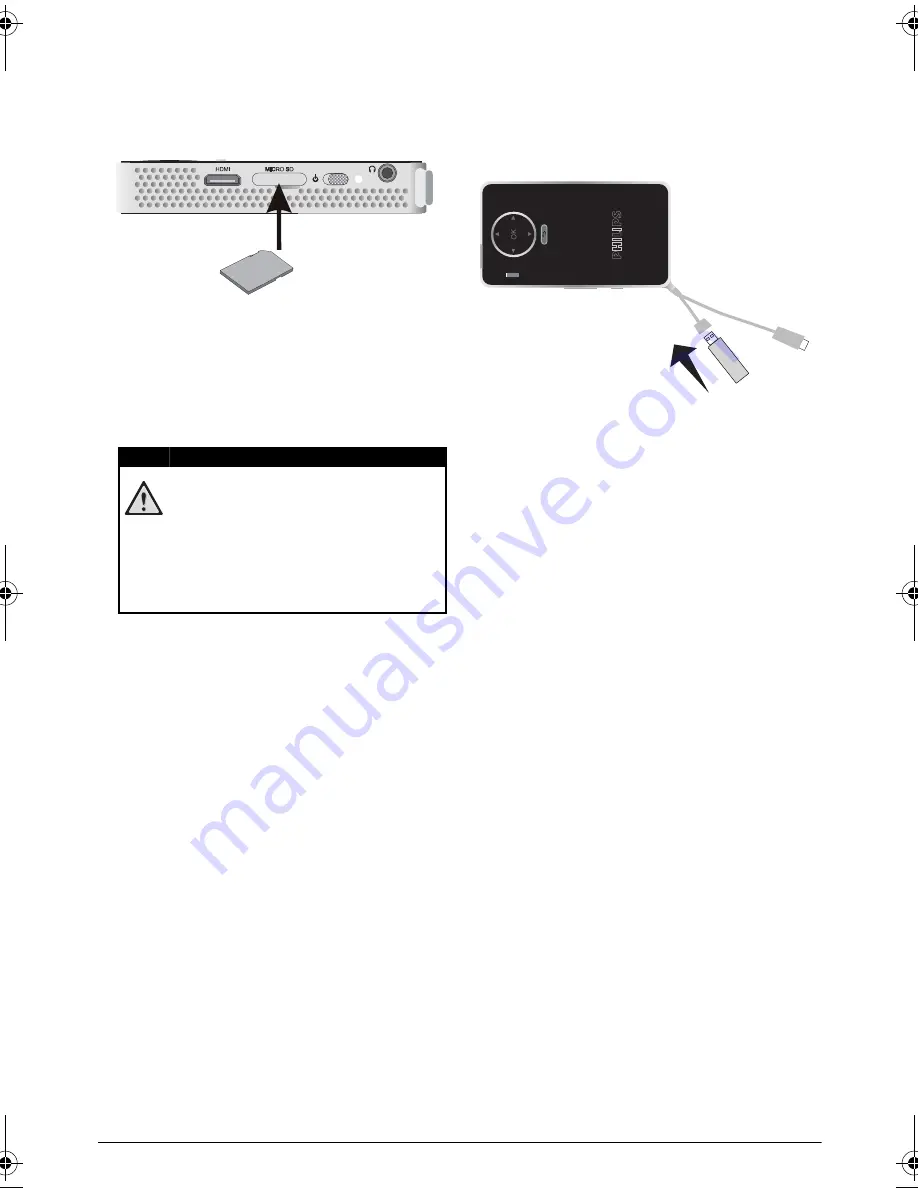
10
Philips · PPX 4350
5 Memory
Inserting a Memory Card
1
Insert a memory card with the contacts facing down-
wards into the
slot at the side of the
device. Your device supports the following memory
cards: Micro SD/SDHC.
2
Insert the memory card into the slot until it snaps
into position.
3
Press lightly on the memory card to remove it.
4
The memory card is ejected.
Connecting USB Storage
Medium
1
Connect the USB storage medium to the USB cable
of the device.
DANGER!
Inserting a Memory Card!
Never pull out the memory card while the
device is accessing it. This could cause data
to be damaged or lost.
Switch the device off in order to make sure
that the device does not access the mem-
ory card.
PPX4350_UM_EN_253624544.book Page 10 Jeudi, 29. janvier 2015 11:35 11

























