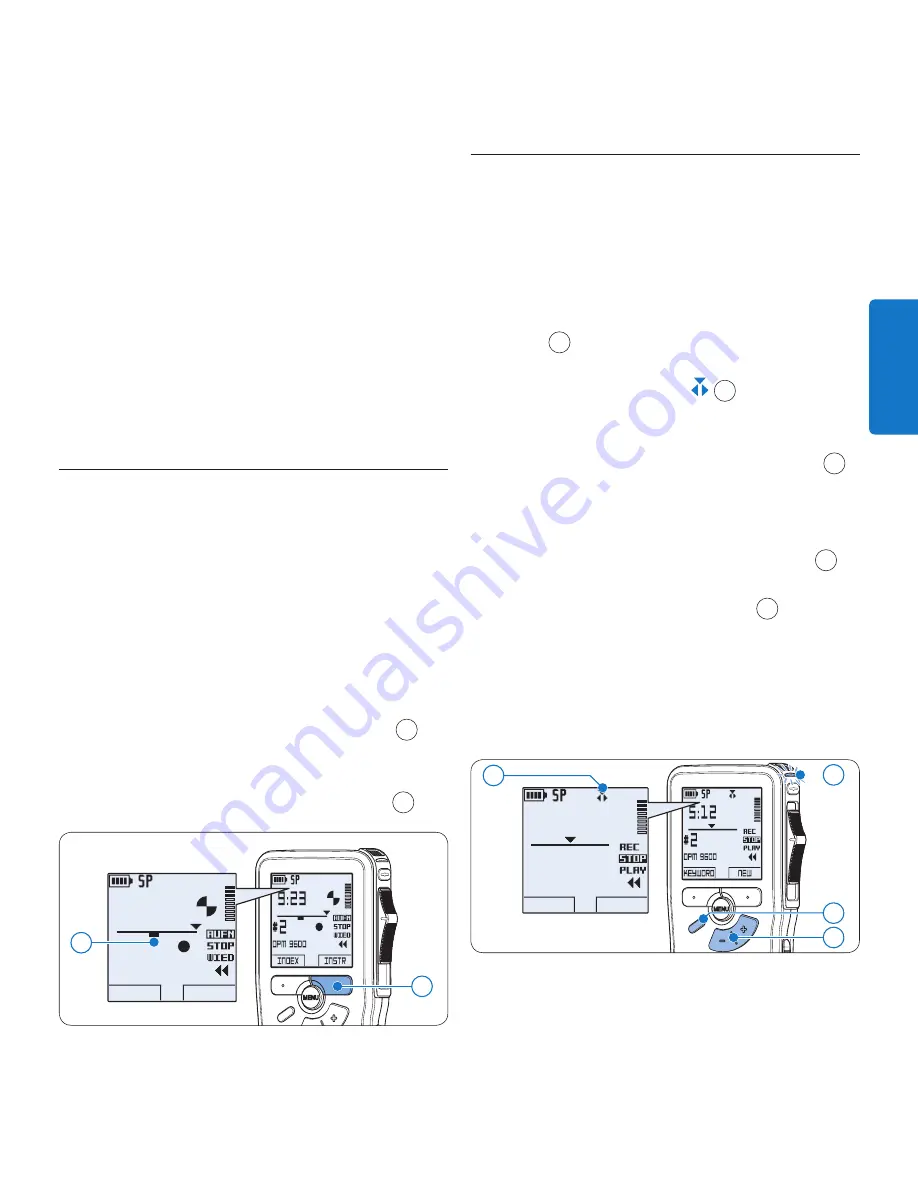
37
Benutzerhandbuch
DEUTSCH
Rückmeldung (Piepton), wenn der Batterie-
ladestand unter 10% fällt oder der verfügbare
Speicher unter 2 Minuten fällt.
Um eine Indexmarkierung einzufügen,
•
drücken Sie während der Aufnahme oder
Wiedergabe den Smart-Button
INDEX
.
Weitere Informationen finden Sie unter
Indexmarkierungen verwenden
auf Seite 45.
Halten Sie den Smart-Button
•
ANWEISG
während
der Aufnahme gedrückt, um eine gesprochene
Anweisung aufzunehmen. Weitere Informatio-
nen dazu finden Sie im nächsten Kapitel.
Aufnehmen gesprochener
4.1.2
Anweisungen
Gesprochene Anweisungen sind vom Autor wäh-
rend des Diktats aufgenommene Kommentare für
die Person, die das Diktat transkribiert So fügen
Sie eine gesprochene Anweisung in das Diktat ein:
Halten Sie den Smart-Button
1
ANWEISG
während der Aufnahme gedrückt.
Diktieren Sie die Anweisungen.
2
Lassen Sie den Smart-Button
3
ANWEISG
1
los,
wenn Sie mit den gesprochenen Anweisun-
gen fertig sind. Die Anweisung wird als dicke
Linie auf der Positionsleiste angezeigt
a
.
DPM 9600
INDEX
INSTR
9 : 2 3
# 2
1
a
Ergänzungen in ein Diktat einfügen
4.1.3
Gemäß Voreinstellung werden die Diktate im
Überschreibmodus aufgezeichnet. Gehen Sie wie
folgt vor, um zum Einfügemodus zu wechseln
und Ergänzungen zu Ihrem Diktat aufzunehmen:
Drücken Sie im Stoppmodus die
1
FUNKTIONS
-
Taste
1
, um zwischen den Modi
Einfügen
und
Überschreiben
zu wechseln. Im
Einfüge
modus
wird das Symbol
a
angezeigt.
Im
•
Einfügemodus
trägt die Aufnahme-
position des Schiebeschalters die
Aufschrift
eAUFN
und die Status-LED
2
leuchtet während der Aufnahme grün.
Im
•
Überschreibmodus
trägt die Aufnahme-
position des Schiebeschalters die
Aufschrift
AUFN
und die Status-LED
2
leuchtet während der Aufnahme rot.
Drücken Sie die Taste
2
+
oder
–
3
, um
die Datei, in die Sie Ergänzungen einfügen
möchten, auszuwählen.
Steuern Sie durch Wiedergabe, Vorlauf
3
bzw. Rücklauf die Position an, an der Sie
Korrekturen vornehmen möchten.
DPM 9600
KEYWORD
NEW
5 : 1 2
# 2
a
3
1
2
Nehmen Sie Ergänzungen im Diktat vor:
4
Auf dem
•
Digital Pocket Memo 9600
Summary of Contents for POCKET MEMO LFH9600
Page 2: ......






























