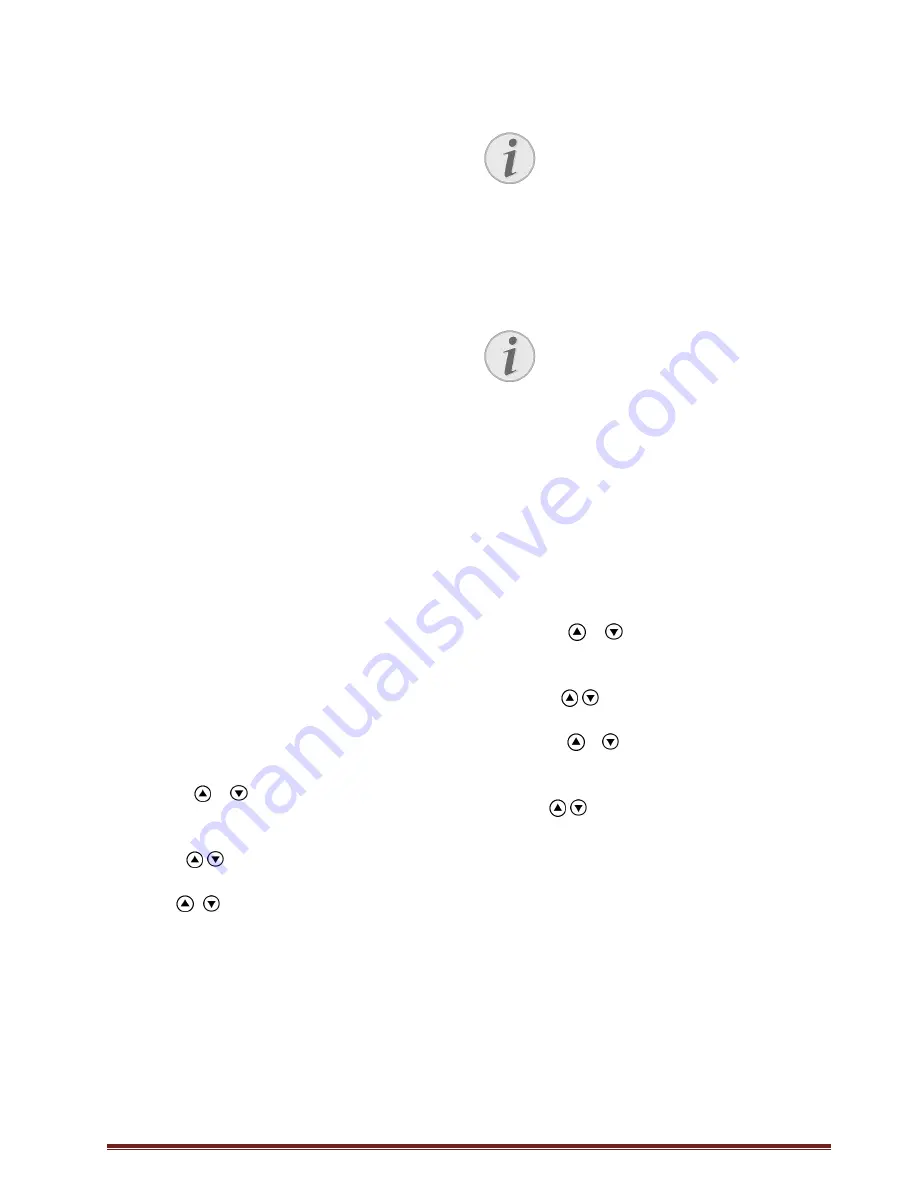
Philips
PPX4935
21
Setting up a Wireless
Network (WiFi) using the
Wizard
You can integrate your device very quickly and
easily into an existing wireless network using WiFi
Protected Setup (WPS) or using a wireless
network scan. Using WPS, all important settings
like network name (SSID) are automatically
configured and the connection protected with
secure WPA Encryption.
Using Wi-Fi Protected Set-up (WPS)
Using WiFi Protected Setup (WPS), you can
integrate your device into an existing wireless
network in two different ways very quickly and
easily. You can activate the login with a pin code
or using Push Button Configuration (PBC), if your
access point (Access Point, Router) supports this
method.
Using WPS with Push Button
Configuration (PBC)
1. Switch the device on using the
POWER
button.
2. After switching on the device the main menu
appears.
3. Use the navigation keys to select
Settings
.
4. Confirm
with
OK
.
5. Using
/
to select
Wireless and
Networks
.
6. Confirm
with
OK
.
7. Using /
to
select
WIFI Selection
.
8. Confirm
with
OK
.
9. Use
/
to select the desired wireless
network.
10. Confirm with
OK
.
11. Activate Push Button Configuration on the
WIFI access point. The WIFI access point and
device connect automatically and create a
WPA protected connection.
Wifi Hotspot
Notice
The projector can work as an access
point, if no, or only a 3G wireless
network is working in the location of use.
You can use the portable Wi-Fi hotspot to share
the device’s network connection with computers or
other devices through the Wi-Fi network.
Notice
When the WiFi hotspot mode is
activated, it takes priority over other
connections.
Activating WiFi Hotspot
1. Switch the device on using the
POWER
button.
2. After switching on the device the main menu
appears.
3. Use the navigation keys to select
Settings
.
4. Confirm
with
OK
.
5. Using
/
to select
Wireless and
Networks
.
6. Confirm
with
OK
.
7. Using /
to
select
WIFI Hotspot
.
8. Confirm
with
OK
.
9. Using
/
to select
Portable WiFi
Hotspot
.
10. Confirm with
OK
.
11. Use / to select
On.
12. Confirm with
OK
.
The projector is now visible by other Wifi devices.
Setting up a WiFi Hotspot
To modify the WiFi hotspot name and define the
security level.
1. Switch the device on using the
POWER
button.
2. After switching on the device the main menu
appears.






























