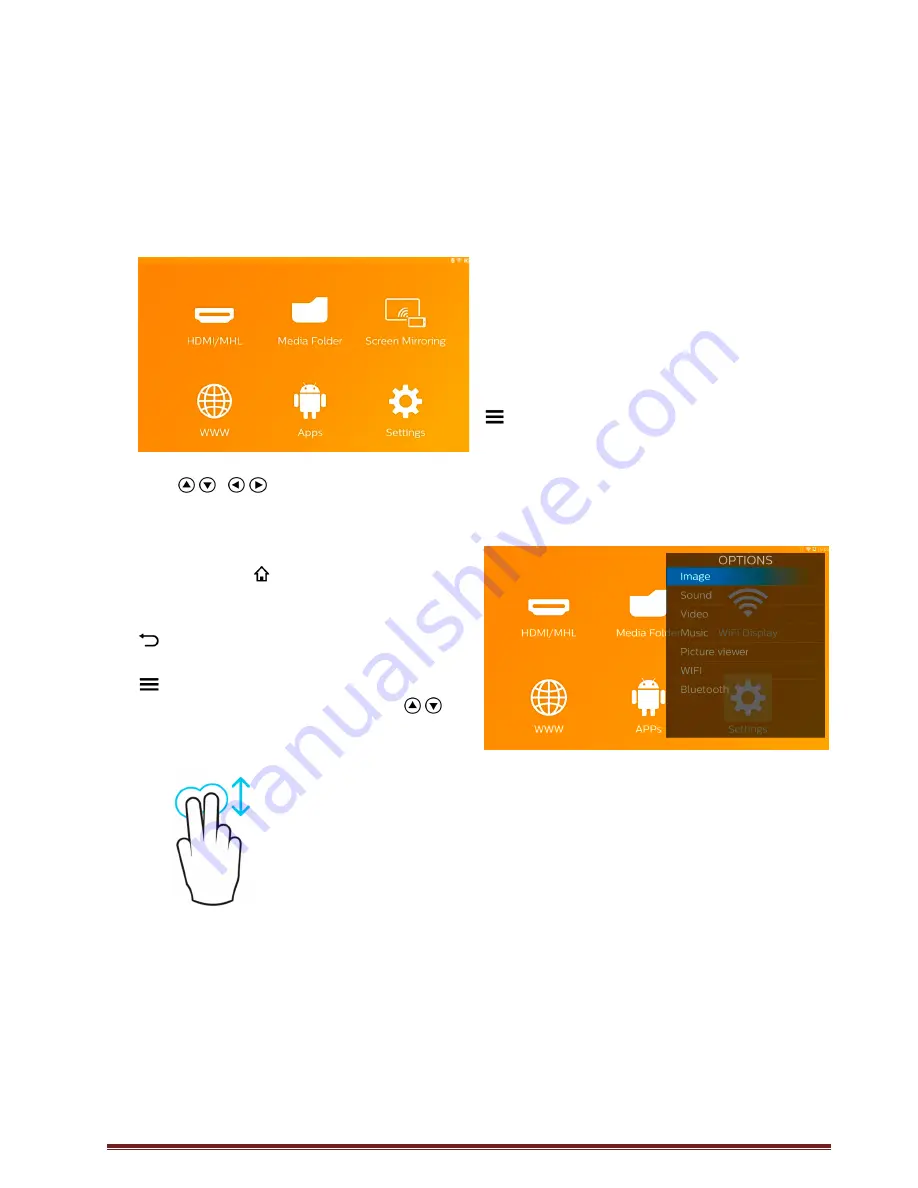
Philips
PPX4935
11
Overview of the Main Menu
1. Switch on the device using the
POWER
button (hold it for 3 seconds).
2. After the PicoPix has started up, the main
menu appears (if you switch on the PicoPix
the very first time you will be guided through a
short setup procedure)
3. Select the desired menu using the navigation
keys
/ ,
/ on your remote control or
use the touchpad to navigate the cursor
4. Confirm
with
OK
on the remote control or tap
once using the touchpad
5. By pressing the
key you will return to the
main menu.
6. To move back one step in sub-menus use the
key
7. To modify important settings quickly use the
key to enter the options menu
8. To browse in menus up/down use the
/
keys in the remote control or use 2-finger
move on the touchpad
HDMI/MHL
—Switch to the external video input
HDMI or MHL.
Media Folder
—Display the content of the internal
memory and the inserted memory Micro-SD card
or USB stick (movies, pictures, music, folder view).
Display the content of network drives connected
via WIFI/DLNA
WiFi Display
— Display wirelessly multimedia
content from your Smartphone or Tablet on
PicoPix (Miracast compatible)
WWW
—Opens an Internet web-browser.
APPs
—Shows installed APPs (Android operating
system)
Settings
—Configure settings of the device.
Overview of the Options
Menu
To change important settings quickly, you can use
the Options Menu, which can be accessed via the
key.
The Options Menu is accessible also via movie
playback or during a slideshow to change settings
without the need to stop playback and enter the
Settings Menu.


























