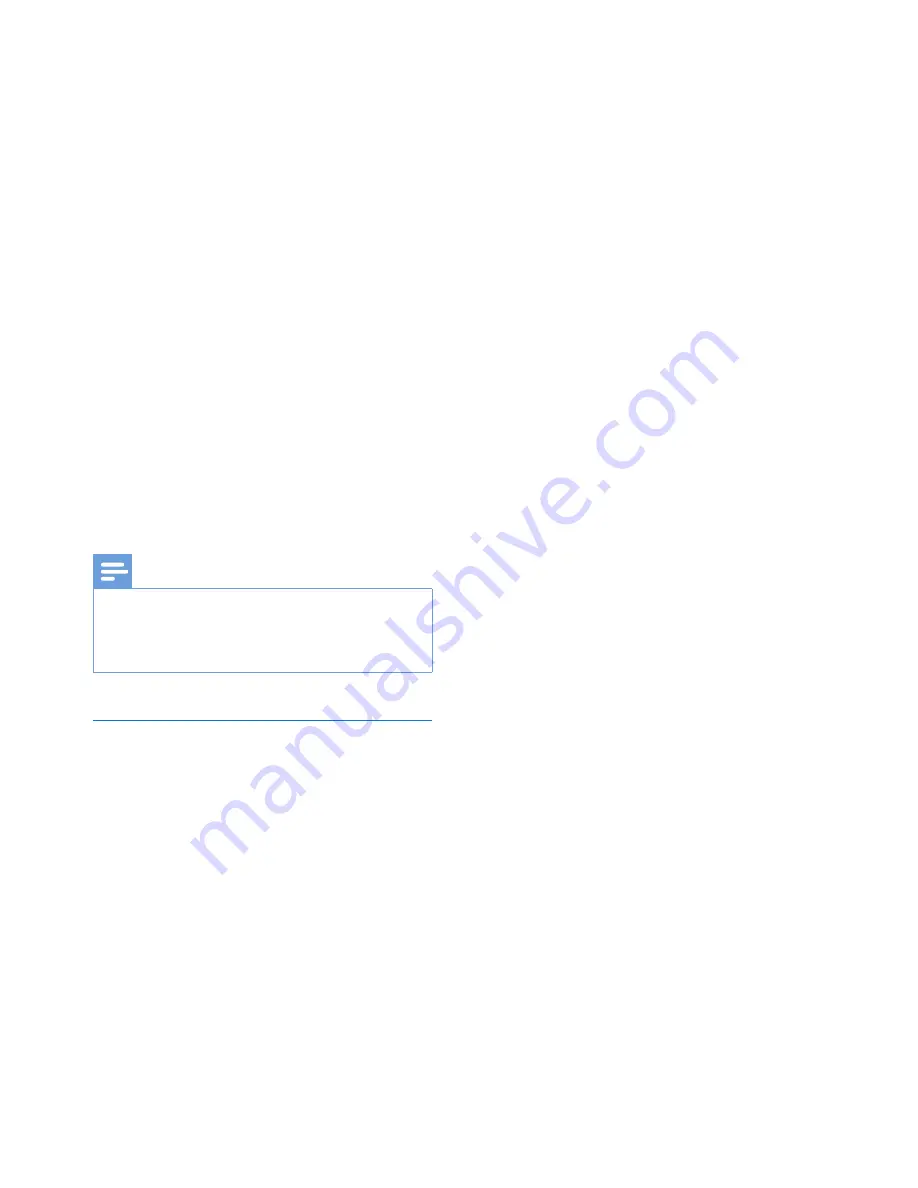
29
EN
1
Tap
Register
>
Unregister
.
2
Confirm as prompted.
Upgrade
1
Make sure that your device is more than
75% charged.
2
Make sure that you have connected the
device to the Internet.
3
Select
System updates
>
Upgrade
.
»
The device starts to check for the
firmware update.
»
The firmware information is displayed.
4
Follow the onscreen instructions to
download the firmware update to your
device.
»
When the message "An update.zip is
detected from your Device Storage.
Do you want to have this update?" is
displayed, the downloading is complete.
5
Select the option to start upgrading.
Note
•
During the upgrading process, keep the screen or
button untouched.
•
Keep the devicepowered on before the firmware
update is complete.
Status and information about the
device
In
Status
,
•
Battery status
: Display the status of
power charging.
•
Battery level
: Display remaining power
by percentage.
•
IP address
: Display the IP address that
is assigned to
PI3100W2/55
when the
device is connected a Wi-Fi network.
•
Wi-Fi MAC address
: Display the
unique identifier that is assigned to the
network adapter of
PI3100W2/55
. If
MAC address filtering is enabled on
your router, add the MAC address of
PI3100W2/55
to the list of devices
that are allowed to join the network.
Legal information
: Legal information for
PI3100W2/55
Model number
: Model no. of the device
Android version
:Firmware version of the
Android platform that the deviceis running on
Build number
: Software version of
PI3100W2/55
Summary of Contents for PI3100W2
Page 2: ......






































