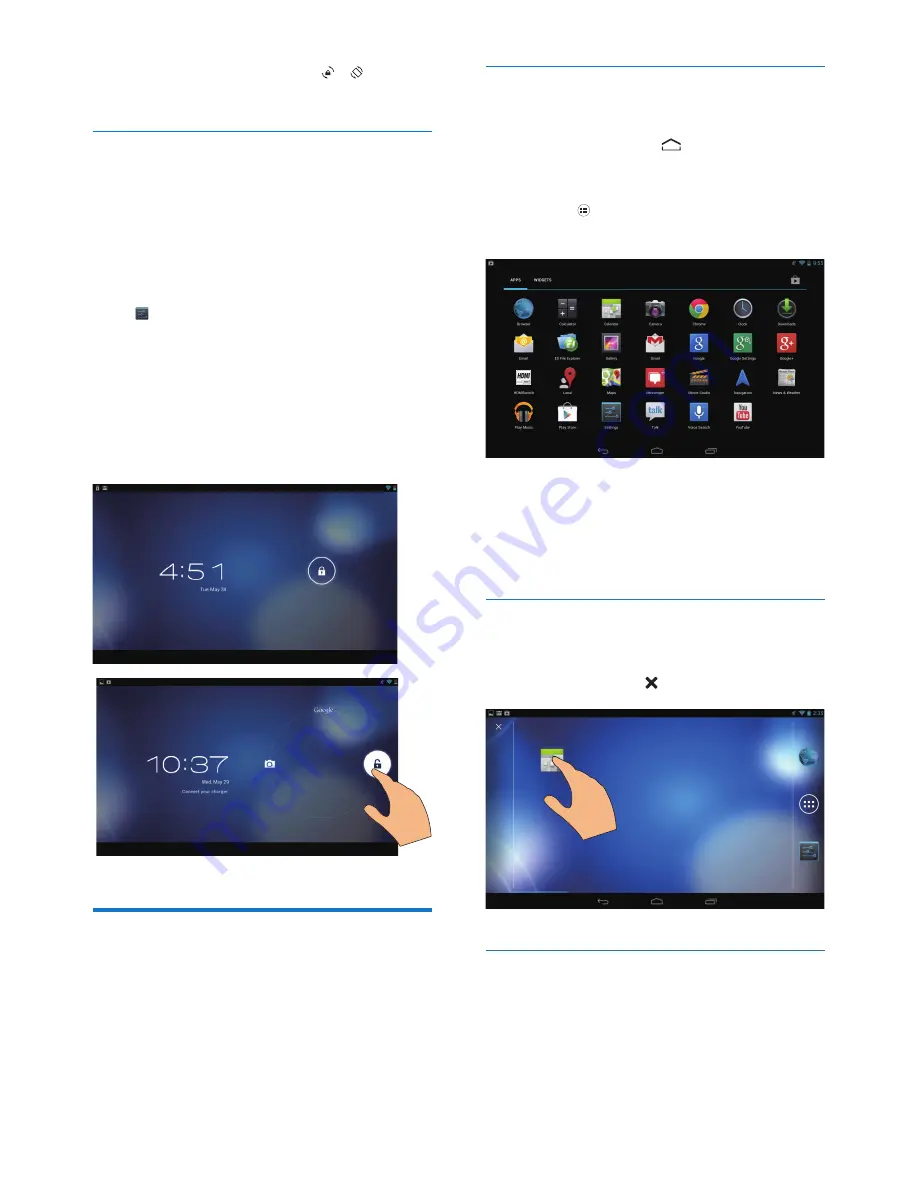
10
EN
2
In the pull-down menu, tap / to
switch screen screen rotation on or off.
Lock/ unlock the screen
By locking the screen, you can lock all the
touch controls on the screen. Thus, undesired
operations are prevented.
Auto lock
After a time duration, the screen dims and is
locked automatically. To set the time duration,
go to >
Display
>
Sleep
.
To lock the screen manually
• Press the power/ lock button.
To unlock the screen
1
If necessary, press the power/ lock button
to display the lock.
2
Drag the lock to an icon.
Customize the Home screen
To access functions quickly from the Home
screen, you can add and rearrange items.
Add application icons and widget
1
Swipe left/ right to select a page.
• If necessary, tap to return to the
Home screen.
• Make sure that the page isn't filled.
• Tap . Tap
APPS
or
WIDGET
to open
the list of apps or widgets.
2
Tap and hold an icon or widget until the
page is displayed.
»
The icon or widget is added to the
selected page.
Delete items
1
Tap and hold an item to unlock.
2
Drag the item to .
Relocate items
1
Tap and hold an item to unlock.
2
Drag the item to a space on the page.
3
Release the item.
»
The item moves to the space.
Summary of Contents for PI3100W2
Page 2: ......













































