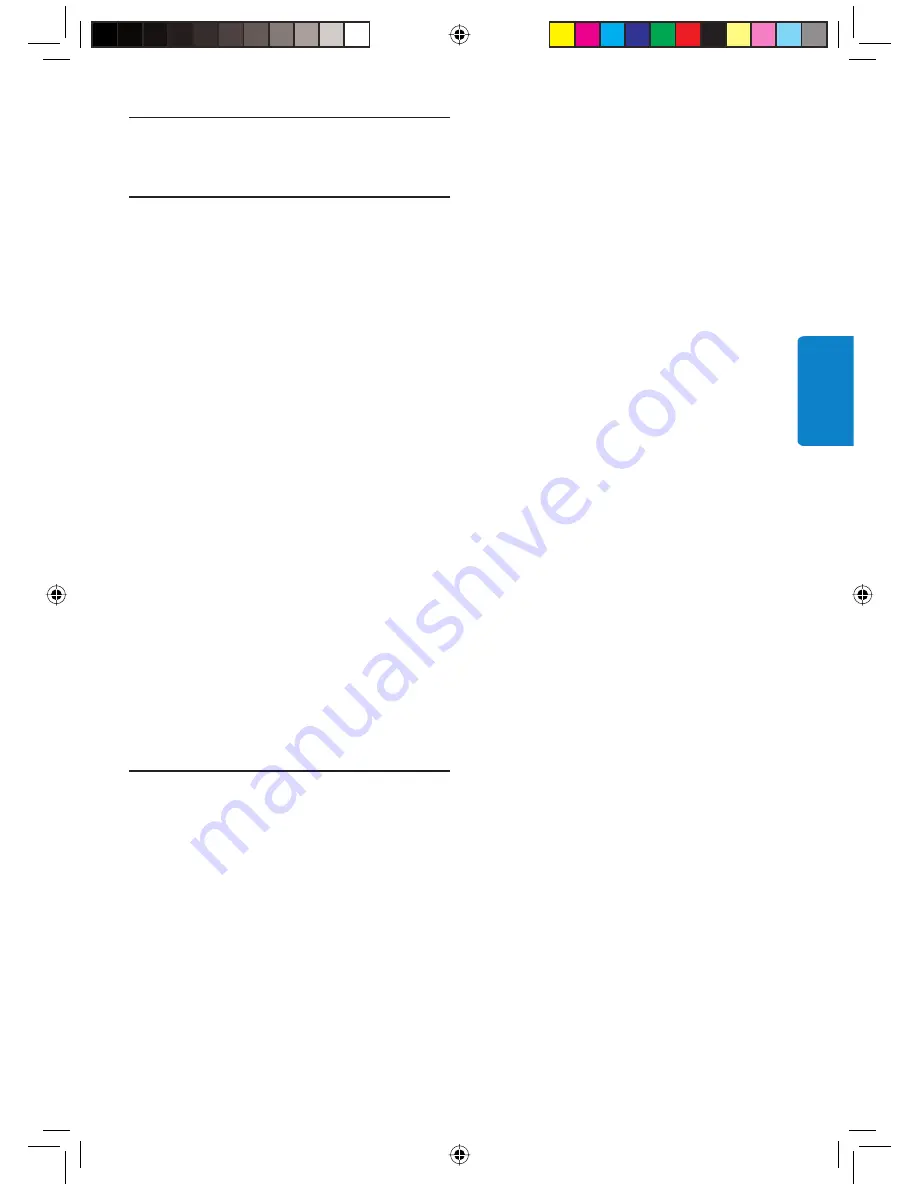
57
10 Informations
additionnelles
10.1 Témoin
d’alimentation
Le témoin d’alimentation à l’intérieur de
l’interrupteur d’alimentation du PhotoViewer
indique l’état du PhotoViewer.
Si le témoin d’alimentation est allumé :
• Le PhotoViewer est en marche (et connecté à
une prise murale).
• Une carte mémoire est insérée ou un disque
USB connecté.
Si le témoin d’alimentation clignote lentement
(une fois toutes les 2 secondes) :
• Le PhotoViewer lit une carte mémoire insérée
ou un disque USB connecté.
Si le témoin d’alimentation clignote rapidement
(deux fois par seconde) :
• Une mise à jour logicielle est en cours.
Si le témoin d’alimentation émet des pulsations
(un « battement » toutes les six secondes) :
• Le PhotoViewer est en mode veille.
Si le témoin d’alimentation est éteint :
• Le PhotoViewer est arrêté (ou débranché de
la prise murale).
11 Questions les plus
fréquemment posées
Confi guration
Je ne vois pas l’interface utilisateur du
PhotoViewer sur la TV.
•
Réglez la TV sur le numéro de programme
correct (par exemple, EXT, 0, AV).
Reportez-vous à la documentation fournie
avec votre TV.
.
Aucun signal sonore de la TV ou du
système audio.
• Vérifi ez si les câbles audio sont
correctement connectés.
• Vérifi ez si le volume de la TV ou du système
audio est activé.
• Assurez-vous que le format de vos fi chiers
audio est MP3 et qu’ils ne sont pas protégés
contre la copie.
Exploitez à fond votre PhotoViewer
Le PhotoViewer ne réagit pas lorsque
j’appuie sur une touche de la télécommande.
•
Si vous appuyez sur une touche de la
télécommande, pointez-la dans la direction
de l’interrupteur d’alimentation du
PhotoViewer.
• Remplacez la pile de la télécommande.
L’image semble transformée.
•
Changez la résolution avec la touche
résolution de la télécommande.
• Changez les paramètres de la TV connectée.
Reportez-vous à la documentation fournie
avec votre TV.
L’imprimante connectée ne réagit pas.
•
Assurez-vous que l’imprimante est en marche.
• Assurez-vous que l’imprimante est connectée
au port USB à l’arrière du PhotoViewer.
• Changez les paramètres de l’imprimante
connectée. Reportez-vous à la documentation
fournie avec votre imprimante
• Assurez-vous que l’imprimante est une
imprimante Epson*.
Reportez-vous au site Internet
www.philips.com/support pour d’autres
questions et leur réponse.
* Compatible avec les imprimantes Epson PictureMate et autres
modèles. Pour plus d’informations, rendez-vous sur le site
www.philips.com/welcome.
FRANÇAIS
03_Picture viewer SPV3000_0807_F57 57
03_Picture viewer SPV3000_0807_F57 57
8/7/07 2:58:45 PM
8/7/07 2:58:45 PM
















































