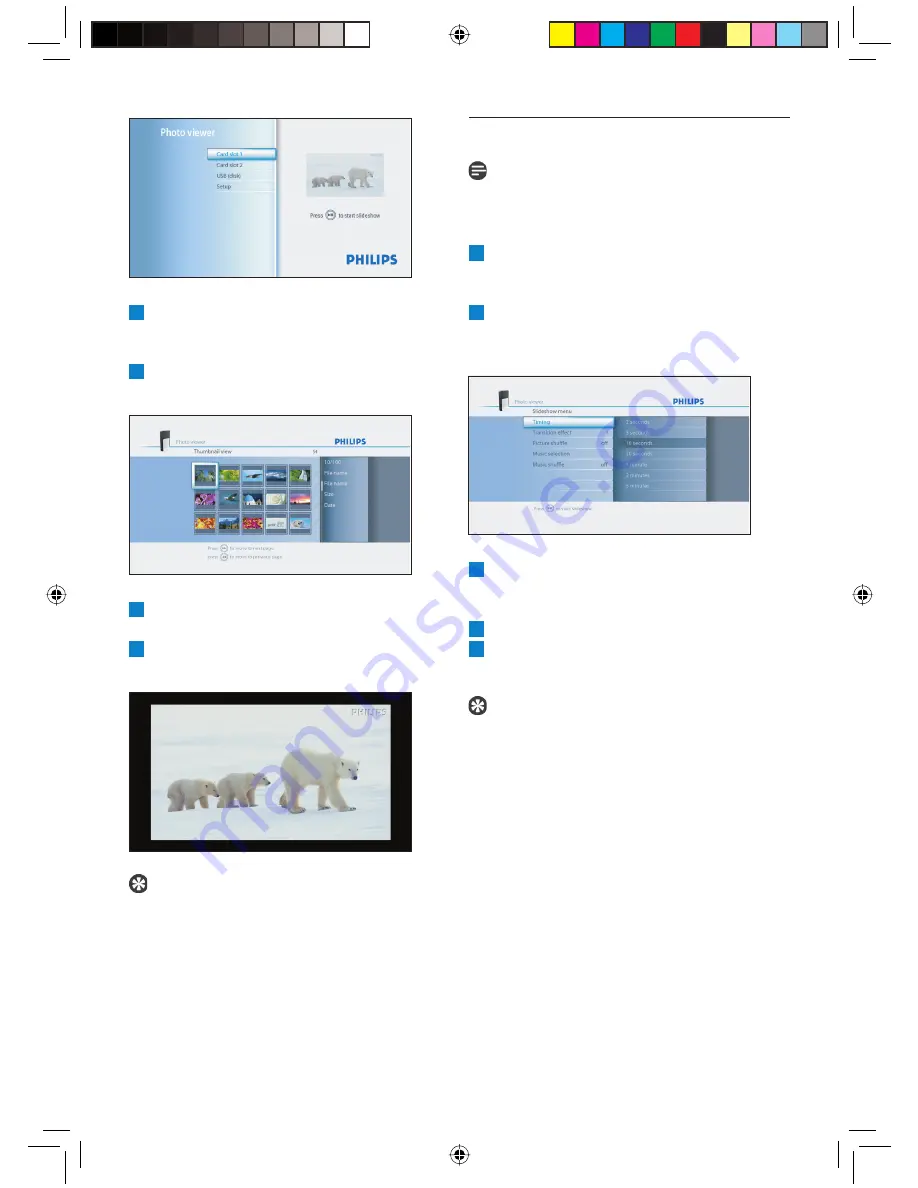
10
3
Press the up/down buttons (14) to select the
USB disk or the memory card that contains
the pictures.
4
Press the OK button (3).
The thumbnail view shows.
5
Press the up/down/left/right buttons (14) to
select the picture that you want to view.
6
Press the OK button (3).
The picture shows.
Tip
To start a slideshow, press the play/pause
button (8).
4.3
Play a slideshow with music
Note
The music and the pictures can be on different
memory cards or USB disks.
1
Start the slideshow.
On the remote control:
2
Press the option button (2).
The slideshow stops and the
Slideshow
menu
shows.
3
Press the up/down buttons (14) to select
Music selection
.
The available music fi les show.
4
Select the music fi les that you want to play.
5
Press the play-pause button (8).
The slideshow is resumed and the music starts.
Tip
You can select
Music shuffl e
in the
Slideshow
menu
to play the list of music fi les in a random
order.
01_Picture viewer SPV3000_0807_E10 10
01_Picture viewer SPV3000_0807_E10 10
8/7/07 2:47:44 PM
8/7/07 2:47:44 PM























