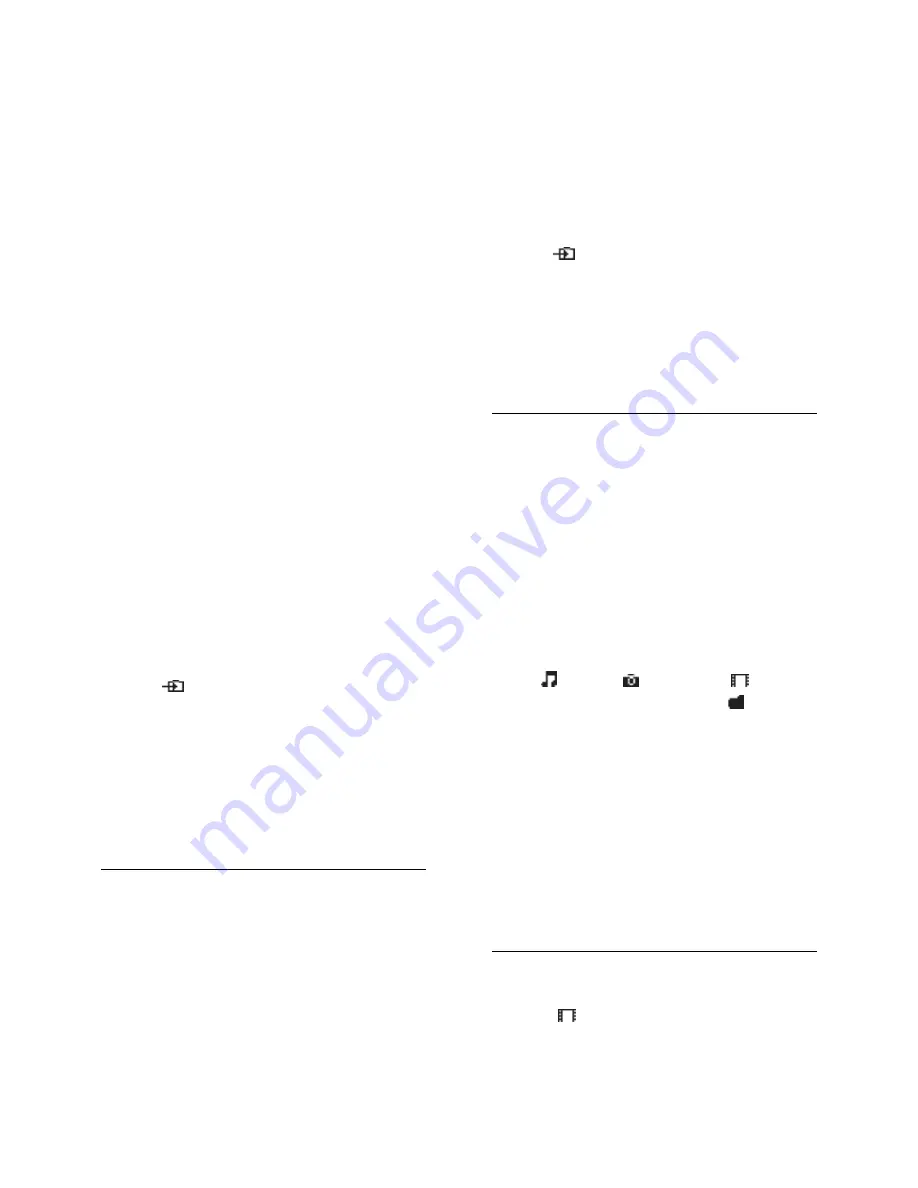
EN 20
Appropriate settings on your computer
firewall to allow you to run the media
server program.
Set up the network
1. Connect your TV and the computer to
the same home network. See
Connect your
TV > Network and the Internet
.
2. Switch on your computer and the router.
Note:
If the apparatus does not return to DLNA
mode due to external electrical disturbances
(e.g. electrostatic discharge), user
intervention is required.
Set up media sharing
1. Install a media server program on your
computer to share media files. Some of the
available media server programs are as
follows:
For PC:
Windows Media Player 11 (or
higher) or TVersity
For Mac:
Twonky
2. Switch on media sharing on your
computer using the media server. For more
information on how to set up the media
server, refer to the website of the media
server.
Play files
1. Press
SOURCE
.
2. Select
[Browse network]
, then press
OK
.
3. Select a file from the content browser,
then press
OK
to start play.
4. Press the
Play buttons
on the remote
control to control play.
To select a different media server, press the
Red button
[Media server]
.
Play files from USB
If you have photos, videos or music files on a
USB storage device, you can play the files on
TV. If you are using a usb hub, make sure
that you connect it to the USB 1 port on the
back of the TV.
Caution:
TP Vision is not responsible if the USB
storage device is not supported, nor is
it responsible for damage or loss of
data in the device.
Do not overload the USB port. If you
connect a USB storage device that
consumes more than 500mA power,
make sure that it is connected to its
own external power supply.
View USB contents
1. Connect the USB device to the USB
connector on the TV.
2. Press
SOURCE
, select
[USB]
, then
press
OK
.
3. Select a file from the content browser,
then press
OK
to start play.
4. Press the
Play buttons
on the remote
control to control play. See
Use your TV >
View Media > Play options
(Page
20
).
Menu bar and sorting
After you select
[Browse network]
or
[USB]
, a browser is displayed.
To browse your files by type, select the
menu bar at the top of the screen. If you are
browsing files from a computer, you can only
browse the files and folders as they are
organized on the computer.
The menu bar
Navigate to the menu bar and select the
type of file you want to watch or play.
Select (
Music
), (
Photos
) or (
Video
).
Alternatively, you can access the
(
Folders
) view and browse your folders to
look for a file.
Sort your files
To browse your photos by date, month,
year or alphabetically by name, press the
Green button
[Sort]
.
To browse your music by album, artist,
genre or alphabetically by name, press the
Green button
[Sort]
.
Videos are sorted alphabetically.
Play options
Watch video
1. Select (
Video
) in the menu bar.
2. Select a video and press
OK
.






























