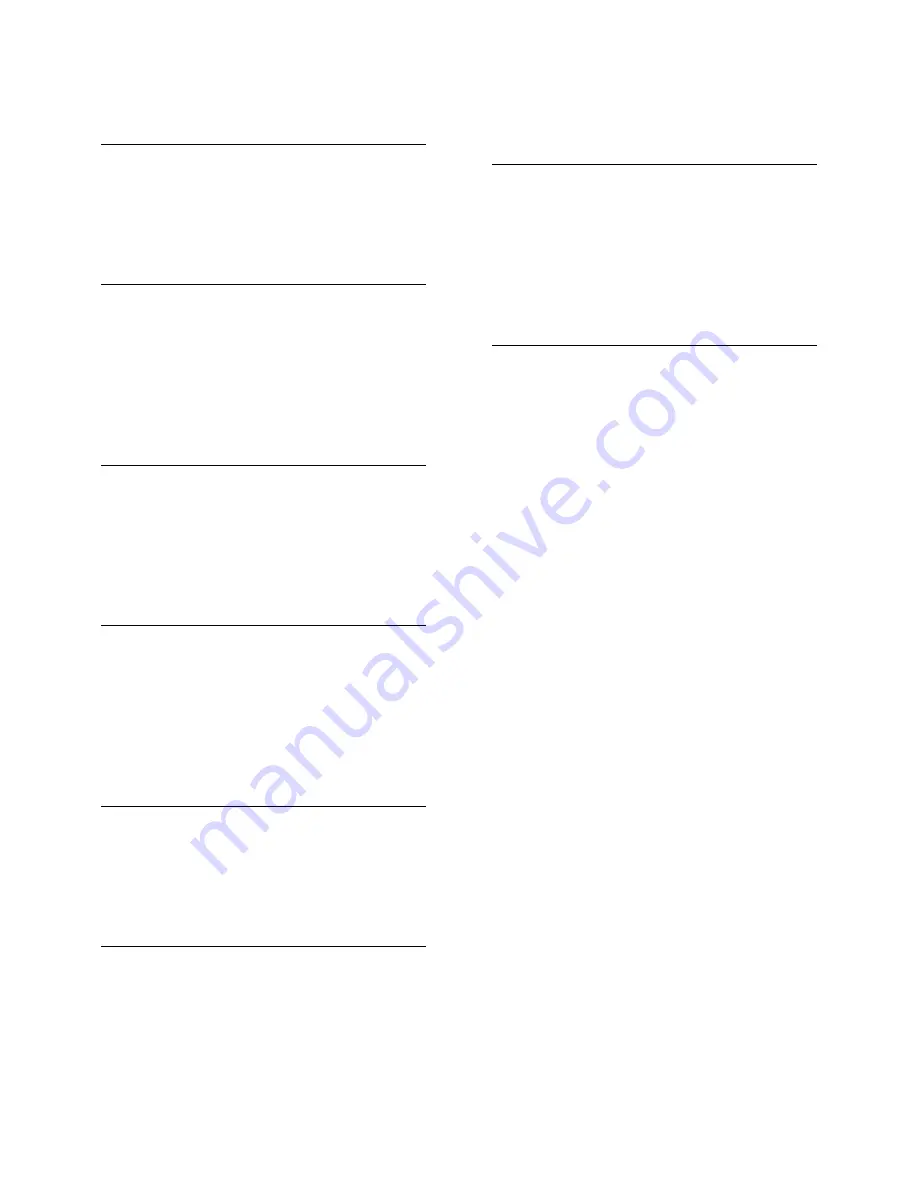
EN 2
1
Get started
3
TV tour
3
TV controls
4
Important information
6
Sustainability
10
Help and support
11
2
Use your TV
13
Watch TV
13
View TV guide
16
Watch 3D
17
Ambilight
18
View media
19
Browse Smart TV
22
Interactive TV
25
3
Use more of your TV
26
Pause TV
26
Record TV shows
27
Use Skype™
29
Play games
34
Set locks and timers
35
Use EasyLink
36
4
Set up your TV
39
Picture and sound
39
Channel settings
40
Language settings
41
Universal access settings
42
Other settings
42
Update software
43
Restore default settings
43
5
Connect your TV
44
About cables
44
Connect devices
45
Connect more devices
52
Watch a connected device
55
Network and the Internet
55
6
Troubleshooting
58
General issues
58
Channel issues
58
Picture issues
59
Sound issues
59
Connection issues
60
Network issues
60
Contact Philips
61
7
Product specifications
62
Power and reception
62
Display and sound
62
Display resolutions
62
Multimedia
62
Connectivity
65
Supported TV mounts
65
Help version
66
8
Index
67
Contents

















