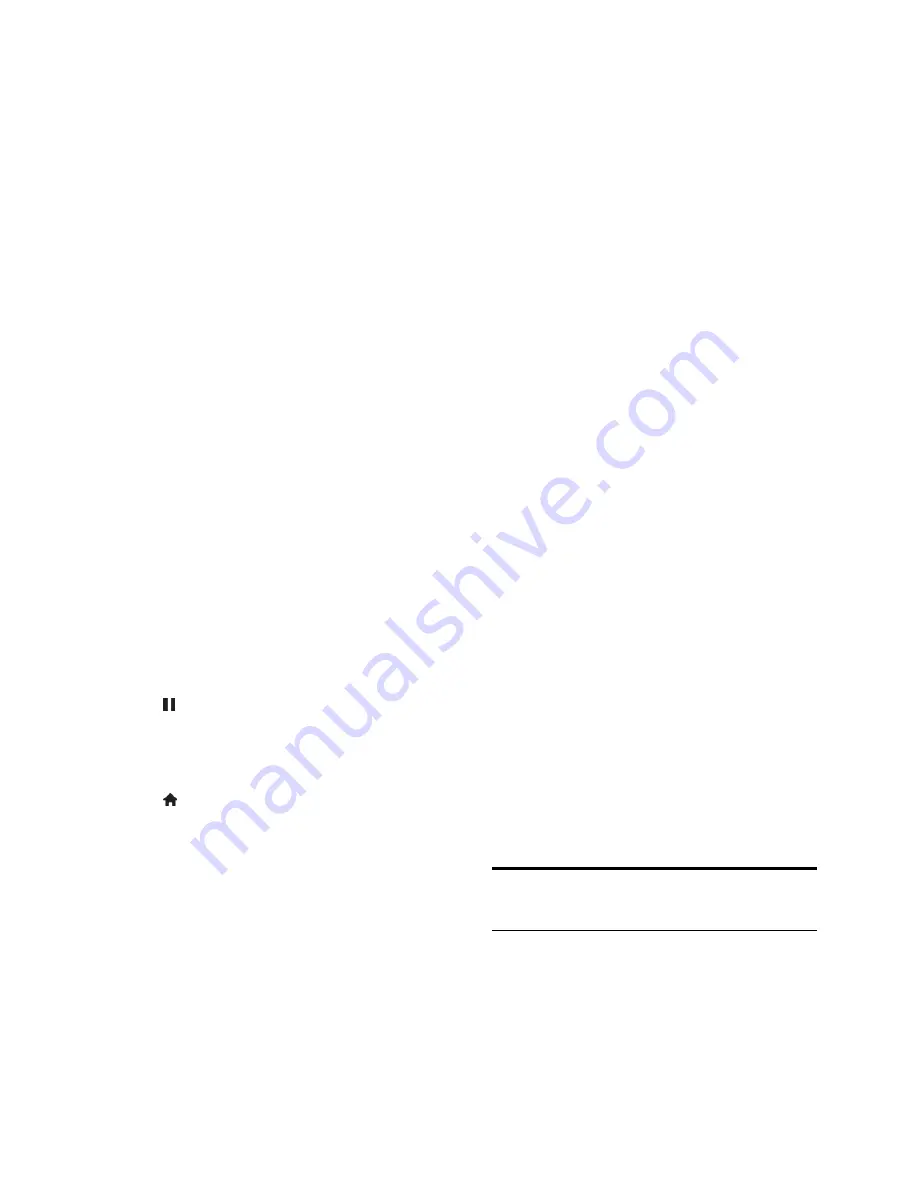
EN 24
1. Open a video store app. You may need to
register or enter your log-in information.
2. Select a video.
3. Make the online payment.
4. Download the video for viewing.
5. Start watching the video.
What you need
Make sure that your TV is connected to the
Internet through a high-speed broadband
connection. See
Connect your TV >
Network and the Internet
.
Connect a USB flash drive with a
minimum capacity of 4 GB, to the TV.
For high-definition videos, use a flash
drive with at least 8 GB of storage
capacity.
Note:
You can also use a single storage
device to record, pause, and rent videos.
Connect a USB 2.0 compatible hard disk
drive (HDD) with a minimum capacity of
250 GB and a minimum transfer speed of 30
megabytes per second.
Format the USB flash drive
Before you download rented videos, your
USB drive must be formatted. All existing
content on the USB drive is erased.
1. Switch on the TV.
2. Connect the USB flash drive to a USB slot
on the TV.
3. Press to start formatting the drive.
4. After formatting, leave the USB drive
connected to the TV.
Access a video store
1. Press >
[Smart TV]
, then press
OK
.
You can also press
SMART TV
on the
remote control.
2. Access the
[App Gallery]
to search for
available video store apps in your country.
3. Press the
Navigation buttons
to select a
store, then press
OK
to confirm.
The icon of the video store is added to the
home page.
4. To view a store, select its icon and press
OK
.
Rent a video
To rent a video, open the video store app
and locate the video. Follow the onscreen
instructions to rent, pay for, and download
the video.
Note:
The way you select and rent a video
varies from store to store. Consult the video
store website for more information.
Payment
The store prompts you to log in or to open
a new account if you do not have one. The
login might consist of your email address and
a personal PIN code. When you are logged
in, you can select the payment method, a
credit card, or a value code in most cases.
Download the video
When you have paid, you can download the
video on to the video memory. While the
video downloads, you can continue to watch
a TV program until the TV notifies you that
the video is ready to play.
If you cancel a download, you can still return
to download the video before the rental
period expires.
Watch video
1. Press
SMART TV
on the remote control
to access Smart TV.
The installed video stores are displayed on
the home screen.
2. Select the video store where you rented
the video, then press
OK
.
3. With your log-in information, enter the
online video store.
4. Select the video from the list of
downloaded videos, then press
OK
to play.
Interactive TV
What you can do
With interactive TV, you can view additional
information or entertainment pages provided
by digital TV broadcasters. You can
experience true interactivity by responding
directly to the digital content.
Note
: You cannot download files to your TV
with this feature.






































