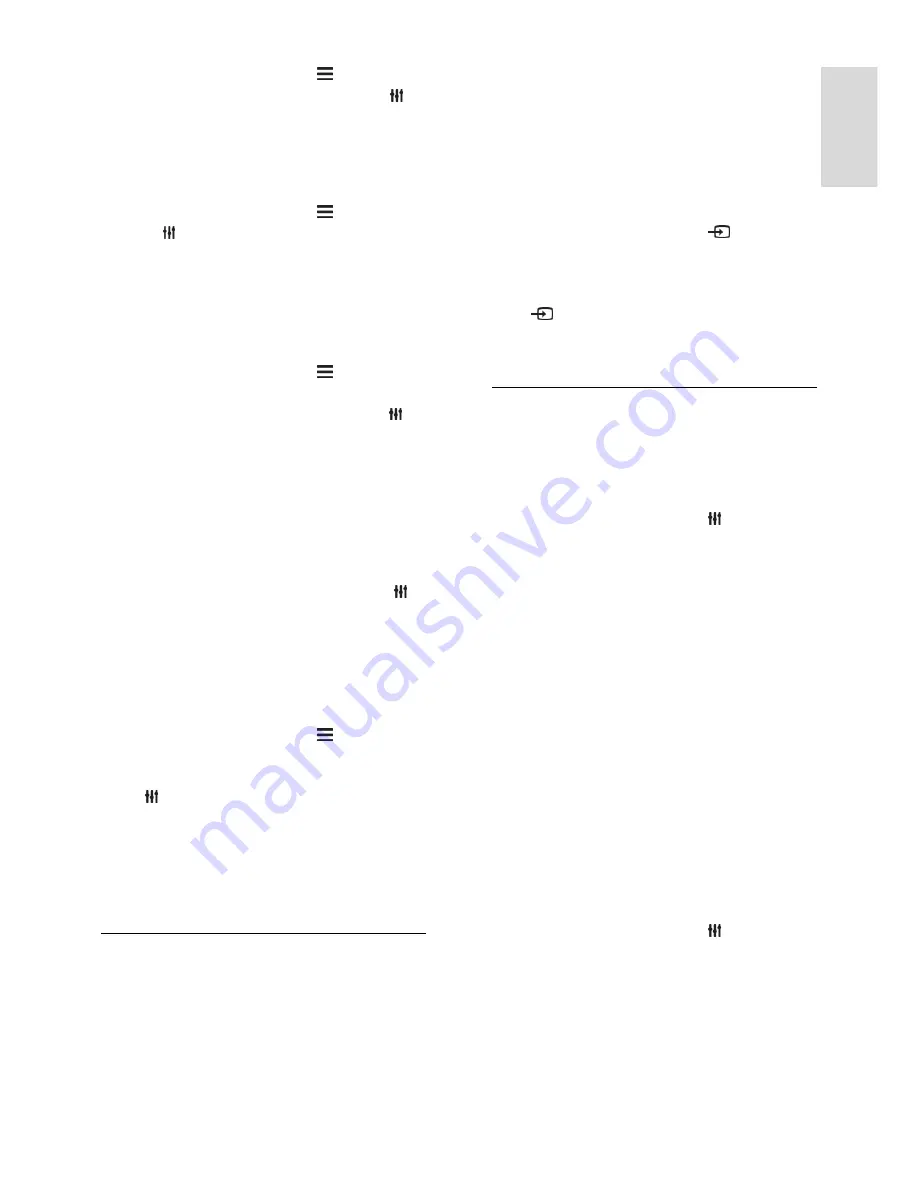
EN 15
En
gl
is
h
1. While you watch TV, press
LIST
.
2. Select the channel to hide, then press
OPTIONS
.
3. Select
[Hide channel]
, then press
OK
.
The channel is hidden.
Unhide channels
1. While you watch TV, press
LIST
.
2. Press
OPTIONS
.
3. Select
[Unhide all]
, then press
OK
.
Hidden channels are displayed in the
channels list..
4. To exit, press
EXIT
.
Lock a channel
1. While you watch TV, press
LIST
.
The channel list is displayed.
2. Select the channel to lock, then press
OPTIONS
.
3. Select
[Lock channel]
, then press
OK
.
The channel is marked with a lock icon in
the channels list.
To view a locked channel, enter the pin
code when prompted.
Unlock a channel
1. Select the channel to lock, then press
OPTIONS
.
2. Select
[Unlock channel]
, then press
OK
.
Display channel logos
If available from the broadcaster, you can
display channel logos in your channel list.
1. While you watch TV, press
LIST
.
The channel list is displayed.
2. Select the first channel in the list, then
press
OPTIONS
.
3. Select
[Channel logos] > [On]
, then press
OK
.
To stop displaying each channel's logo and
display default channel logos, select
[Channel
logos]
>
[Off]
.
Switch to devices
In the Source menu, you can find a list of the
devices connected to the TV. From the
Source menu, you can switch to view
content from a connected device.
Automatic detection
When you connect a new device to the TV,
the device is detected automatically and
added to the Source menu. The device is
shown as an icon (the device type) with an
assigned name.
Access the source menu
1. While you watch TV, press
SOURCE
.
2. To switch to a connected device, select
the device and press
OK
.
3. To exit without switching to any device,
press
SOURCE
again.
To add or manage your connected devices,
see (Page
53
).
Set picture and sound styles
Your TV comes with predefined picture and
sound settings. You can apply these settings
or customize them.
Select your preferred picture setting
1. While you watch TV, press
OPTIONS
.
2. Select
[Picture and sound]
in the top bar,
then press
OK
.
3. Select
[Picture style]
, then press
OK
.
4. Select an option, then press
OK
:
[Personal]
: Apply your personalized
picture settings.
[Vivid]
: Rich and dynamic settings, ideal
for daytime viewing.
[Football]
: Ideal settings for football
matches.
[Standard]
: Default settings that suit
most environments and types of video.
[Movie]
: Ideal settings for movies.
[Photo]
: Ideal settings for photos.
[Energy saving]
: Settings that conserve
the most energy.
Select your preferred sound setting
1. While you watch TV, press
OPTIONS
.
2. Select
[Picture and sound]
in the menu
bar, then press
OK
.
3. Select
[Sound style]
, then press
OK
.
4. Select an option, then press
OK
:
[Personal]
: Apply your personalized
sound setting.
[Original]
: Settings that suit most
environments and types of audio.






























