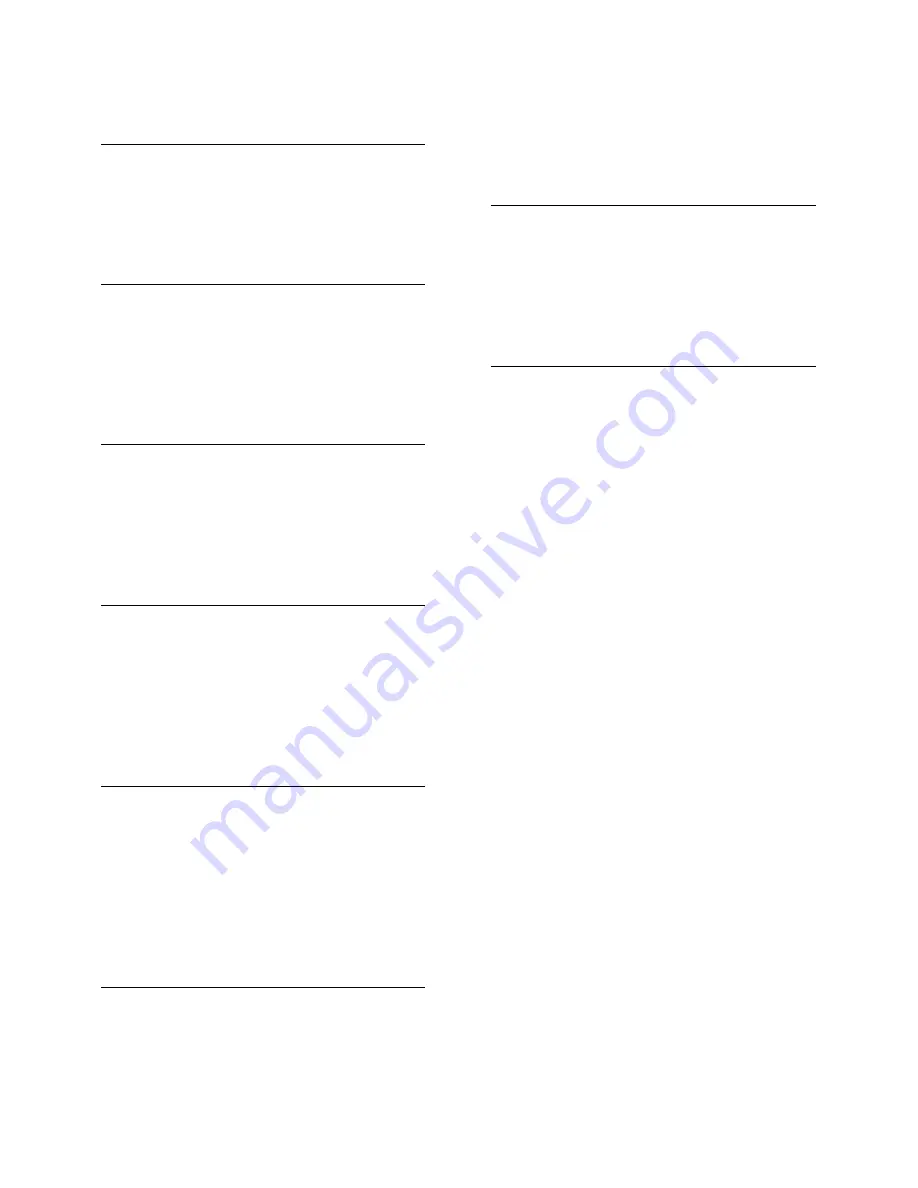
EN 2
1
Important 3
Safety 3
Care 4
Legal 5
Sustainability 7
Help and support
8
2
Use your TV
9
TV controls
9
Watch TV
11
View program guide
14
Play multimedia files
15
Smart TV
18
Interactive TV
20
3
Use more of your TV
21
Pause TV
21
Record TV shows
22
Use Skype™
25
Play games
28
View Teletext
29
Set locks and timers
30
4
Change your TV settings
32
Picture and sound
32
Channels 34
Language settings
36
Universal access settings
37
Other settings
38
Update software
39
Reset all
40
5
Connect your TV
41
About cables
41
Connect antenna
42
Connect devices
42
Connect more devices
48
Watch connected devices
50
Set up EasyLink devices
50
Connect to a network and the Internet
53
6
Troubleshooting 56
General issues
56
Channel issues
57
Picture issues
57
Sound issues
58
Connection issues
58
Network issues
59
Contact Philips
59
7
Specifications 60
Power and reception
60
Display and sound
60
Display resolutions
60
Multimedia 60
Connectivity 63
Help version
63
8
Index 64
Contents



































