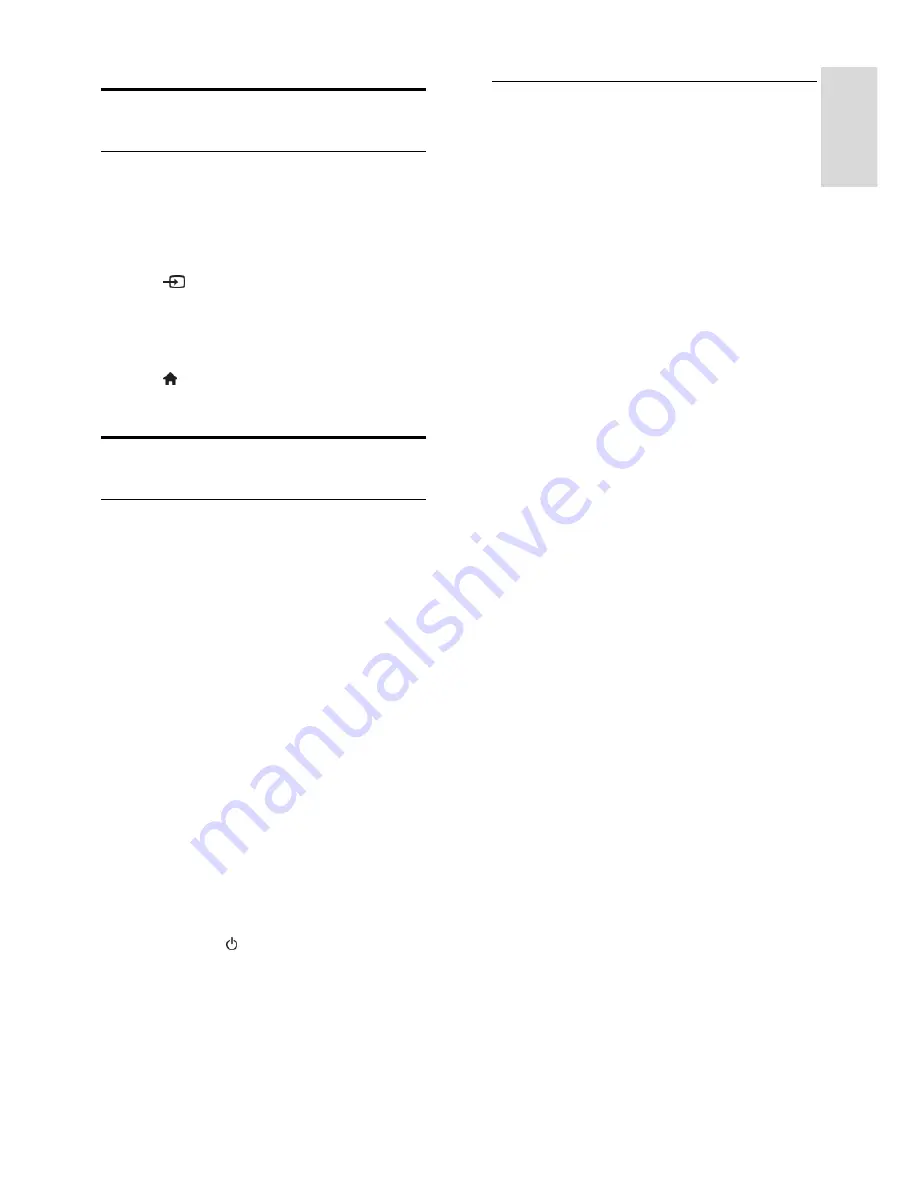
EN 27
En
gl
is
h
Watch connected devices
Select a device
Before you can watch a device, connect the
device to the TV. See
Connect your TV >
Connect devices
(Page
19
).
Select a device with SOURCE
1. Press
SOURCE
.
2. Select a device, then press
OK
.
Select a device from Home menu
1. Press .
2. Select a device, then press
OK
.
Set up EasyLink devices
What you can do
You can get the most out of your HDMI-
CEC-compliant devices with Philips EasyLink
enhanced control features. Connect your
HDMI-CEC compliant devices through
HDMI to your TV and control them at the
same time with your TV remote control.
Note:
Other brands describe HDMI-CEC
functionality differently. Some examples are
Anynet (Samsung), Aquos Link (Sharp) or
BRAVIA Sync (Sony). Not all brands are fully
compatible with Philips EasyLink.
After you switch on Phiilips EasyLink, the
following features are available:
One-touch play
When you play an HDMI-CEC compliant
device, the TV switches on from standby and
switches to the correct source.
One-touch standby
When you press on the TV remote
control, the TV and all HDMI-CEC
compliant devices switch to standby mode.
System audio control
If you connect an HDMI-CEC compliant
device that includes speakers through the
HDMI ARC connector, you can choose to
hear the TV audio from those speakers
instead of the TV speakers.
Control devices
Connect a HDMI-CEC compliant
device to the TV. You can connect
more than one HDMI-CEC device. See
Connect your TV > Connect devices
(Page
19
).
Configure each HDMI-CEC compliant
device properly.
Switch on EasyLink.
Switch on EasyLink
1. Press
OPTIONS
.
2. Select
[EasyLink]
>
[AMP]
, and then press
OK
.
TV speakers will be muted and audio from
the TV plays through the HDMI connected
device.
Note:
To listen to the audio from the TV
speakers only, select
[EasyLink]
>
[TV
Speaker]
.

























