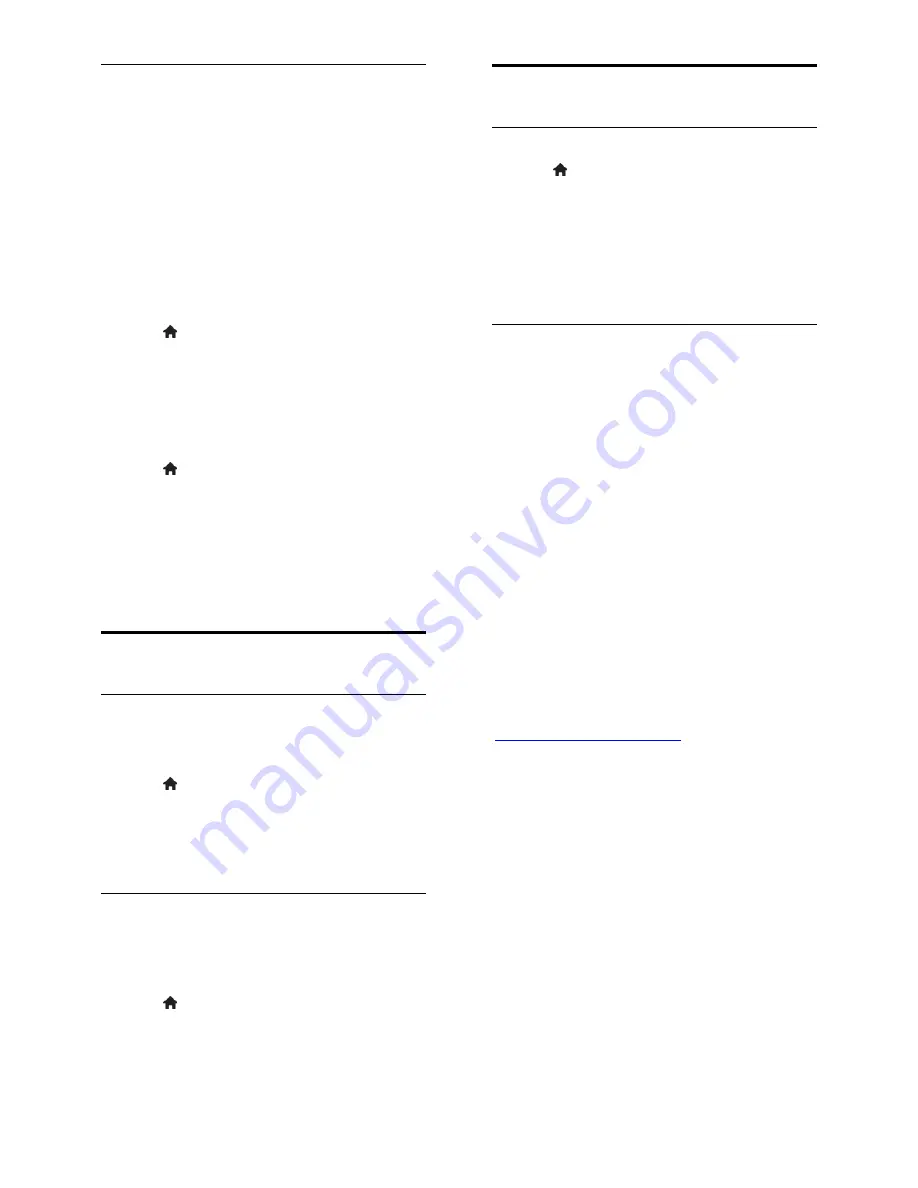
EN 16
Closed captions
You can display closed captions at all times.
Note:
Not all TV programs, commercials and
features include closed captioning
information. See your local TV program
listings on channels with closed caption text.
The captioned programs are typically listed
with service marks, such as 'CC' in the TV
listings.
Switch on closed captions
1. Press .
2. Select
[Setup]
, then press
OK
.
3. Select
[Setting]
>
[Caption]
>
[Caption]
>
[On]
, then press
OK
.
Select type of closed captions
1. Press .
2. Select
[Setup]
, then press
OK
.
3. Select
[Setting]
>
[Caption]
>
[Analog
Closed C]
or
[Digital Closed C]
, then press
OK
.
4. Select the correct type of closed captions,
then press
OK
.
Other settings
Onscreen display
You can set the onscreen display timeout on
this TV.
1. Press .
2. Select
[Setup]
, then press
OK
.
3. Select
[Setting]
>
[Display Timeout]
.
4. Select the timeout duration, then press
OK
.
Background color
You can change the TV background color to
blue when no signal is received. The default
color is black.
1. Press .
2. Select
[Setup]
, then press
OK
.
3. Select
[Setting]
>
[Blue Mute]
>
[On]
,
then press
OK
.
Update software
Check version
1. Press .
2. Select
[Setup]
, then press
OK
.
3. Select
[Setting]
>
[SW Version]
.
The current software version is displayed.
Caution:
Do not install a lower version of
software than the current version installed
on your product.
Update with USB
What you need
A USB storage device that has at least
256 megabytes of storage space, is FAT
or DOS formatted, and has its write
protection disabled.
Access to a computer with a USB
connector and Internet access.
A file archiver program that supports
the ZIP file format: for example,
WinZip® for Microsoft® Windows®,
or StuffIt® for Macintosh®.
Note:
Do not use a USB hard drive.
Download the latest software
1. Connect the USB flash drive to your
computer.
2. On your computer, launch a browser such
as Internet Explorer® or Safari®, and see
www.philips.com/support
.
3. Find your TV and locate the software and
drivers available for your TV set. The
software upgrade is available as a
compressed file (*.zip).
4. If the software version is higher than the
version on your TV, click the software
upgrade link.
5. Accept the license agreement and
download the ZIP file to the USB flash drive.
Note:
Some Internet browsers, such as
Mozilla® Firefox® or Google® Chrome®,
may download the ZIP file directly to your
computer. If this happens, copy the file to
your USB flash drive.






























