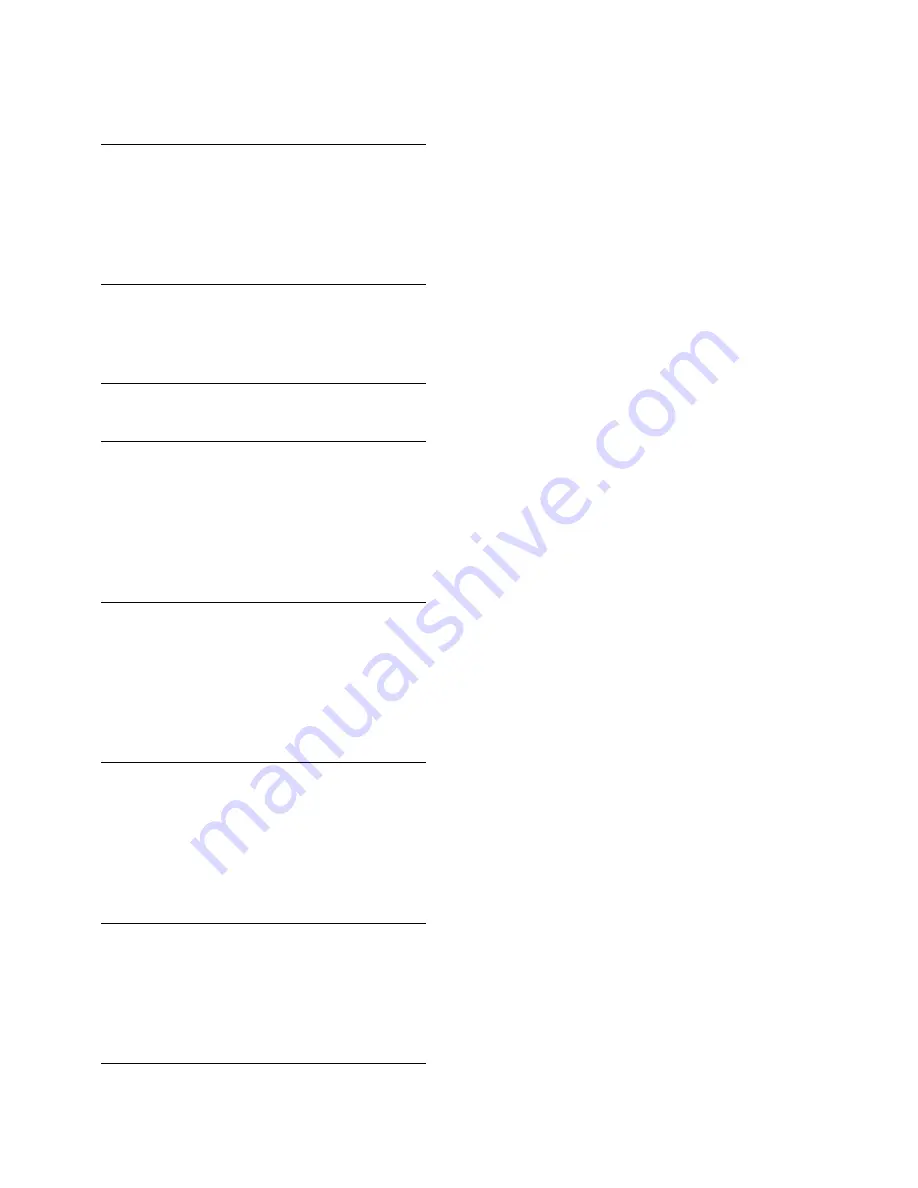
EN 2
1
Important
3
Safety
3
Care
4
Legal
5
Sustainability
5
Help and support
6
2
Use your TV
8
TV controls
8
Watch TV
9
Play multimedia files
11
3
Use more of your TV
13
Set locks and timers
13
4
Change your TV settings
14
Picture and sound
14
Channels
15
Language settings
15
Other settings
16
Update software
16
Reset all
17
5
Connect your TV
18
About cables
18
Connect antenna
19
Connect devices
19
Connect more devices
26
Watch connected devices
27
Set up EasyLink devices
27
6
Troubleshooting
28
General issues
28
Channel issues
28
Picture issues
29
Sound issues
29
Connection issues
29
Contact Philips
30
7
Specifications
31
Power and reception
31
Display and sound
31
Display resolutions
31
Multimedia
31
Connectivity
32
8
Index
33
Contents



































