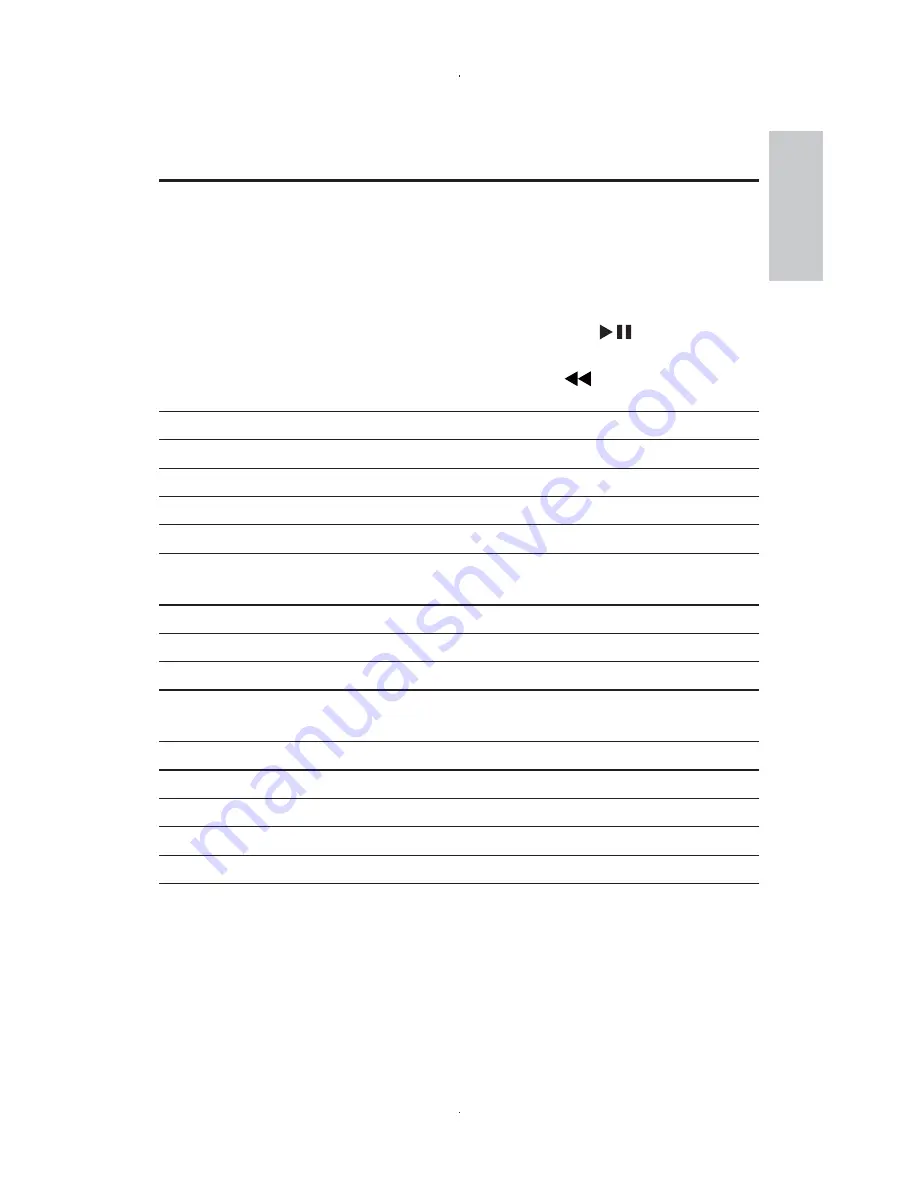
17
5 Adjust
settings
Set the main unit
To maximize your play experience, use
SETUP
to fine tune your settings.
1
Press
SETUP
.
The setup menu is displayed.
»
2
Use navigation keys to select an option and press
/
OK
to
confirm.
To go back to the previous menu, press
•
[General]
[Language]
Select on-screen display language
[PBC settings]
Set playback control function on/off.
[Power save]
Set power saving mode.
[Parental(DVD)]
Select parental options.
[Set password]
Change existing password (3308 by
default).
[Factory settings]
Restore factory settings.
[Video]
[LCD Display]
Set screen display aspect ratio.
[TV standard]
Set video output format to TV
system.
[Brightness]
Adjust screen brightness.
[Contrast]
Adjust screen contrast.
[ Audio]
[Dolby]
Set Dolby output.
[Version]
Check the version information.
3
Press
SETUP
to exit.
English
EN






















