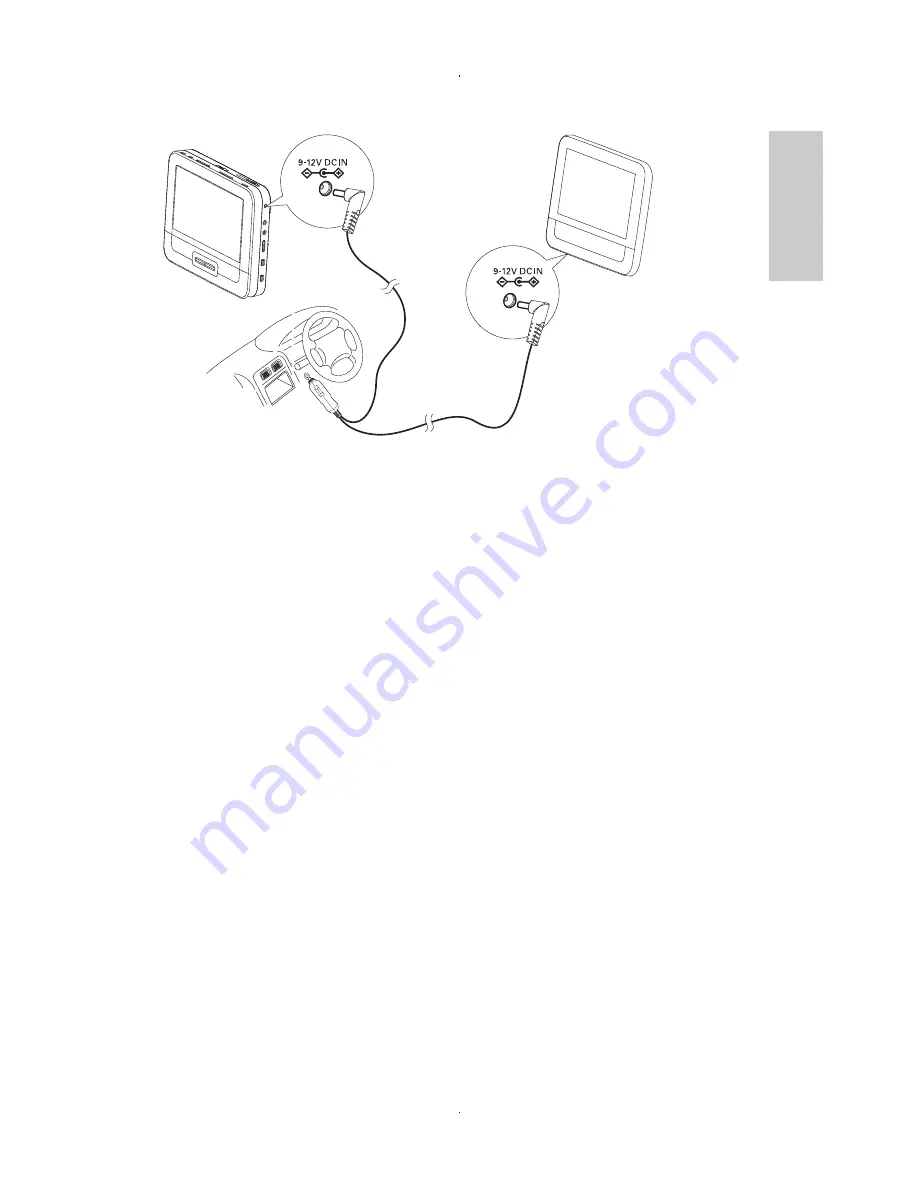
15
A
: main unit;
B
: second screen;
C
: car cigarette lighter
1
Connect one end of the double-connector end of the AC cable to
the
DC IN
jack on the main unit.
2
Connect the other end of the double-connector end of the AC cable
to the
DC IN
jack on the second screen.
3
Connect the one-connector end to the car cigarette lighter socket.
A
B
C
English
EN









































