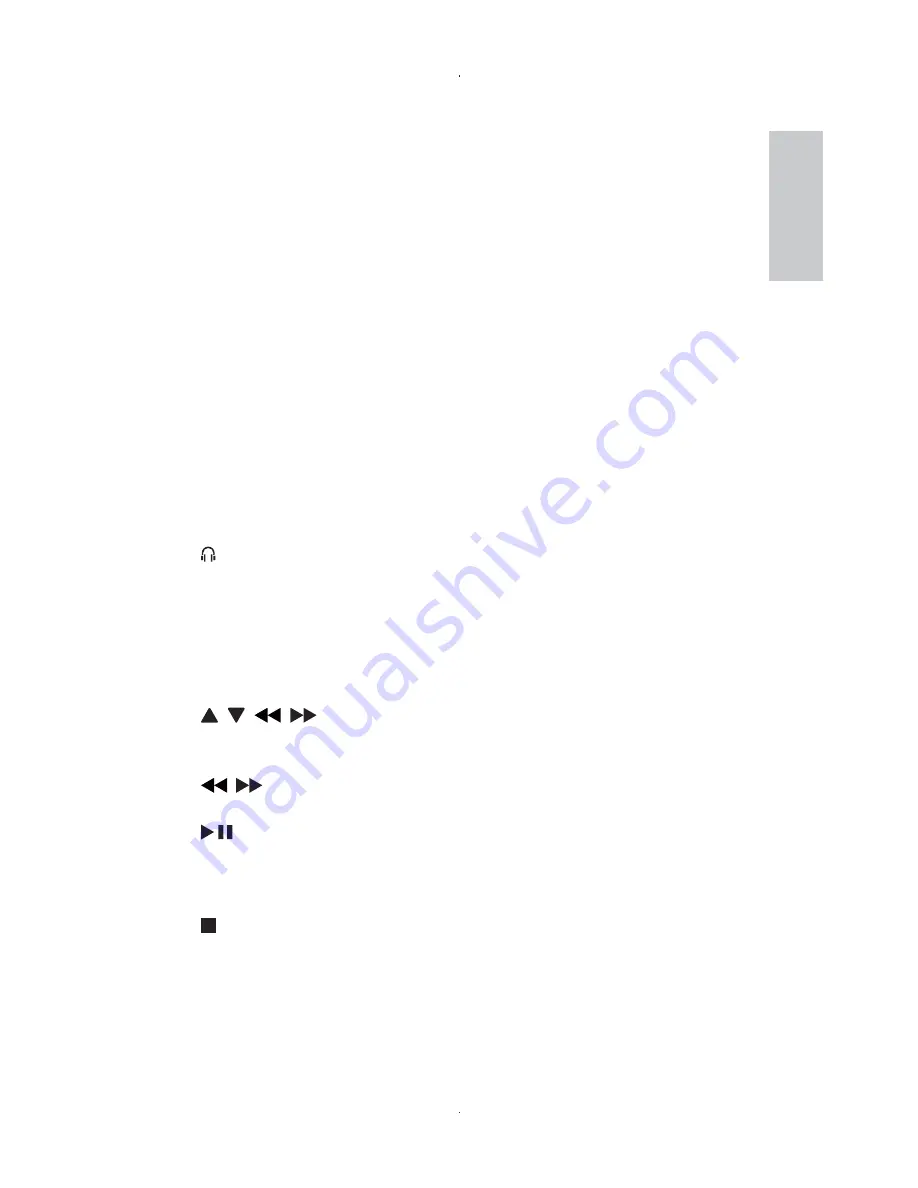
11
e
DISC
MENU
For DVD, accesses or exits disc menu.
•
For VCD, turns on or off PBC (Playback Control) mode.
•
For VCD version 2.0 or SVCD with PBC turned on, returns to
•
the menu.
For game discs, returns to the game list.
•
f
OPTION
Accesses options relating to the current activity or selection.
•
g
ON/OFF
Turns on/off DVD player.
•
h
AV
MODE
Switches between PAL and NTSC mode.
•
i
DC
IN
Power supply socket.
•
j
AV
OUT
Audio/video output jack.
•
k
Headphone jack.
•
l
VOL
+/-
Increases or decreases volume.
•
m
GAME
1P/2P
Game pad port.
•
n
, ,
,
Navigates menus.
•
For games, works as the direction keys of game pad 1.
•
,
Searches backward/forward at different speeds.
•
/
OK
Confirms an entry or selection.
•
Starts, pauses or resumes disc play.
•
For games, works as the OK button of game pad 1.
•
Stops disc play.
•
English
EN























