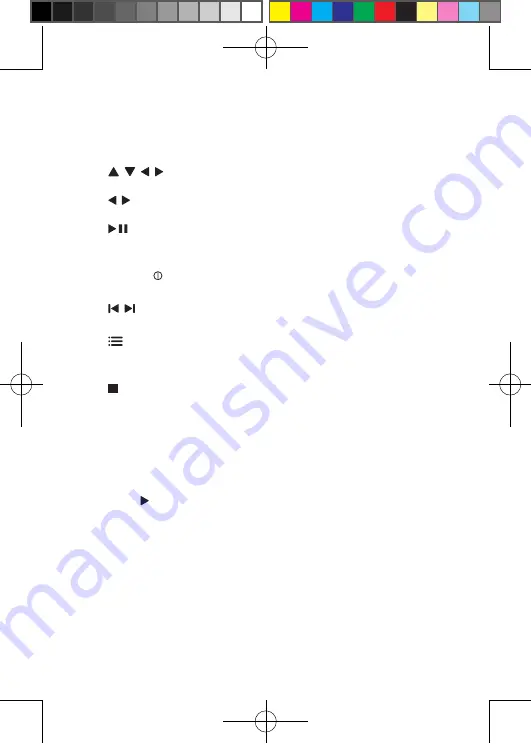
12
h
VOLUME
Increases or decreases volume.
•
i
(CHR)OFF•POWER•ON
Turns on/off DVD player.
•
j
, , ,
Navigates menus.
•
,
Searches backward/forward at different speeds.
•
/
OK
Confirms an entry or selection.
•
Starts, pauses or resumes disc play.
•
k
CHR/IR/
Charging indicator/Remote control sensor/Power indicator.
•
l
,
Skips to the previous or next title, chapter, or track.
•
m
Accesses options relating to the current activity or selection.
•
Accesses or exits the setup menu.
•
n
Stops disc play.
•
o
AUDIO
For DVD, selects an audio language.
•
For VCD, selects an audio mode.
•
p
SUBTITLE
Selects DVD subtitle language.
•
q
OPEN
Opens the disc compartment.
•
EN
PD7030_55_EN_V1.0.indd 12
2011-1-20 17:08:40












































