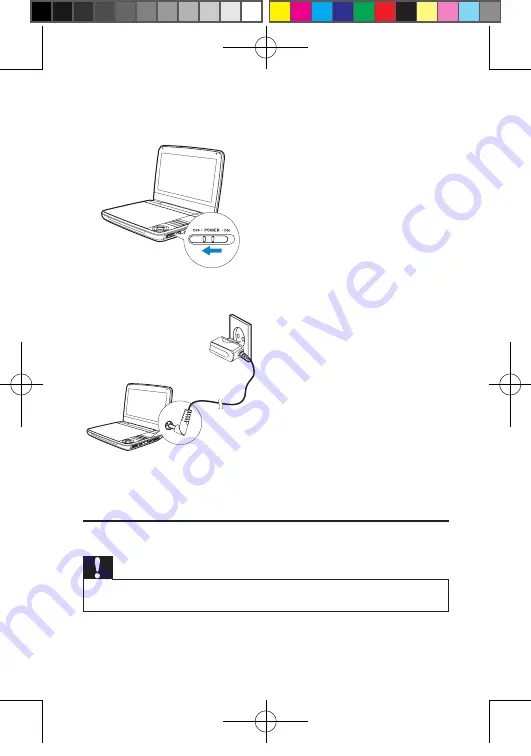
18
To fast charge the battery,
1
Slide the
OFF•POWER•ON
switch to
OFF
position.
2
Connect the supplied AC adaptor to the player and to the AC outlet.
The
»
CHR
indicator turns on (red).
When the battery is fully charged, the
»
CHR
indicator turns off.
Connect additional equipment
Caution
Turn off your player before connecting to any additional equipment.
•
You can connect the player to a TV or an amplifier to enjoy DVDs.
EN
PD7030_55_EN_V1.0.indd 18
2011-1-20 17:08:43





















