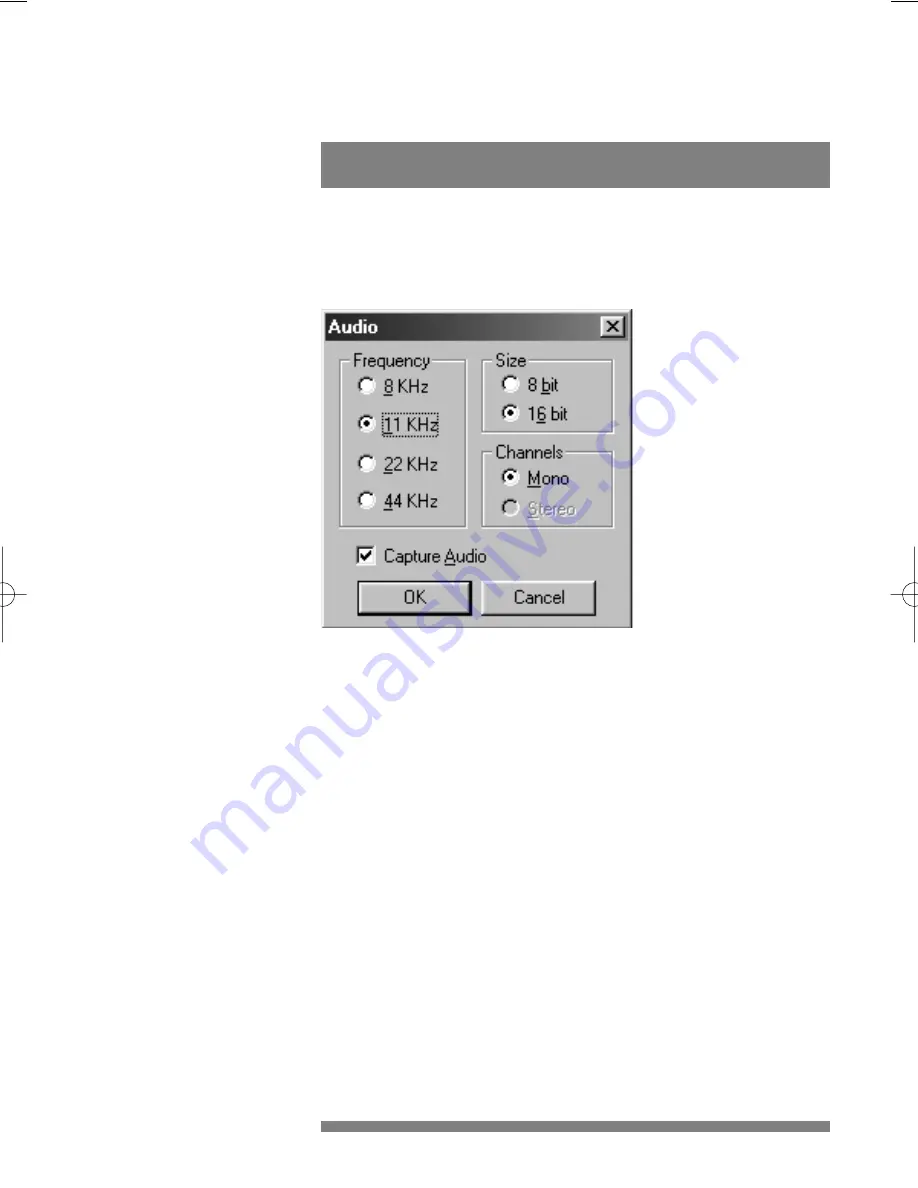
The camera properties (audio and video) can only be changed from
within an application.
5.1 Sound properties
Access to the sound properties is dependent on the application
software. But usually it will look something like this when you open a
‘Sound Settings’ option.
The camera microphone can only generate a mono audio signal.
Applications may offer you a choice of other audio qualities, but bear
in mind that a mono microphone can never create stereo sounds!
Note: The USB microphone of the camera works independently from
the sound card. Should you want to use the camera microphone as
your sound source for applications, the application might ask you for
the ‘Recording Device’ setting. Select the ‘USB Audio Device’ from the
device list as your input device. Otherwise, your sound card will
produce the sounds for the video instead of the camera microphone.
5.2 Camera properties
The Philips USB PC Camera is very user-friendly and can be used
intuitively.The video options can be adjusted in the ‘Camera Property
Pages’.Access to this property page is dependent on the application
software. For instance, with one program you would choose ‘Options’
/ ‘Video Source’ from the menu bar to open the property page.
7
Settings
5
install_manual646_gb 19-03-1999 10:28 Pagina 7

































