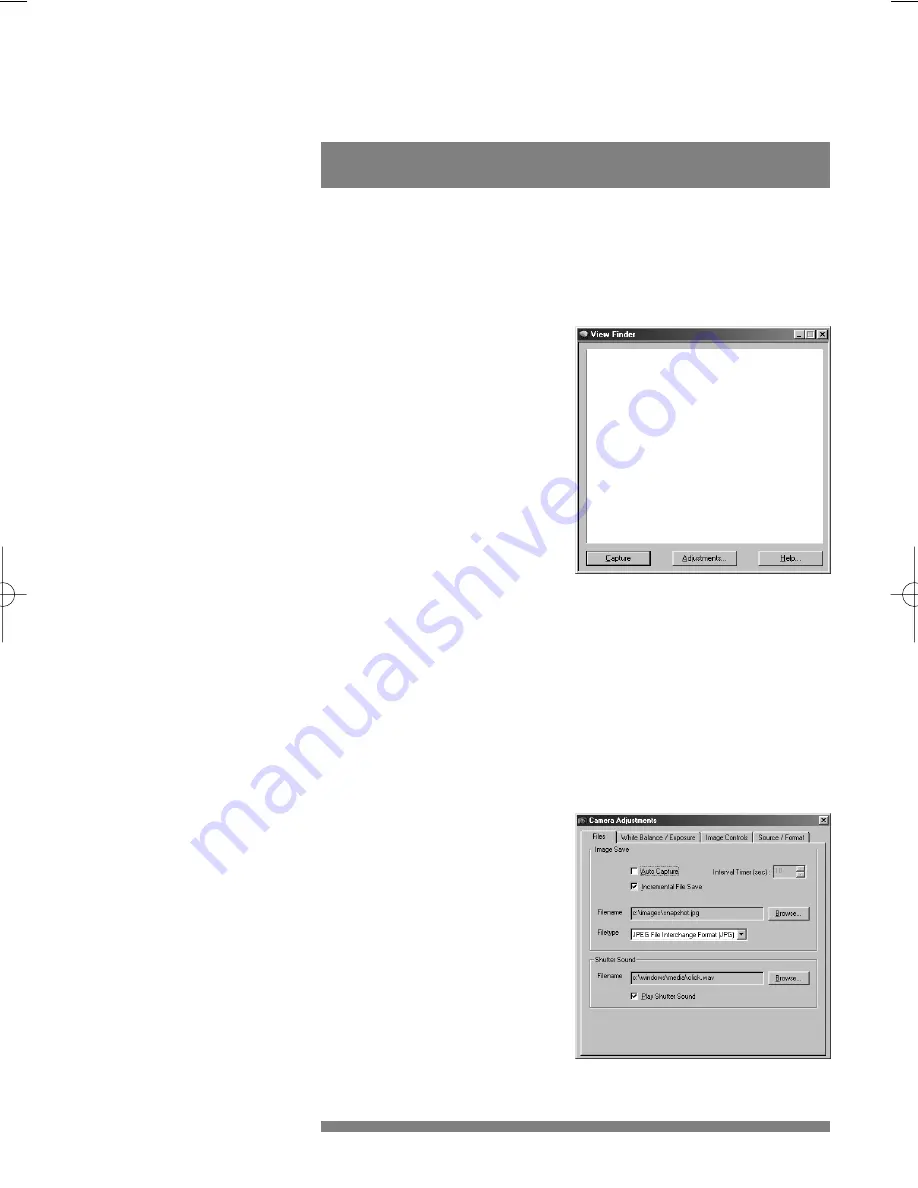
The Philips PCA646VC USB PC Camera is TWAIN compatible (like
most scanners are), so you can use the camera as an input device for
application software that uses TWAIN as a data source. (e.g. photo
editing software).
6.1 Capturing images
from within applications
In TWAIN compatible applications
you will see the Philips PC
Camera listed as an available
TWAIN data source among your
other TWAIN sources (e.g.
scanners). Just pick the Philips PC
Camera as your source to acquire
camera pictures directly into your
application.Then choose ‘Acquire’
to launch the camera viewfinder
that displays the moving video picture. Click on the ‘Capture’ option
under the viewfinder for capturing a still image.
6.2 Capture settings
To the right of the ‘Capture’ button in the View Finder, you will find the
‘Adjustments...’ button for changing the settings.This adjustments menu
contains a first tab marked ‘Files’, next to three setting tabs that are
similar to those of section 5, but differ slightly for the TWAIN
interface.
6.2.1 Files tab
The Files tab is divided into two
main functions:“Image Save” and
“Shutter sound”.
Image Save
•
In the “Image Save” section you
can set the Auto Capture function
with an appropriate interval time.
This function triggers the
capturing of images at regular
adjustable intervals.
12
TWAIN applications
6
install_manual646_gb 19-03-1999 10:28 Pagina 12









































