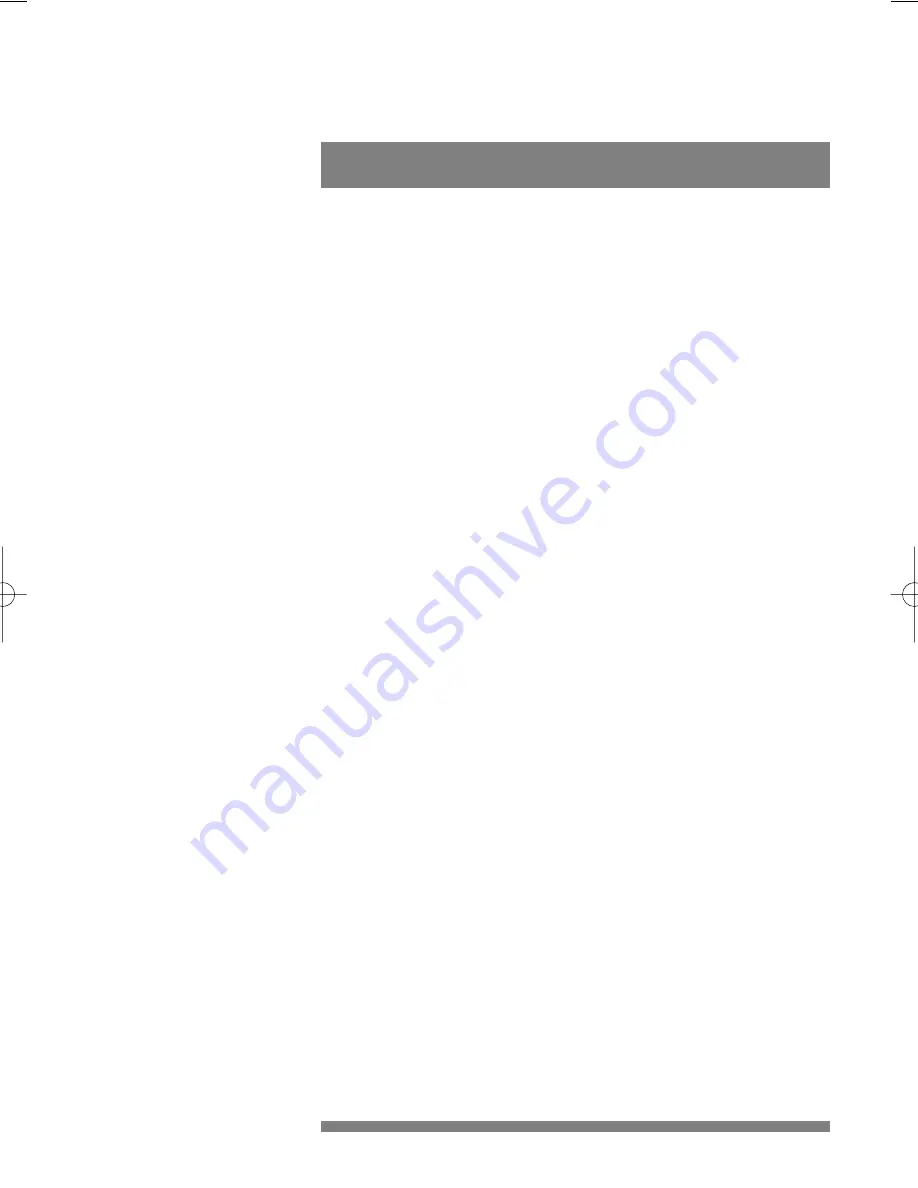
Q:
My system “hangs” during the reboot phase when Windows
98 tries to set up personalized settings for Multimedia.
A:
You probably plugged in your camera before running the install
procedure. Unplug the camera, restart your computer and start the
installation Wizard.
Q:
My PC does not start any more when the camera is
connected.
A:
It is very likely that your BIOS is not compatible with the USB
standard. Contact your PC supplier for an updated BIOS.
Q:
With additional USB peripherals installed my PC seems to
be unstable (blue screens).
A:
Check if Phoenix Plugworks is one of your applications.You need to
have version 1.1 or higher for proper operation with Windows98.
Q:
Where can I find application software for this camera?
A:
The Videogram Creator application is included on the CD-ROM.With
this application, you can create off-line video-messages and pictures.
For Internet video connections, you can use Microsoft’s NetMeeting
(downloadable from the Internet or available on the Microsoft
Windows98 Installation CD-ROM). And for video-conferencing
through modem-connections via telephone lines, you may consider
using programs like VDOPhone.
Visit the Philips web-site for the latest information on available
application software packages for the USB PC Camera, and for
information on how to obtain these software packages.
Our URL: www.pcstuff.philips.com
Q:
No USB Device: My Windows98 Device Manager reports ‘No
USB device’ even though I have a physical USB port.
A:
In the Windows 98 Device Manager (My Computer, click on the right
mouse-button, Properties, Device Manager tab), no section with the
name ‘Universal serial bus controller’ is visible.
Check whether your BIOS enables the USB port by rebooting your
computer, then enter your BIOS setup and look for a text such as
‘USB function’.
This should be enabled.
18
Frequently Asked Questions (FAQs)
7
install_manual646_gb 19-03-1999 10:28 Pagina 18




























