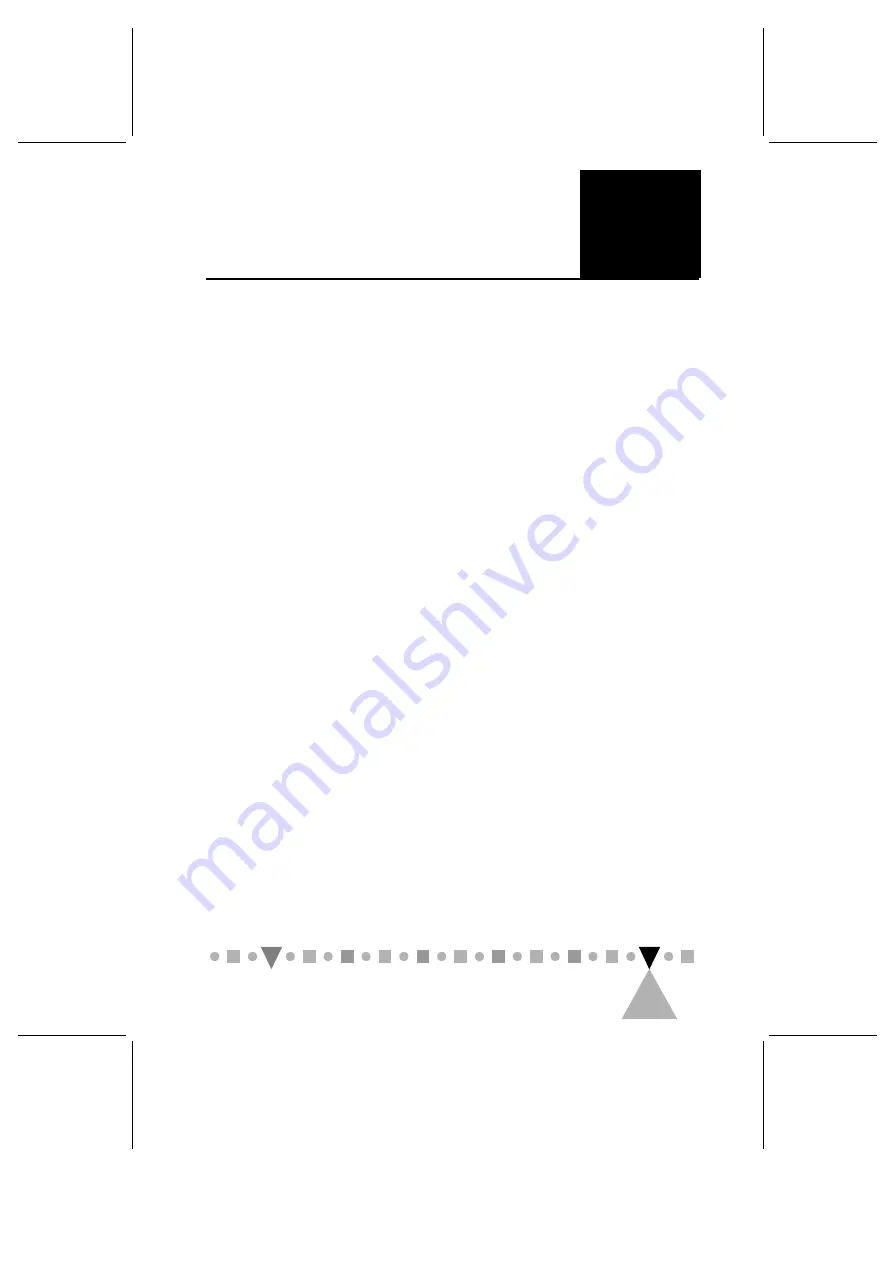
B
23
Interface
Drive interface type:
ATAPI IDE (conforms to SFF8020
V1.2)
Disc formats:
Audio-CD, CD-ROM (mode 1 and mode 2)
CD-ROM/XA (mode 2, form 1 and form
2)
Video-CD, CD-I/FMV
CD Plus
Photo-CD (single and multisession)
Disc size:
80 and 120 mm
Performance
Data transfer rate:
900 KB/sec (6X), 1,200 KB/sec
(8X)
Access time:
190 ms typical @ 1/3 stroke (6X)
180 ms typical @ 1/3 stroke (8X)
Buffer size:
128 KB
Audio Features
Signal to noise ratio:
65 dB min (6X), 70 dB min (8X)
Distortion:
< 2%
Line output:
> 0.7 Vrms
Digital output:
> 0.5 Vrms
Headphone output: > 0.7 Vrms (6X), > 0.8 Vrms (8X)
Sampling frequency:
44.1 KHz
Output ports:
3.5 mm stereo headphone jack
4-pin stereo line out connector
2-pin stereo digital audio output
connector
Power Requirements
SPECIFICATIONS
B
Summary of Contents for PCA62CR
Page 1: ...PHILIPS CD ROM Drive User s Manual PCA62CR PCA82CR E ...
Page 16: ...1 3 Please read this manual thoroughly before installing or using your new CD ROM drive ...
Page 23: ...PHILIPS CD ROM DRIVE USER S MANUAL 3 8 that has two 2 pin Molex or equivalent connectors ...
Page 39: ...PHILIPS CD ROM DRIVE USER S MANUAL 22 A 20 ...



































