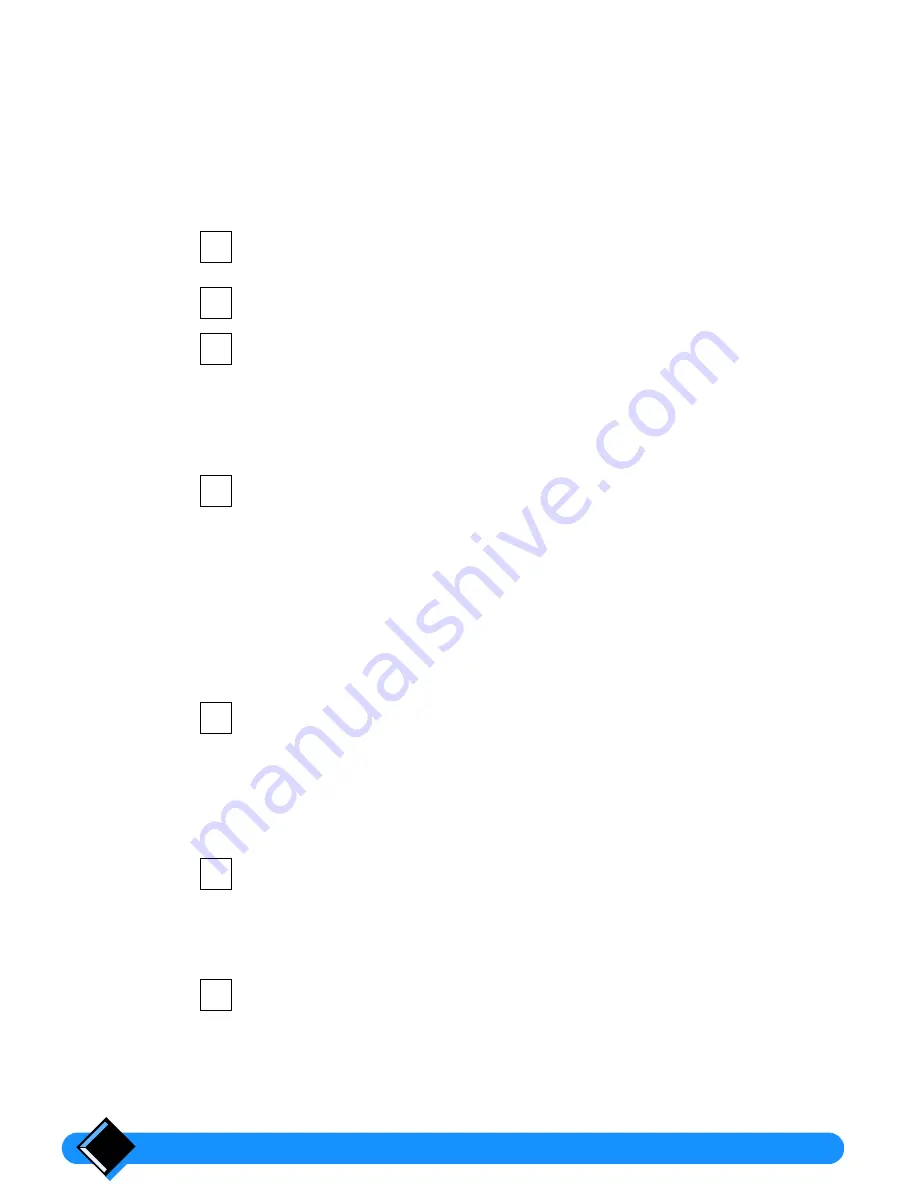
Using your Onis
10
Adjusting the handset earpiece volume
You can adjust the earpiece sound volume during a call by pressing
+
or
-
.
You can choose from 3 possible sound levels.
Using the handset loudspeaker
Your handset is fitted with a loudspeaker so that other people with you can listen to
the conversation.
During a call, press
H
.
The sound is amplified through the loudspeaker at the back of the handset.
Adjust the volume of the loudspeaker when it is on, using
+
or
-
.
To turn off the loudspeaker, press
H
again.
Using and adjusting the base station loudspeaker
The base station is fitted with a loudspeaker which enables you to listen to the
conversation with other people.
During a call, press
H
on the handset for 2 seconds.
The sound is amplified through the base station loudspeaker.
The loudspeaker also enables you:
•
to listen to the received messages on your answering machine,
•
to listen to your correspondent messages when your answering machine has
started handling a call.
During these two operations, the sound is automatically amplified through the base
station loudspeaker.
During a call, a message playback or a call screening adjust the
volume of the loudspeaker (when it is on), using
+
or
-
.
Locking the handset keypad
To prevent unwanted key presses, you may want to lock the handset keypad. For
example while you are holding the handset in your pocket.
Press the
R
key and then the
*
key for 2 seconds.
The handset beeps to confirm the new setting and
LOCKED
is displayed on
the handset.
If a key is pressed, while the keypad is locked, a help message will be
displayed for 2 seconds, unless the handset is set in "off mode".
To unlock the handset keypad, press again the
*
key for 2 seconds.
The handset beeps to confirm the new setting.
The handset keypad is automatically unlocked when an incoming call is
received or when you place your handset on the base station.
1
2
3
1
2
1
2
Summary of Contents for Onis Vox
Page 1: ......





























