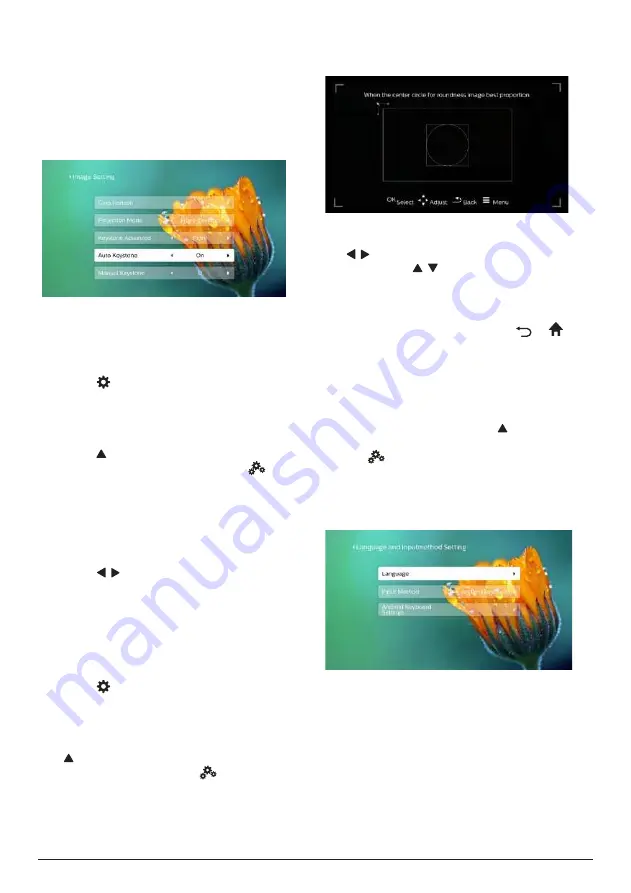
10
Philips · NeoPix Ultra 2
•
First go to
Projection Image Setting - Gyro
Horizon.
Perform calibration to achieve
optimal horizontal projection.
•
Then go to
Projection Image Setting -
Auto Keystone - On
. Initialize automatic
correction of the projection.
Make sure to select
Projection Image
Setting - Keystone Advanced - Front
to
activate
Auto Keystone
optio
n.
Manual correction
You can manually correct keystone or distorted
images to be rectangular.
1
Press on the remote control to display
the settings options. Then navigate to select
Geometry Corrections - Manual.
Another way to access manual image
correction as follows. On the home screen,
press once or more to display the
shortcut options. Then select the
icon
on the upper right of the home screen and
press
OK
, then go to
Projection Image
Setting - Manual Keystone.
Make sure to select
Projection Image
Setting - Keystone Advanced - Front
to
activate
Manual Keystone
option.
2 Press / to adjust the image shape.
Customized correction (4-corner correction)
You can manually adjust the image shape by
re-positioning four corners of the projection
image. This also lets you correct for left or right
position of the projector.
1
Press on the remote control to display
the settings options. Then navigate to select
Geometry Corrections - 4-Corner.
Another way to access 4-corner correction
as follows. On the home screen, press
once or more to display the shortcut
options. Then select the
icon on the
upper right of the home screen and press
OK
, and go to
Projection Image Setting -
Keystone Advanced - Side
(not
Front
).
After that, select
Manual Keystone
under
Projection Image Setting
to activate
4-corner adjustment.
2 In the 4-corner correction interface, press
OK
to select an image corner, then press
/ to adjust the horizontal positioning
values, and / to adjust the vertical
positioning values. Repeat the same step to
adjust positioning values of the other image
corners if desired.
3 To exit correction mode, press
or
.
Basic setup
Step 1: set up the language
1
On the home screen, press once or more
to display the shortcut options. Then select
the
icon on the upper right of the home
screen and press
OK
, then go to
Language
Setting
.
Use the
Navigation buttons
and
OK
on the
remote control to make changes.
•
Language
: Select your desired language for
on-screen menus.
•
Input Method
: Select a keyboard input
method.
•
Android Keyboard Settings:
Make settings
for Android keyboard.











































