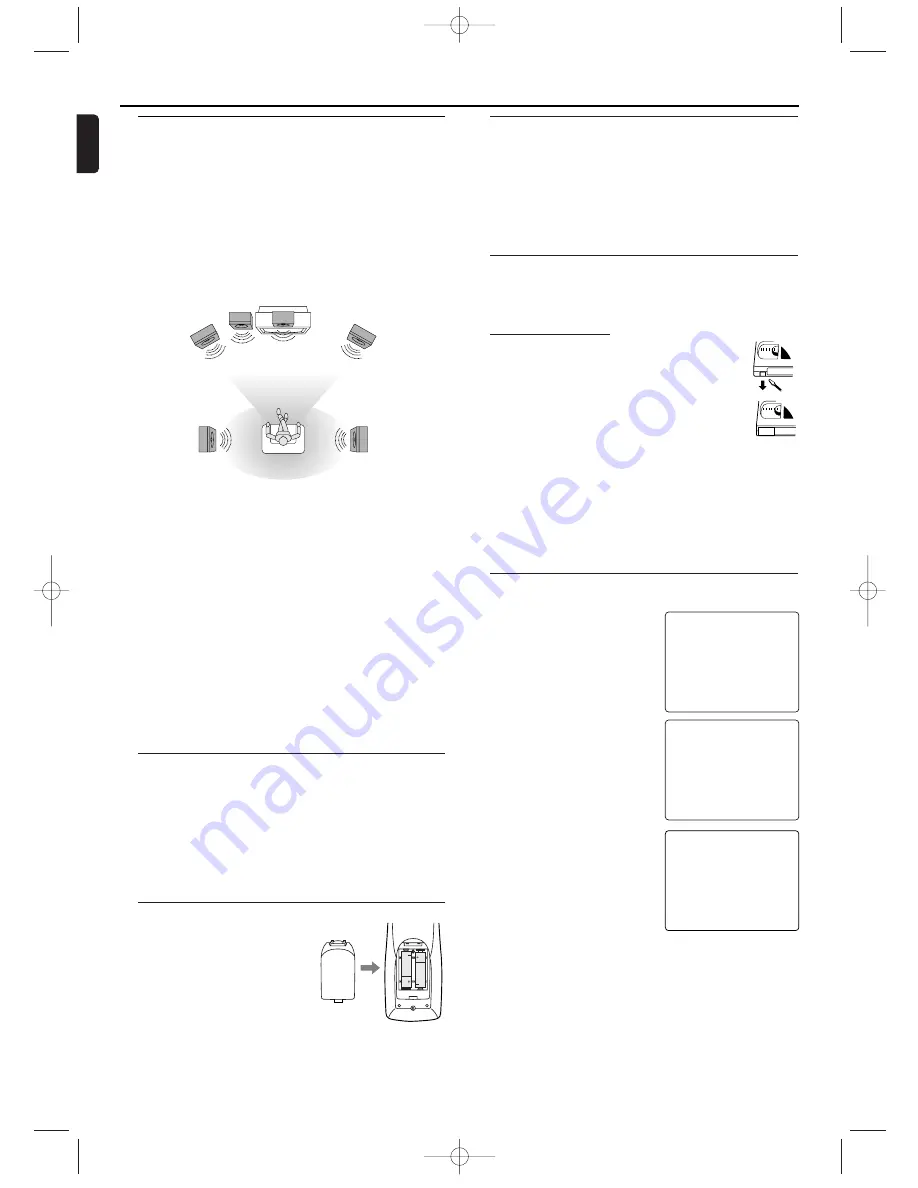
Turning on your System
The following steps only be performed when you insert the AC
PLUG at the first time.
1
Turn on the TV and select the
video channel on the TV.
2
Plug in the System.
3
Press
K
/
L
repeatedly to select
your desired language.
4
Press DISC/VCR MENU.
5
Confirm with SKIP/P+
G
.
The automatic TV channel search
starts.
6
'TIME' and 'DATE' will appear on
the TV screen.
7
Check 'TIME'. If required, please
change the time with numerical key
pads.
8
Check if the displayed settings for
'DAY', 'MONTH' and 'YEAR' are
correct.
9
When all information is correct,
save by pressing DISPLAY/STA-
TUS/EXIT.The preparation for use
is now complete.
Note:
– If the System has been completed AUTO TUNING at this
procedure, this initial menu has never shown even if
power failure is occured or inserted AC plug again.
Playable Video Cassette Tapes
Philips Consume Electronics recommends that only video cas-
sette tapes that have the VHS mark and High Quality (HQ) sys-
tem is compatible with this System.This
System has an Automatic Head Cleaner.
Recording Prevention
Video cassette tapes have record tabs to
ensure recordings are not erased accidentally.
1
To prevent recording, break off the tab with a
screw-driver.
2
To allow recording, cover the hole with cello-
phane tape.
Notes:
– Use only tapes with VHS mark.
– Remove any adhesive stick-on notes from the tape
before inserting into the System.
– Periodic maintenance is required to maintain your
System performance.
– Video heads will require replacement after a period of
time. Only an authorised service center should perform
this service.
Using the Remote Control
• Direct the remote control at the remote sensor of the
System.
• Do not drop the remote control.
• Do not leave the remote control near extremely hot or
humid place.
• Do not spill water or put anything wet on the remote con-
trol.
Inserting batteries into the Remote Control
1
Open the battery cover.
2
Insert batteries (AA size) with the
correct polarity as indicated by the
+ and - symbols inside the battery
compartment.
3
Close the cover.
CAUTION!
– Remove batteries if they are exhausted or not to be used
for a long time.
– Do not use old and new or different types of batteries in
combination.
– Batteries contain chemical substances, so they should be
disposed off properly and kept away from children.
External Input Mode (for VCR features)
To receive the signal from an external input (decoder, satellite
receiver, video camera, another VCR etc.), connect to the AV2
(DECODER) socket, and enter “002” with numerical key pads
to appear “AV2” on the TV screen.
If you use the AV1 (TV) socket, enter “001” with numerical key
pads to appear “AV1” on the TV screen.
If you use the front AUDIO/VIDEO input jacks, enter “003” with
numerical key pads to appear “AV3” on the TV screen.
1
2
PLEASE WAIT
START
FINISH
❚ ❚ ❚ ❚ ❚ ❚ ❚ ❚ ❚ ❚ ❚
❚ ❚ ❚ ❚ ❚ ❚ ❚ ❚ ❚ ❚ ❚ ❚ ❚
SELECT
K L
→
ENGLISH
FRANÇAIS
ESPAÑOL
DEUTSCH
ITALIANO
SVENSKA
NEDERLANDS
PUSH MENU TO CONTINUE
TIME --:--
DATE --/--/--
SMART CLOCK [ON]
END=EXIT
8
English
Setting Up your System
Setting up Surround Sound
Connect all the speakers and set up the System properly in
order to enjoy the Home Cinema experience.
1
Place the FRONT Left and Right speakers at equal distances
from the TV and at a 45-degree angle from the listening posi-
tion.
2
Place the CENTER speaker above or below the TV to localize
the sound.
3
Place the REAR (Surround) speakers at normal listening ear
level, facing each other or mounted on the wall. Use the sup-
plied mounting brackets to mount speakers to the wall.
4
Place the Subwoofer on the floor, near the TV.
Notes:
– Connect the speaker wires correctly. Improper connec-
tions may short circuit the System.
– For optimal sound, use the supplied speakers.
– Do not connect more than one speaker to any pair of
speaker jacks on the System.
– Do not connect speakers with an impedance lower than
6 ohms.
– Sit in your usual listening position to set up the speaker
balance.
– To avoid magnetic interference, do not place the FRONT
speakers too close to your TV.
– Placing the REAR (Surround) speakers farther from the
listening position than the FRONT and CENTER speak-
ers will weaken the Surround Sound effect.
– Secure all speakers to prevent accidents and improve
sound quality. Use the supplied mounting brackets to
mount speakers to a wall.
VIEWING AREA
Center Speaker
Subwoofer
Front
Speaker
(left)
Rear Speaker
(left surround)
Rear Speaker
(right surround)
Front
Speaker
(right)
TV
E9015ED_EN.qx3 03.7.29 6:32 PM Page 8


































