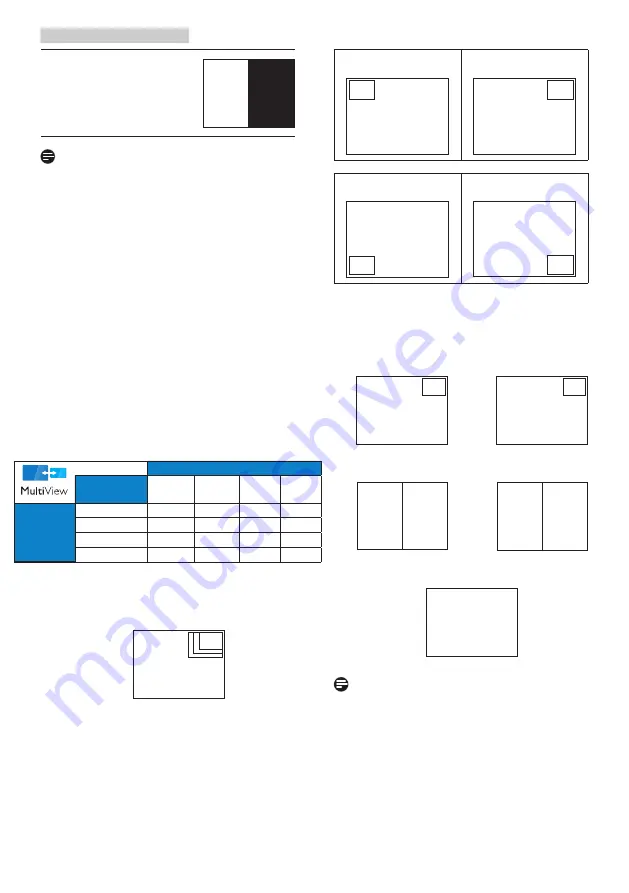
12
2. Setting up the monitor
When the sub source is
not detected.
A
(main)
Note
The black strip shows on the top and
the bottom of the screen for the correct
aspect ratio when in the PBP mode. If
you expect to see full screen side by
side, adjust your devices resolutions as
pop up attention resolution, you will
able to see 2 devices source screen
project to this display side by side
without black strips. Note the analog
signal is not support this full screen in
PBP mode.
• PIP / PBP Input: There are different
video input to choose as the sub
display source: [1 HDMI 2.0], [2 HDMI
2.0], and [DisplayPort].
Please refer below table for
compatibility of main/sub input source.
SUB SOURCE POSSIBILITY (xl)
Inputs
1 HDMI
2.0
2 HDMI
2.0
Display
Port 1
Display
Port 2
MAIN
SOURCE
(xl)
1 HDMI 2.0
●
●
●
●
2 HDMI 2.0
●
●
●
●
DisplayPort 1
●
●
●
●
DisplayPort 2
●
●
●
●
• PIP Size: When PIP is activated,
there are three sub-window sizes to
choose: [Small], [Middle], [Large].
B
A
(main)
Small
Middle
Large
• PIP Position: When PIP is activated,
there are four sub-window positions
to choose.
Top-Left
Top-Right
B
A
(main)
B
A
(main)
Bottom-Left
Bottom-Right
B
A
(main)
A
(main)
B
• Swap:
The main picture source
and the sub picture source
swapped on the display.
Swap A and B source in [PIP] mode:
B
A
(main)
↔
B
(main)
A
Swap A and B source in [PBP] mode:
A
(main)
B
↔
B
(main)
A
• Off: Stop MultiView function.
A
(main)
Note
When you do the SWAP function, the
video and its audio source will swap at
the same time.















































