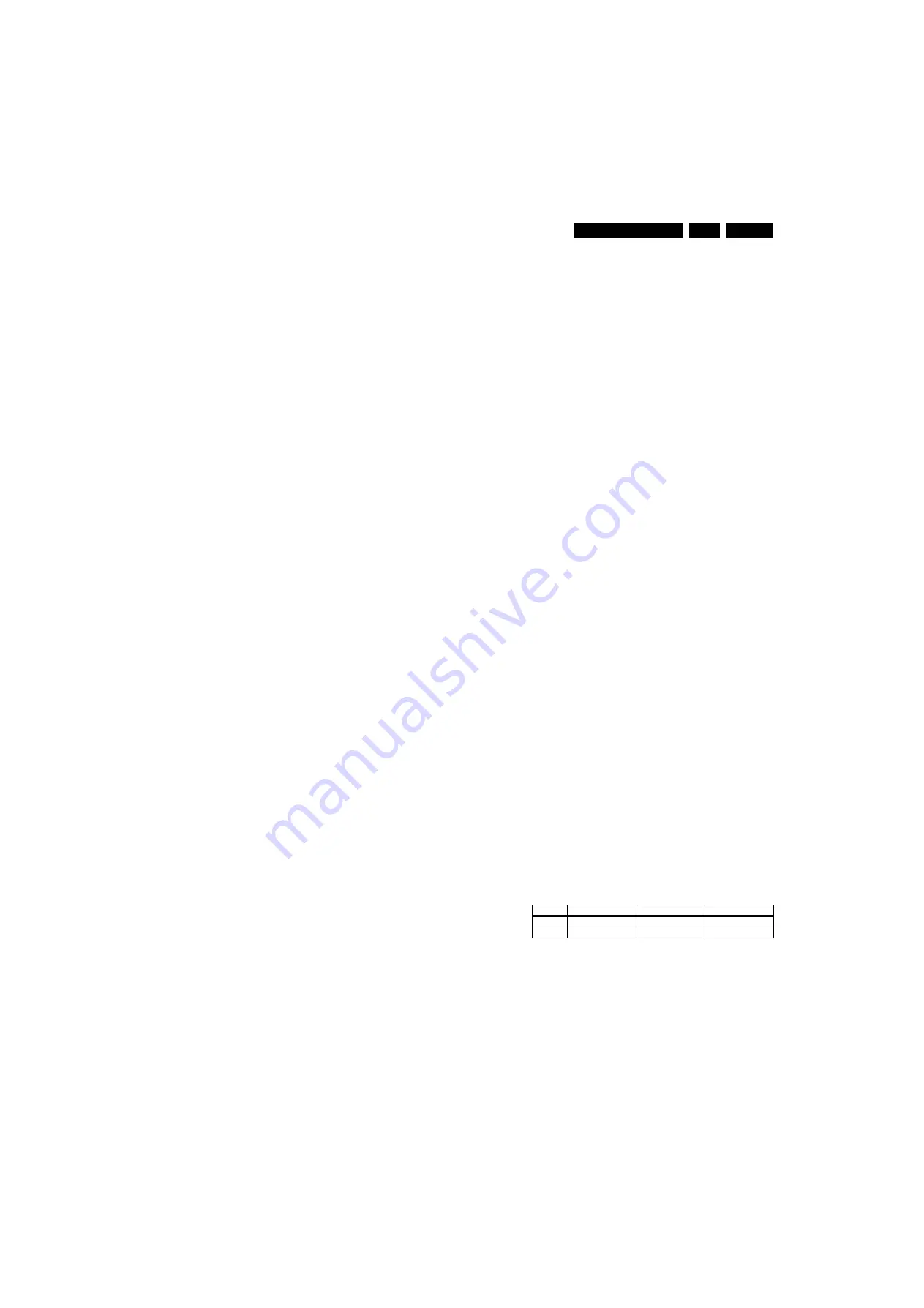
Alignments
8
.
8
.
Alignments
Index of this chapter:
8.1 General Alignment Conditions
8.2 Hardware Alignments
8.3 Software Alignments
8.4 Option Settings
8.5 Reset of Repaired SSB
Note:
The Service Default Mode (SDM) and Service Alignment
Mode (SAM) are described in chapter 5. Menu navigation is
done with the CURSOR UP, DOWN, LEFT or RIGHT keys of
the remote control transmitter.
8
.1
General Alignment Conditions
Perform all electrical adjustments under the following
conditions:
•
Power supply voltage (depends on region):
–
AP-NTSC: 120 V
AC
or 230 V
AC
/ 50 Hz (
±
10%).
–
AP-PAL-multi: 120 - 230 V
AC
/ 50 Hz (
±
10%).
–
EU: 230 V
AC
/ 50 Hz (
±
10%).
–
LATAM-NTSC: 120 - 230 V
AC
/ 50 Hz (
±
10%).
–
US: 120 V
AC
/ 60 Hz (
±
10%).
•
Connect the set to the mains via an isolation transformer
with low internal resistance.
•
Allow the set to warm up for approximately 15 minutes.
•
Measure voltages and waveforms in relation to correct
ground (e.g. measure audio signals in relation to
AUDIO_GND).
Caution:
It is not allowed to use heatsinks as ground.
•
Test probe: Ri > 10 Mohm, Ci < 20 pF.
•
Use an isolated trimmer/screwdriver to perform
alignments.
8
.1.1
Alignment Sequence
•
First, set the correct options:
–
In SAM, select “Options”, and then “Option numbers”.
–
Fill in the option settings for “Group 1” and “Group 2”
according to the set sticker (see also paragraph
“Option Settings”).
–
Press OK on the remote control
before
the cursor is
moved to the left.
–
In submenu “Option numbers” select “Store” and press
OK on the RC.
OR:
–
In main menu, select “Store” again and press OK on
the RC.
–
Switch the set to Stand-by.
•
Warming up (>15 minutes).
8
.2
Hardware Alignments
Not applicable.
8
.3
Software Alignments
Put the set in SAM mode (see Chapter 5 “Service Modes, Error
Codes and Fault Finding”). The SAM menu will now appear on
the screen. Select ALIGNMENTS and go to one of the sub
menus. The alignments are explained below.
The following item can be aligned:
•
Whitepoint.
To store the data:
•
Press OK on the RC
before
the cursor is moved to the left.
•
In main menu select “Store” and press OK on the RC.
•
Press MENU on the RC to switch back to the main menu.
•
Switch the set to stand-by mode.
For the next alignments, supply the following test signals via a
video generator to the RF input:
•
EU/AP-PAL
models: a PAL B/G TV-signal with a signal
strength of at least 1 mV and a frequency of 475.25 MHz
•
US/AP-NTSC
models: an NTSC M/N TV-signal with a
signal strength of at least 1 mV and a frequency of 61.25
MHz (channel 3).
•
LATAM
models: an NTSC M TV-signal with a signal
strength of at least 1 mV and a frequency of 61.25 MHz
(channel 3).
•
DVB-T
models: see table “SDM default settings” in
chapter 5.
8
.3.1
White Point
•
Set “Active control” to “Off”.
•
Choose “TV menu”, “TV Settings” and then “Picture” and
put:
–
“Dynamic contrast” to “Off”.
–
“Colour enhancement” to “Off”.
–
“Light sensor” to “Off” where applicable.
–
“Clear LCD” to “On” where applicable.
–
“Brightness” to “50”.
–
“Colour” to “0”.
–
“Contrast” to “100”.
•
Go to the SAM and select “Alignments”-> “Whitepoint”.
White point alignment LCD screens:
•
Use a 100% white screen as input signal and set the
following values:
–
“Colour temperature”: “Normal”.
–
All “Whitepoint” values to: “127”.
–
“Red BL offset” values to “8”.
–
“Green BL offset” values to “8”.
In case you have a colour analyser:
•
Measure with a calibrated (phosphor- independent) colour
analyser in the centre of the screen. Consequently, the
measurement needs to be done in a dark environment.
•
Adjust the correct x,y coordinates (while holding one of the
White point registers R, G or B on 127) by means of
decreasing the value of one or two other white points to the
correct x,y coordinates (see table “White D alignment
values”). Tolerance: dx:
±
0.004, dy:
±
0.004.
•
Repeat this step for the other colour temperatures that
need to be aligned.
•
When finished press OK on the RC and then press STORE
(in the SAM root menu) to store the aligned values to the
NVM.
•
Restore the initial picture settings after the alignments.
Table
8
-1 White D alignment values
If you do not have a colour analyser,
you can use the default
values. This is the next best solution. The default values are
average values coming from production (statistics).
•
Select a COLOUR TEMPERATURE (e.g. COOL,
NORMAL, or WARM).
•
Set the RED, GREEN and BLUE default values according
to the values in the “Tint settings” table.
•
When finished press OK on the RC, then press STORE (in
the SAM root menu) to store the aligned values to the NVM.
•
Restore the initial picture settings after the alignments.
Value
Cool (11000 K)
Normal (9000 K)
Warm (6500 K)
x
0.278
0.289
0.314
y
0.278
0.291
0.319
















































