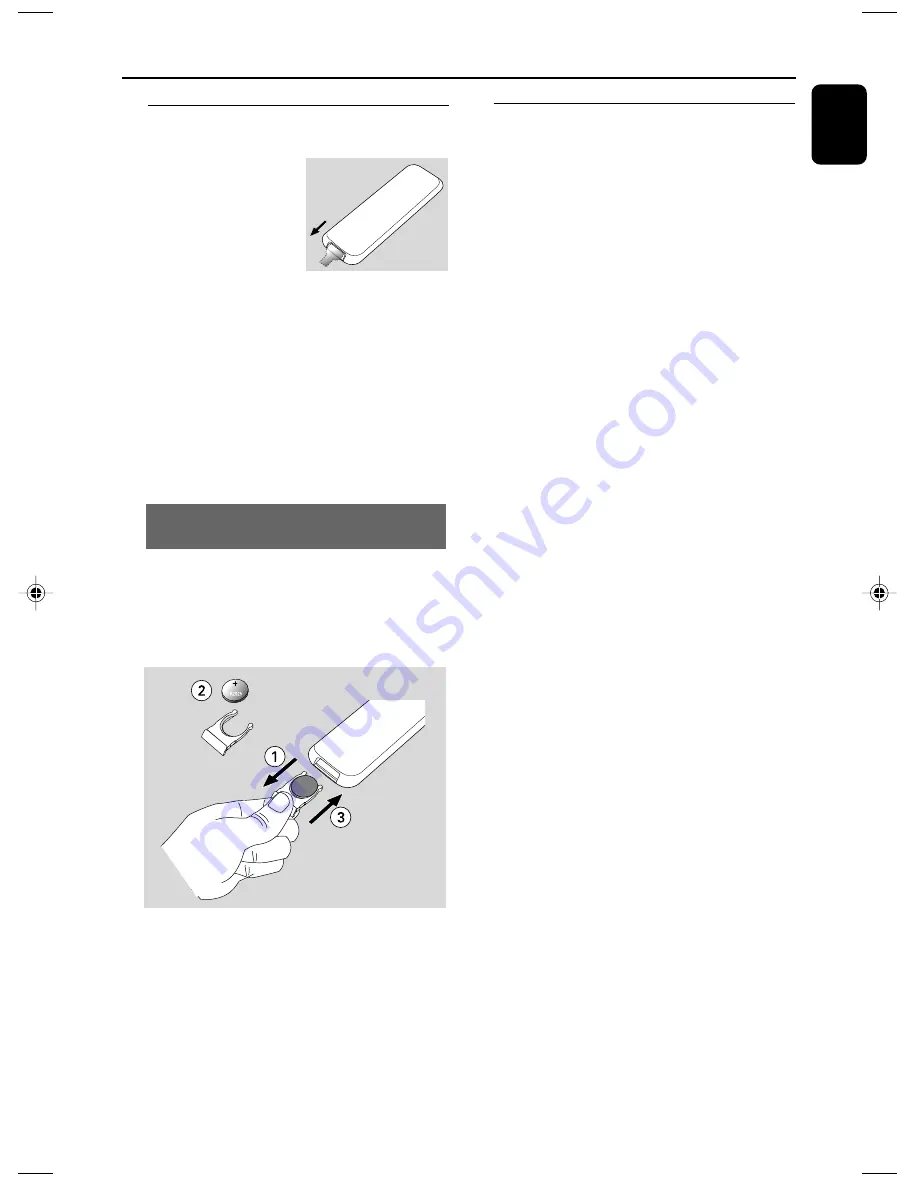
English
15
Preparation
Setting the clock
After connecting MCM239D to the power
supply, set the clock first.
1
Press and hold
STANDBY-ON/ ECO
POWER
to switch the set to Standby mode.
➜
The display shows the set time.
➜
-- --:-- -- flashes by default if you have not set
the clock.
2
In the standby mode, press and hold
DISPLAY/
CLOCK
.
➜
SET CLOCK
scrolls on the display
➜
24 HR
or
12 HR
appears for the initial
clock setting.
To select 24-hour clock or
12-hour clock,
a.
Press
/-
.
b.
Press
DISPLAY/CLOCK
to confirm
➜
The hours digits start flashing
3
Hold down or press
VOLUME
+/-
repeatedly
to set the hours.
4
Press
DISPLAY/CLOCK
to confirm
➜
The minutes digits start flashing
5
Hold down or press
VOLUME
+/-
repeatedly
to set the minutes.
6
Press
DISPLAY/CLOCK
to confirm
– To exit without storing the clock setting press
STOP
9
Helpful hints:
– The clock setting will be erased when the system
is disconnected from the power supply.
– The set will exit from the clock setting mode if
no button is pressed within 90 seconds.
– To set the clock automatically by using a time
signal which is broadcast together with the RDS
signal see chapter
RDS: Setting the RDS
clock.
.
Using the remote control
IMPORTANT!
– Remove the
protective plastic tab
before using the
remote control.
– Always point the
remote control directly
towards IR area on the Center or Station
you wish to operate.
Notes for remote control:
– First select the source you wish to
control by pressing one of the source select
keys on the remote control (for example
CD, TUNER).
– Then select the desired function (for
example
ÉÅ
,
í
,
ë
).
To replace the remote controls’
battery
CAUTION!
– Remove the battery if it is exhausted
or will not be used for a long time.
– Batteries contain chemical substances,
so they should be disposed of properly.
1
Push to open the battery tray.
2
Replace a new battery according to the
indicated polarity.
3
Push the battery tray back to close it.
P001-P029_MCM239D_12_Eng
21/8/07, 15:09
15
Summary of Contents for MCM239D
Page 3: ...3 1 4 5 6 3 2 7 9 8 0 ...
















































