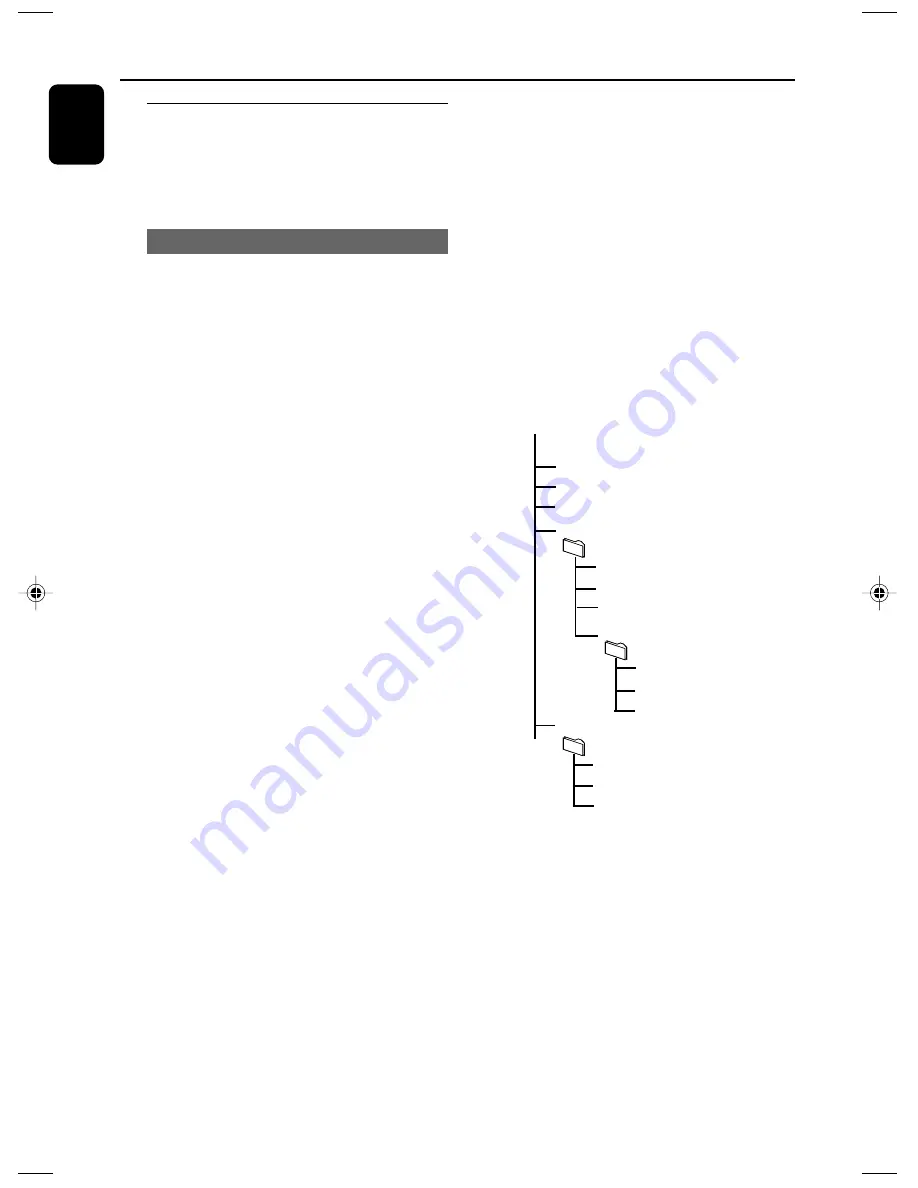
22
English
USB
Using a USB mass storage device
By connecting a USB mass storage device to the
Hi-Fi system, you can enjoy the music stored on
the external device through the powerful
speakers of Hi-Fi system.
Playing a USB mass storage device
Compatible USB mass storage devices
With the Hi-Fi system, you can use
– USB flash memory (USB 2.0 or USB1.1)
– USB flash players (USB 2.0 or USB1.1)
– memory cards (requires an additional card
reader to work with this Hi-Fi system)
Note:
–
In some USB flash players (or memory
devices), the stored contents are recorded using
copyright protection technology. Such
protected contents will be unplayable on any
other devices (such as this Hi-Fi system).
Supported formats:
– USB or memory file format FAT12, FAT16,
FAT32 (sector size: 512 - 65,536 bytes)
– MP3 bit rate (data rate): 32-320 Kbps and
variable bit rate
– WMA v9 or earlier
– Directory nesting up to a maximum of 8
levels
– Number of albums/ folders: maximum 50
– Number of tracks/titles: maximum 500
– ID3 tag v2.0 or later
– File name in Uicode UTF8 (maximum length:
128 bytes)
The system will not play or support the
following:
• Empty albums: an empty album is an album
that does not contain MP3/WMA files, and will
not be shown in the display.
• Non-supported file formats are skipped. This
means that e.g.: Word documents .doc or MP3
files with extension .dlf are ignored and will not
be played.
• AAC, WAV, PCM audio files
• DRM protected WMA files
• WMA files in Lossless format
How to transfer music files from PC to a
USB mass storage device
By dragging and dropping music files, you can
easily transfer your favorite music from PC to a
USB mass storage device.
For the flash player, you can also use its music
management software for the music transfer.
However, those WMA files may be
unplayable for compatibility reasons.
How to organize your MP3/WMA files
on the USB mass storage device
This Hi-Fi system will browse the MP3/WMA
files in the folders/sub-folders/titles order.
Example:
Root
Title 001
Title 002
Title 003
Album 01
Title 001
Title 002
Title 003
Album 02
Title 001
Title 002
Title 003
Album 03
Title 001
Title 002
Title 003
Organize your MP3/WMA files in different
folders or subfolders as required.
Note:
– If you have not organized MP3/WMA files into
any albums on your disc, an album “00” will be
automatically assigned for all those files.
– Make sure that the file names of MP3 files end
with .mp3. and the file names of WMA files end
with .wma.
– For DRM protected WMA files, use Windows
Media Player 10 (or later) for conversion. Visit www.
microsoft.com for details about Windows Media
Player and WM DRM (Windows Media Digital
Rights Management).
P001-P029_MCM239D_12_Eng
21/8/07, 15:09
22
Summary of Contents for MCM239D
Page 3: ...3 1 4 5 6 3 2 7 9 8 0 ...























