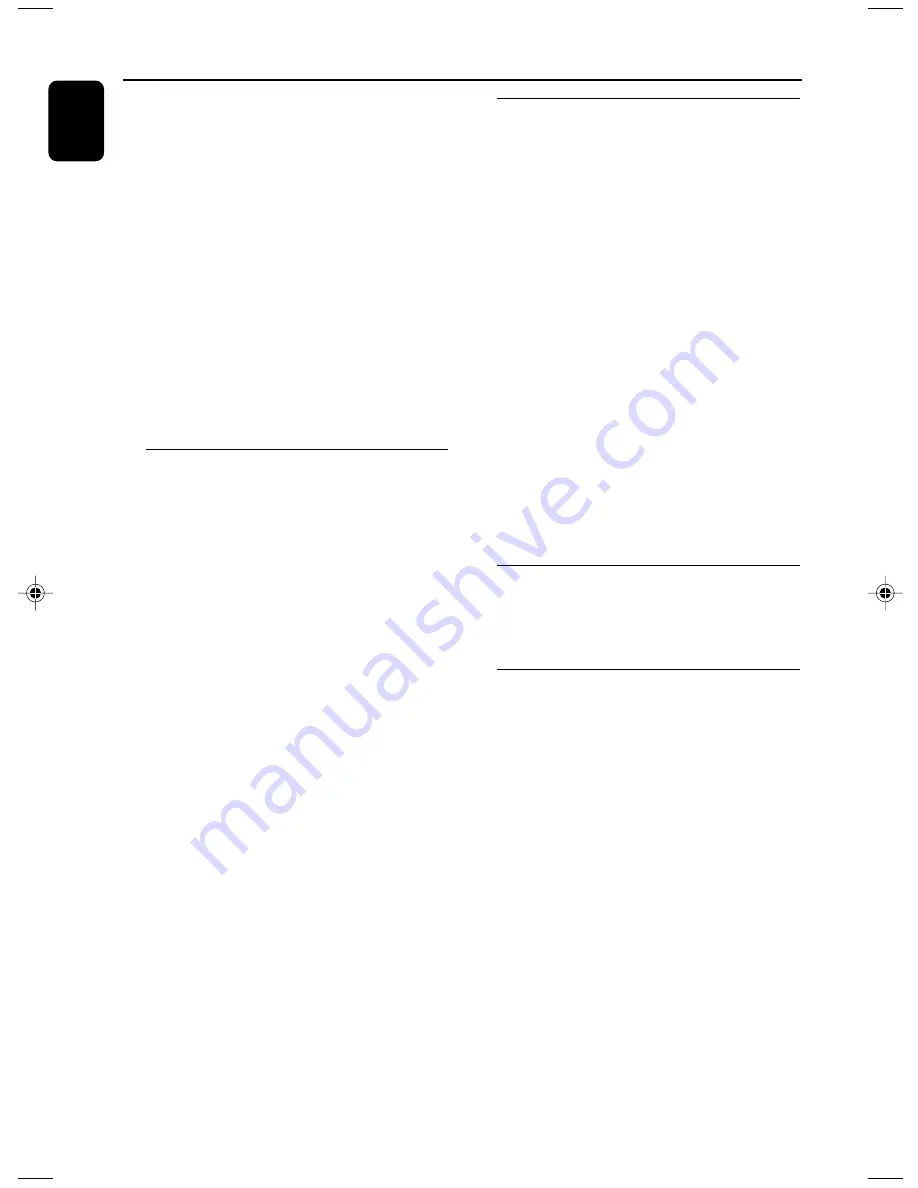
14
English
CD/MP3 Operation
3
Press
TUNING
4 ¢
(on the remote
control
¡
/
™
) to select a desired track.
4
Press
2;
to start playback.
●
During playback, press
CLOCK/DISPLAY
on
the remote control to show the title name,
album name, ID3 information and clock time.
Supported MP3 disc formats:
– ISO9660, Joliet, UDF 1.5
– Maximum title number: 999 (depending on
filename length)
– Maximum album number: 99
– Supported sampling frequencies: 32 kHz, 44.1
kHz, 48 kHz
– Supported Bit-rates: 32~256 (kbps), variable
bitrates
Different play modes: SHUFFLE
and REPEAT
You can select and change the various play
modes before or during playback. The play
modes can also be combined with
PROGRAMME.
SHUF ................
tracks of the entire disc are
played in random order
REP ALL ...........
repeats the entire disc/
programme
REP ...................
plays the current track
continuously
REP ALB ...........
repeats all tracks in the current
(for MP3/WMA only) album
1
To select your play mode, press
MODE
on the
set or press
REP
,
REP ALL
or
SHUF
on the
remote control before or during playback until
the display shows the desired function.
2
Press
2;
to start playback if in the STOP
position.
➜
If you have selected SHUFFLE, playback starts
automatically.
3
To return to normal playback, press
MODE
on
the system or press
REP
,
REP ALL
or
SHUF
on the remote control until the various
SHUFFLE/ REPEAT modes are no longer
displayed.
●
You can also press
9
to cancel your play mode.
Note:
– The SHUFFLE and REPEAT functions cannot be
used simultaneously.
Programming track numbers
Programme in the STOP position to select and
store your disc tracks in the desired sequence. If
you like, store any track more than once. Up to
40 tracks can be stored in the memory.
1
In the stop position, use the
TUNING
4
¢
(on the remote control
¡
/
™
) to select
your desired track number.
●
For MP3/WMA, you may press
ALBUM/
PRESET
+
/
-
to select a desired album, then
press
TUNING
4 ¢
(on the remote
control
¡
/
™
) to select your desired track.
2
Press
PROG.
to store.
➜
Display:
PROG
flashes, and
-- PR 01
is
displayed briefly, then the selected track number
(and the selected album number for MP3).
3
Repeat
steps 1-2
to select and store all desired
tracks.
4
To start playback of your disc programme, press
2;
.
Reviewing the programme
●
Stop playback and press
PROG
repeatedly.
●
To exit review mode, press
Ç
.
Erasing the programme
You can erase the programme by:
●
pressing
9
once in the STOP mode;
●
pressing
9
twice during playback;
●
opening the CD compartment;
➜
PROG
disappears from the display.
pg001-pg022_MCM149
2007.8.28, 11:20 AM
14
Summary of Contents for MCM149
Page 4: ...4 ...
Page 5: ...5 English 6 English Index ...























